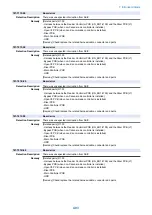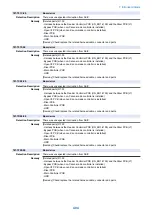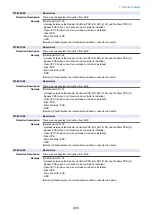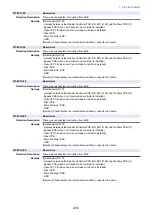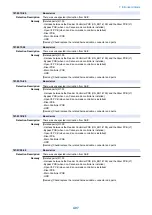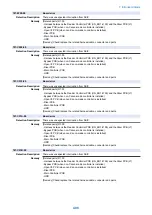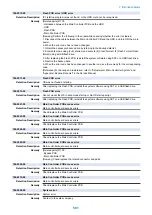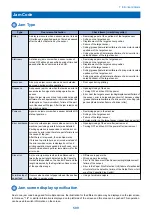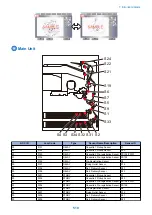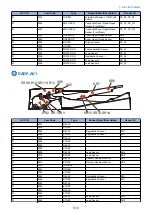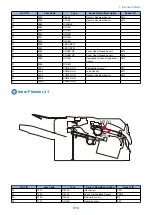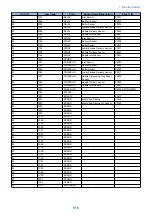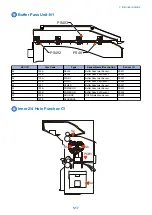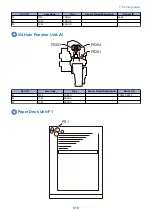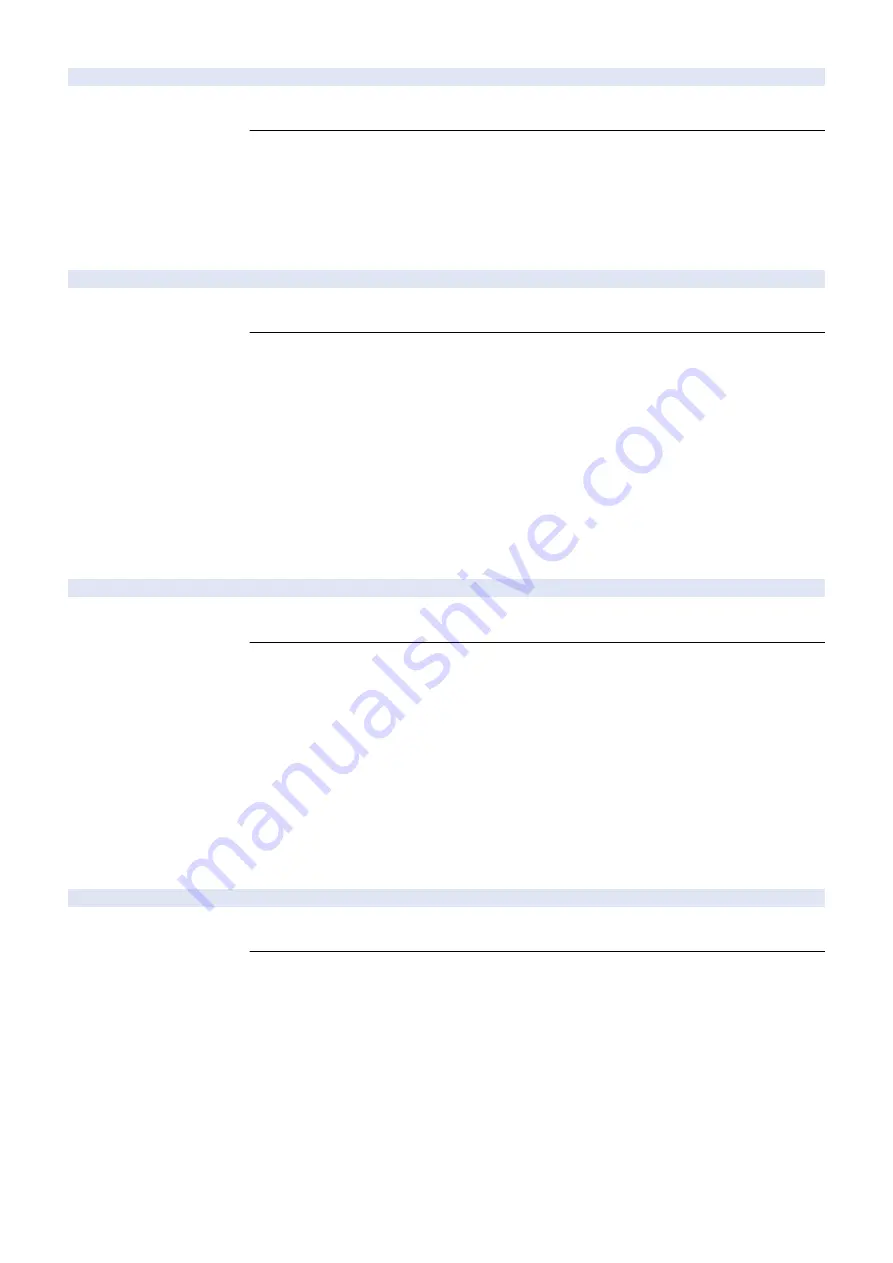
804-0001-05
Unstable rotation of the Power Supply Cooling Fan (FM5)
Detection Description
The fan stop signal is detected for 5 minutes or more and the retry operation fails 4 times
continuously after generating the ON signal of the Power Supply Cooling Fan (FM5).
Remedy
[Related parts]
- Harness connecting from the DC Controller PCB (UN2/J117) to the Power Supply Cooling Fan
(FM5/J712)
- Power Supply Cooling Fan (FM5)
[Remedy]
1.Check/replace the related harness/cable, connector and parts.
2.Replace the Power Supply Cooling Fan.
805-0000-05
Failure of the Exhaust Fan (Rear) (FM3)
Detection Description
When lock signal is detected for 15 sec while the Exhaust Fan (Rear) (FM3) is stopped.
* The same condition is detected after the error retry is performed.
Remedy
[Related parts]
- Harness connecting from the DC Controller PCB (UN2/J335) to the Exhaust Fan (Rear) (FM3/
J2010)
- Exhaust Fan (Rear) (FM3)
- DC Controller PCB (UN2)
[Remedy]
1.Check/replace the related harness/cable, connector and parts.
2.Replace the DC Controller PCB.
[Reference]
Before replacing the DC Controller PCB, back up the service mode data and restore the backup
data after the replacement so the data may be able to be protected.
- Backup: COPIER (LEVEL2)> FUNCTION> SYSTEM> DSRAMBUP
- Restoration: COPIER (LEVEL2)> FUNCTION> SYSTEM> DSRAMRES
805-0001-05
Unstable rotation of the Exhaust Fan (Rear) (FM3)
Detection Description
When lock signal failed to be detected for 15 sec while the Exhaust Fan (Rear) (FM3) is driven.
* The same condition is detected after the error retry is performed.
Remedy
[Related parts]
- Harness connecting from the DC Controller PCB (UN2/J335) to the Exhaust Fan (Rear) (FM3/
J2010)
- Exhaust Fan (Rear) (FM3)
- DC Controller PCB (UN2)
[Remedy]
1.Check/replace the related harness/cable, connector and parts.
2.Replace the DC Controller PCB.
[Reference]
Before replacing the DC Controller PCB, back up the service mode data and restore the backup
data after the replacement so the data may be able to be protected.
- Backup: COPIER (LEVEL2)> FUNCTION> SYSTEM> DSRAMBUP
- Restoration: COPIER (LEVEL2)> FUNCTION> SYSTEM> DSRAMRES
805-0002-05
Failure of the Exhaust Fan (Front) (FM4)
Detection Description
When lock signal is detected for 15 sec while the Exhaust Fan (Front) (FM4) is stopped.
* The same condition is detected after the error retry is performed.
Remedy
[Related parts]
- Harness connecting from the DC Controller PCB (UN2/J335) to the Exhaust Fan (Front) (FM4/
J2009)
- Exhaust Fan (Front) (FM4)
- DC Controller PCB (UN2)
[Remedy]
1.Check/replace the related harness/cable, connector and parts.
2.Replace the DC Controller PCB.
[Reference]
Before replacing the DC Controller PCB, back up the service mode data and restore the backup
data after the replacement so the data may be able to be protected.
- Backup: COPIER (LEVEL2)> FUNCTION> SYSTEM> DSRAMBUP
- Restoration: COPIER (LEVEL2)> FUNCTION> SYSTEM> DSRAMRES
7. Error/Jam/Alarm
503
Summary of Contents for imagerunner advance 4551i
Page 19: ...Product Overview 1 Product Lineup 7 Features 13 Specifications 16 Name of Parts 26 ...
Page 155: ...Periodical Service 3 Consumable Parts List 143 Cleaning Check Adjustment Locations 146 ...
Page 392: ...Error Jam Alarm 7 Overview 380 Error Code 383 Jam Code 509 Alarm Code 520 ...
Page 545: ...Service Mode 8 Overview 533 COPIER 549 FEEDER 845 SORTER 851 BOARD 871 ...
Page 892: ...Unpacking 1 2 1200 mm 840 mm 769 mm 1230 mm 2430 mm 3 9 Installation 879 ...
Page 895: ...3 4 NOTE Keep the removed screws for relocating the host machine 2x 5 6 7 9 Installation 882 ...
Page 896: ...8 9 10 1x Installing the Air Filter 1 9 Installation 883 ...
Page 897: ...2 3 Installing the Drum Unit 1 2 3 9 Installation 884 ...
Page 899: ...8 NOTE The screw removed at procedure 4 is used 1x 9 10 11 12 9 Installation 886 ...
Page 923: ...5 6 NOTE Use the screws and Rubber Caps removed in step 1 2x 7 2x 9 Installation 910 ...
Page 935: ...7 1x 8 9 6x 10 2x 9 Installation 922 ...
Page 936: ...11 Installing the NFC Kit 1 2 2x 3 TP M3x4 1x 9 Installation 923 ...
Page 938: ...4 5 1x 6 9 Installation 925 ...
Page 985: ...8 2x 2x TP M4x8 Black When installing the USB Keyboard 1 9 Installation 972 ...
Page 991: ...7 4x 8 1x 1x Lower Cover 9 1x 10 1x 1x 9 Installation 978 ...
Page 992: ...11 1x 1x 12 1x 13 TP M3x12 2x 14 4x TP M3x6 9 Installation 979 ...
Page 997: ...Installation Procedure 1 2 2x 3 2x 4 6x 5 4x 9 Installation 984 ...
Page 998: ...6 7 NOTE Do not close the Wire Saddle 1x 1x 8 9 9 Installation 985 ...
Page 1003: ...2 1x 1x 3 2x 2x 4 9 Installation 990 ...
Page 1012: ...2 1x 1x 3 2x 2x 4 9 Installation 999 ...
Page 1014: ...7 CAUTION The connector must be contacted TP㸹M3x6 3x 1x 8 4x 9 9 Installation 1001 ...
Page 1016: ...13 4x 14 15 Binding M4x16 Binding M3x16 2x M3x16 M4x16 16 Binding M4x6 1x 9 Installation 1003 ...
Page 1023: ...Installation Procedure Preparation 1 4x 2 1x 1x 3 2x 9 Installation 1010 ...
Page 1029: ...4 5 1x 1x 9 Installation 1016 ...
Page 1048: ...3 2x TP M3x8 Black 4 2x TP M3x6 5 9 Installation 1035 ...
Page 1053: ... Installing the Removable HDD Kit 1 2x 2x 2 3 1x 4 9 Installation 1040 ...
Page 1065: ...3 2x TP M3x8 Black 4 2x TP M3x6 5 9 Installation 1052 ...
Page 1071: ... Installing the Removable HDD Kit 1 2x 2x 2 3 1x 4 9 Installation 1058 ...