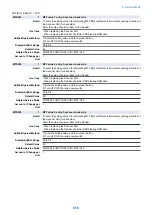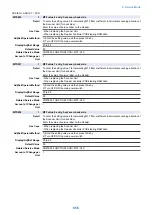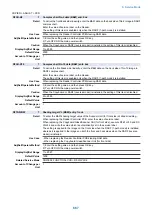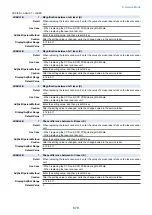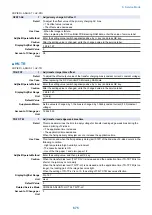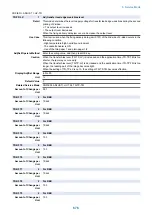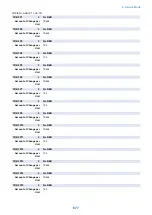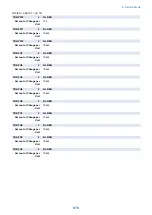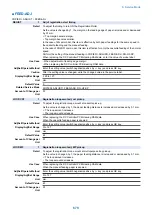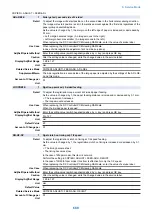COPIER > ADJUST > CCD
DFTBK-BW
1
Shading target VL (B&W) entry: back
Detail
To enter the B&W shading target value of the Scanner Unit (for back side) at stream reading.
When replacing the Reader Controller PCB, enter the value of service label.
When replacing the Copyboard Glass/Scanner Unit (for back side), execute DF-WLVL3 and DF-
WLVL4 and write the value which is automatically set in the service label.
The setting of this item is enabled only when the DADF (1-path model) is installed.
Use Case
- When replacing the Reader Controller PCB/clearing RAM data
- When replacing the Copyboard Glass/Scanner Unit (for back side)
Adj/Set/Operate Method
1) Enter the setting value, and then press OK key.
2) Turn OFF/ON the main power switch.
Caution
When the Copyboard or DADF (reverse model) is installed, the setting of this item is disabled.
Display/Adj/Set Range
700 to 1400
Default Value
1126
Related Service Mode
COPIER> FUNCTION> CCD> DF-WLVL3/4
Amount of Change per
Unit
1
■ LASER
COPIER > ADJUST > LASER
PVE-OFST
1
Adj of write start position of laser
Detail
To adjust the image position by changing the laser emitting position.
As the value is incremented by 1, the image moves by 0.01 mm.
+: Toward rear
-: Toward front
When replacing the DC Controller PCB/clearing RAM data, enter the value of service label.
After the setting value is changed, write the changed value in the service label.
Use Case
When adjusting image position
Use this only when replacing the DC Controller PCB/Laser Scanner Unit.
Adj/Set/Operate Method
Enter the setting value (switch negative/positive by -/+ key) and press OK key.
Caution
After the setting value is changed, write the changed value in the service label.
Display/Adj/Set Range
-512 to 511
Unit
mm
Default Value
0
Amount of Change per
Unit
0.01
LA-OFF
1
Trailing edge OFF adjustment for laser
Detail
Trailing edge OFF timing adjustment for the laser in the case of free size paper
As the value is incremented by 1, the OFF timing for laser becomes late.
Use Case
Use this only when replacing the DC Controller PCB/Laser Scanner Unit.
Adj/Set/Operate Method
Enter the setting value, and then press OK key.
Caution
After the setting value is changed, write the changed value in the service label.
Display/Adj/Set Range
-128 to 127
Default Value
0
8. Service Mode
669
Summary of Contents for imagerunner advance 4551i
Page 19: ...Product Overview 1 Product Lineup 7 Features 13 Specifications 16 Name of Parts 26 ...
Page 155: ...Periodical Service 3 Consumable Parts List 143 Cleaning Check Adjustment Locations 146 ...
Page 392: ...Error Jam Alarm 7 Overview 380 Error Code 383 Jam Code 509 Alarm Code 520 ...
Page 545: ...Service Mode 8 Overview 533 COPIER 549 FEEDER 845 SORTER 851 BOARD 871 ...
Page 892: ...Unpacking 1 2 1200 mm 840 mm 769 mm 1230 mm 2430 mm 3 9 Installation 879 ...
Page 895: ...3 4 NOTE Keep the removed screws for relocating the host machine 2x 5 6 7 9 Installation 882 ...
Page 896: ...8 9 10 1x Installing the Air Filter 1 9 Installation 883 ...
Page 897: ...2 3 Installing the Drum Unit 1 2 3 9 Installation 884 ...
Page 899: ...8 NOTE The screw removed at procedure 4 is used 1x 9 10 11 12 9 Installation 886 ...
Page 923: ...5 6 NOTE Use the screws and Rubber Caps removed in step 1 2x 7 2x 9 Installation 910 ...
Page 935: ...7 1x 8 9 6x 10 2x 9 Installation 922 ...
Page 936: ...11 Installing the NFC Kit 1 2 2x 3 TP M3x4 1x 9 Installation 923 ...
Page 938: ...4 5 1x 6 9 Installation 925 ...
Page 985: ...8 2x 2x TP M4x8 Black When installing the USB Keyboard 1 9 Installation 972 ...
Page 991: ...7 4x 8 1x 1x Lower Cover 9 1x 10 1x 1x 9 Installation 978 ...
Page 992: ...11 1x 1x 12 1x 13 TP M3x12 2x 14 4x TP M3x6 9 Installation 979 ...
Page 997: ...Installation Procedure 1 2 2x 3 2x 4 6x 5 4x 9 Installation 984 ...
Page 998: ...6 7 NOTE Do not close the Wire Saddle 1x 1x 8 9 9 Installation 985 ...
Page 1003: ...2 1x 1x 3 2x 2x 4 9 Installation 990 ...
Page 1012: ...2 1x 1x 3 2x 2x 4 9 Installation 999 ...
Page 1014: ...7 CAUTION The connector must be contacted TP㸹M3x6 3x 1x 8 4x 9 9 Installation 1001 ...
Page 1016: ...13 4x 14 15 Binding M4x16 Binding M3x16 2x M3x16 M4x16 16 Binding M4x6 1x 9 Installation 1003 ...
Page 1023: ...Installation Procedure Preparation 1 4x 2 1x 1x 3 2x 9 Installation 1010 ...
Page 1029: ...4 5 1x 1x 9 Installation 1016 ...
Page 1048: ...3 2x TP M3x8 Black 4 2x TP M3x6 5 9 Installation 1035 ...
Page 1053: ... Installing the Removable HDD Kit 1 2x 2x 2 3 1x 4 9 Installation 1040 ...
Page 1065: ...3 2x TP M3x8 Black 4 2x TP M3x6 5 9 Installation 1052 ...
Page 1071: ... Installing the Removable HDD Kit 1 2x 2x 2 3 1x 4 9 Installation 1058 ...