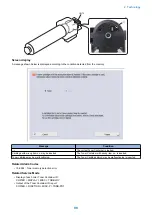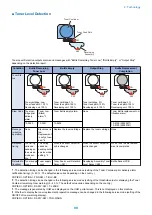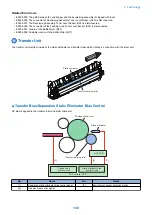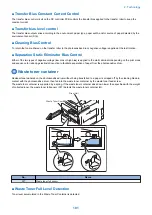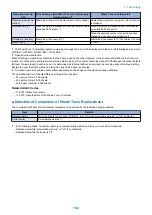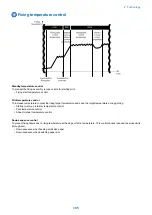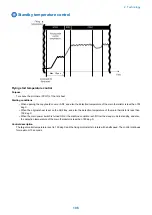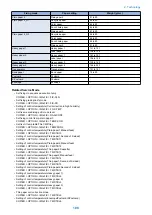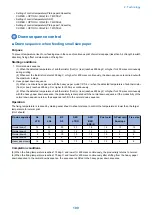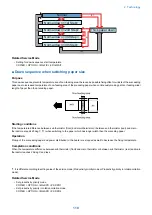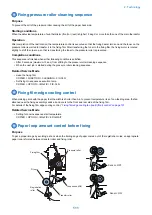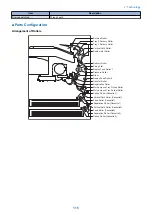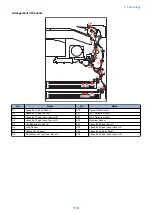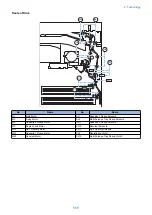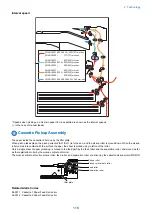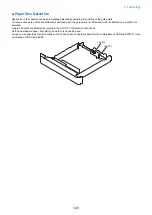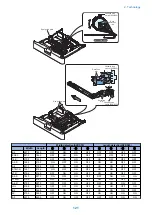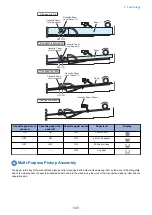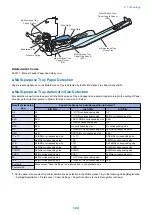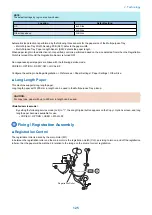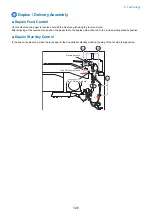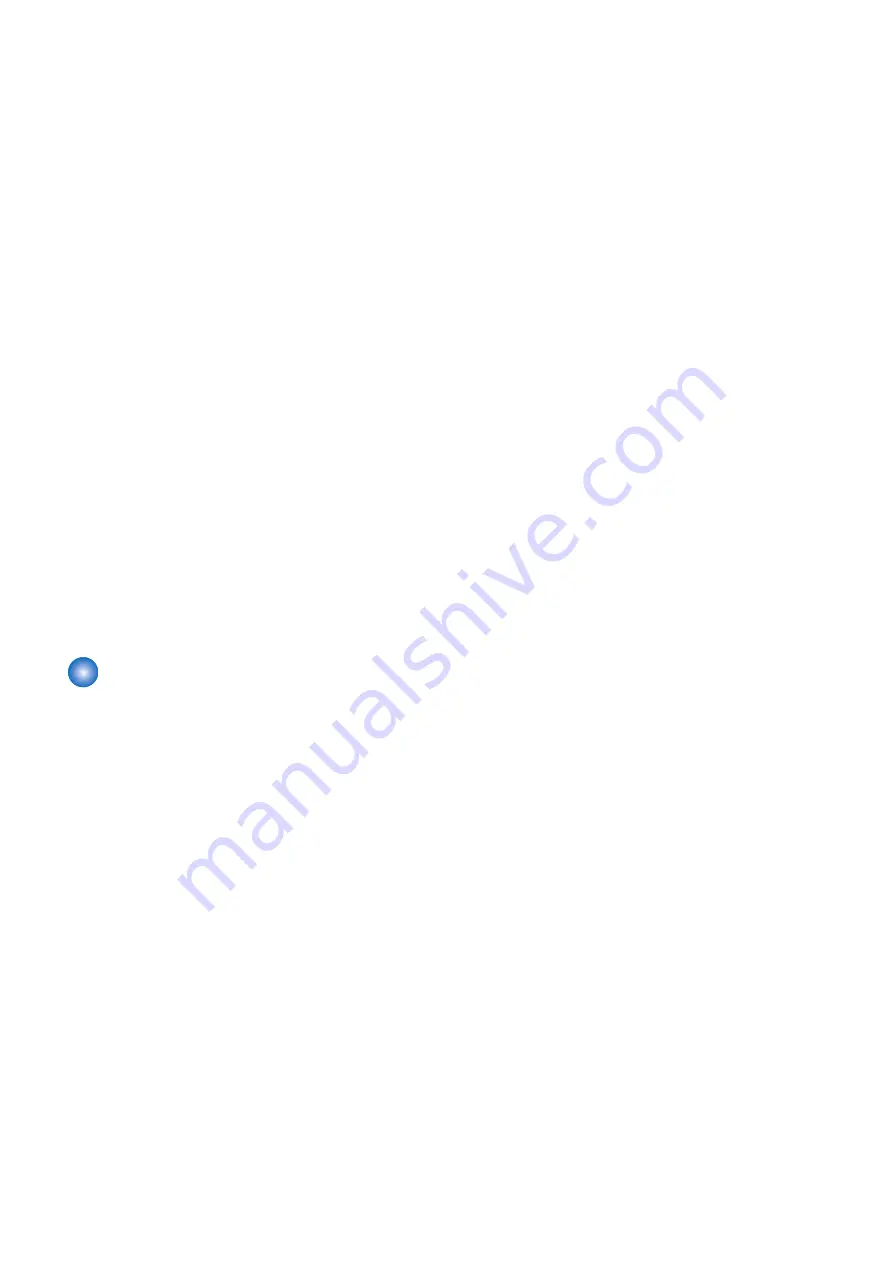
Starting conditions
This control is performed at every paper feeding.
Operation
The fixing motor drive speed is controlled as follows by detecting the paper loop between transfer roller and fixing roller with the
loop sensor.
1. The fixing motor drive speed is reduced by 4.5% when the reading edge of paper is fed 35mm from the transfer roller. The
reduced speed is kept until the loop sensor is turned on by the formed paper loop.
2. After detecting the ON condition of the loop sensor for 50 msec continuously, the fixing motor drive speed is increased by
1.4% compared with the process speed. The increased speed is kept until the loop sensor is turned off by the deleted paper
loop.
3. After detecting the OFF condition of the loop sensor for 50 msec continuously, the fixing motor drive speed is reduced by
4.5% compared with the process speed. The reduced speed is kept until the loop sensor is turned on by the formed paper
loop.
4. Repeat steps 2) and 3). The fixing motor drive speed is increased by 0.9% compared with the process speed when the trailing
edge of paper reaches 65 mm before coming out of the registration roller.
5. When continuously making prints, return to step 1). When making a single print, shift to the last rotation.
Related Service Mode
• Registration loop amnt adj: cst pickup
COPIER > ADJUST > FEED-ADJ > LOOP-CST
• Registration loop amnt adj: MP pickup
COPIER > ADJUST > FEED-ADJ > LOOP-MF
• Registration loop amnt adj: 2-sided feeding
COPIER > ADJUST > FEED-ADJ > LOOPREFE
• Registration loop amnt adj: MP Tr fd of plain 3
COPIER > ADJUST > FEED-ADJ > LOOP-THK
• Registration loop amunt adj: MP Tr fd of spcl ppr
COPIER > ADJUST > FEED-ADJ > LOOP-SP
• Registration loop amnt adj: cst feed of envlp
COPIER > ADJUST > FEED-ADJ > LOOP-ENV
Fixing pressure/pressure release control
Purpose
Release/application of pressure for fixing is performed automatically by rotating the Fixing Motor clockwise or counterclockwise
direction.
When the paper jam occurs, the jammed paper can be removed easily by the pressure release control of the fixing unit.
Control Timing
Pressure release timing
• When a jam is detected
* Power-on jam is included in the jam detection mentioned above.
* However, door open jam is excluded.
Pressure application timing
• At power-on with pressure-released state.
• after jam removal.
Control Sequence
Fixing pressure release
1. When the Fixing Pressure Release Sensor is OFF, the Fixing Motor rotates to the reverse direction.
2. When the Fixing Pressure Release Sensor detects ON for more than specified time continually, the Fixing Motor stops.
Fixing pressure
1. When the Fixing Pressure Release Sensor is ON, the Fixing Motor rotates to the reverse direction.
2. When the Fixing Pressure Release Sensor detects OFF for more than specified time continually, the Fixing Motor stops.
Related Error Codes
E009-0000: Fixing Motor pressure error
E009-0001: Fixing Motor pressure release error
2. Technology
112
Summary of Contents for imagerunner advance 4551i
Page 19: ...Product Overview 1 Product Lineup 7 Features 13 Specifications 16 Name of Parts 26 ...
Page 155: ...Periodical Service 3 Consumable Parts List 143 Cleaning Check Adjustment Locations 146 ...
Page 392: ...Error Jam Alarm 7 Overview 380 Error Code 383 Jam Code 509 Alarm Code 520 ...
Page 545: ...Service Mode 8 Overview 533 COPIER 549 FEEDER 845 SORTER 851 BOARD 871 ...
Page 892: ...Unpacking 1 2 1200 mm 840 mm 769 mm 1230 mm 2430 mm 3 9 Installation 879 ...
Page 895: ...3 4 NOTE Keep the removed screws for relocating the host machine 2x 5 6 7 9 Installation 882 ...
Page 896: ...8 9 10 1x Installing the Air Filter 1 9 Installation 883 ...
Page 897: ...2 3 Installing the Drum Unit 1 2 3 9 Installation 884 ...
Page 899: ...8 NOTE The screw removed at procedure 4 is used 1x 9 10 11 12 9 Installation 886 ...
Page 923: ...5 6 NOTE Use the screws and Rubber Caps removed in step 1 2x 7 2x 9 Installation 910 ...
Page 935: ...7 1x 8 9 6x 10 2x 9 Installation 922 ...
Page 936: ...11 Installing the NFC Kit 1 2 2x 3 TP M3x4 1x 9 Installation 923 ...
Page 938: ...4 5 1x 6 9 Installation 925 ...
Page 985: ...8 2x 2x TP M4x8 Black When installing the USB Keyboard 1 9 Installation 972 ...
Page 991: ...7 4x 8 1x 1x Lower Cover 9 1x 10 1x 1x 9 Installation 978 ...
Page 992: ...11 1x 1x 12 1x 13 TP M3x12 2x 14 4x TP M3x6 9 Installation 979 ...
Page 997: ...Installation Procedure 1 2 2x 3 2x 4 6x 5 4x 9 Installation 984 ...
Page 998: ...6 7 NOTE Do not close the Wire Saddle 1x 1x 8 9 9 Installation 985 ...
Page 1003: ...2 1x 1x 3 2x 2x 4 9 Installation 990 ...
Page 1012: ...2 1x 1x 3 2x 2x 4 9 Installation 999 ...
Page 1014: ...7 CAUTION The connector must be contacted TP㸹M3x6 3x 1x 8 4x 9 9 Installation 1001 ...
Page 1016: ...13 4x 14 15 Binding M4x16 Binding M3x16 2x M3x16 M4x16 16 Binding M4x6 1x 9 Installation 1003 ...
Page 1023: ...Installation Procedure Preparation 1 4x 2 1x 1x 3 2x 9 Installation 1010 ...
Page 1029: ...4 5 1x 1x 9 Installation 1016 ...
Page 1048: ...3 2x TP M3x8 Black 4 2x TP M3x6 5 9 Installation 1035 ...
Page 1053: ... Installing the Removable HDD Kit 1 2x 2x 2 3 1x 4 9 Installation 1040 ...
Page 1065: ...3 2x TP M3x8 Black 4 2x TP M3x6 5 9 Installation 1052 ...
Page 1071: ... Installing the Removable HDD Kit 1 2x 2x 2 3 1x 4 9 Installation 1058 ...