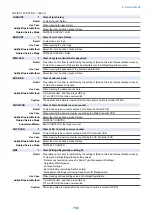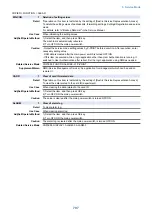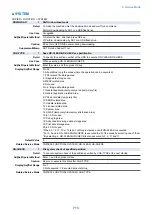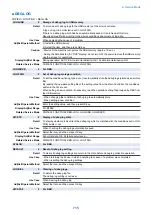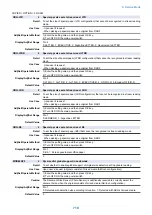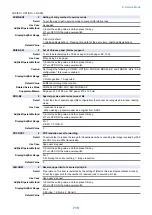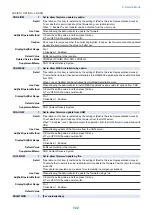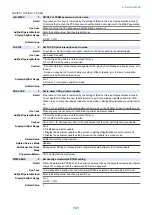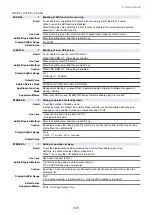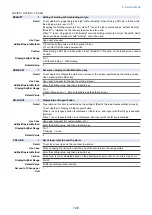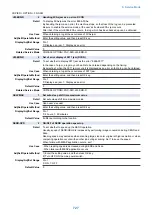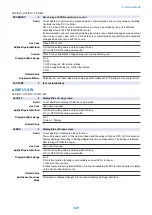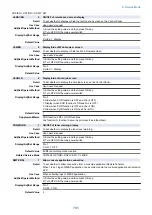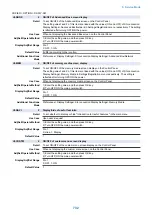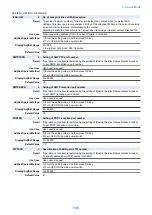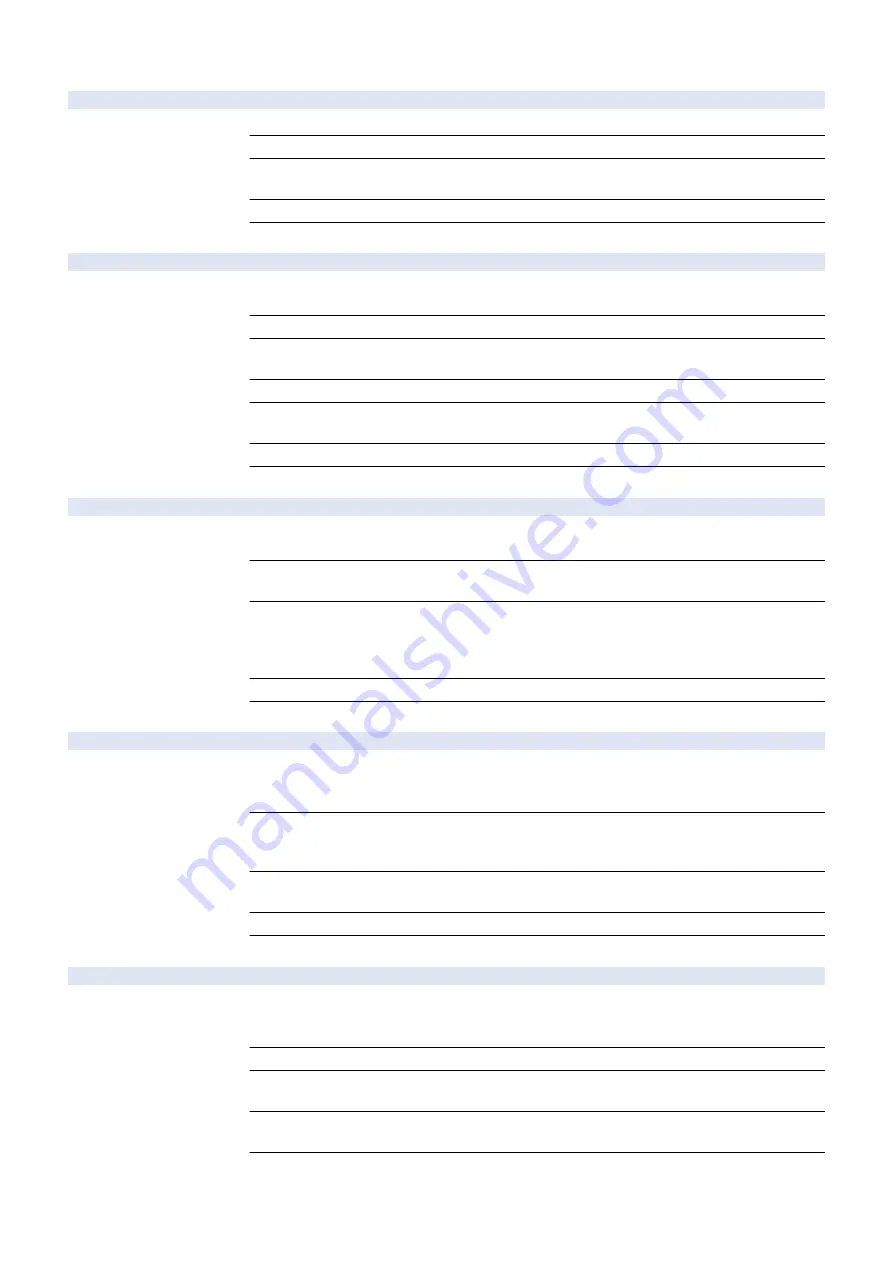
COPIER > OPTION > FNC-SW
CARD-RNG
2
Card number setting (department number)
Detail
To set the number of cards (departments) that can be used with the Card Reader.
Use Case
When setting the number of cards (departments)
Adj/Set/Operate Method
1) Enter the setting value, and then press OK key.
2) Turn OFF/ON the main power switch.
Display/Adj/Set Range
1 to 1000
Default Value
1000
SJOB-CL
1
Set of scan job canceling by logout
Detail
*Operation on this item is restricted by the setting of [Restrict Service Representation Access].
To set whether to cancel the scan job in operation by logout of the user.
Use Case
Upon user's request
Adj/Set/Operate Method
1) Enter the setting value, and then press OK key.
2) Turn OFF/ON the main power switch.
Caution
The job with scanning completed cannot be canceled.
Display/Adj/Set Range
0 to 2
0: Cancel only scan job in waiting state, 1: Cancel all scan jobs, 2: Not canceled
Default Value
0
Supplement/Memo
Scan job: A job after the scanning operation is completed.
MIBCOUNT
2
Scope range set of Charge Counter MIB
Detail
To set the range of counter information that can be obtained as MIB (Management Information
Base).
Adj/Set/Operate Method
1) Enter the setting value, and then press OK key.
2) Turn OFF/ON the main power switch.
Display/Adj/Set Range
0 to 2
0: All charge counters are obtained, 1: Only displayed counter* is obtained, 2: All charge counters
are not obtained
* : Counter specified by the following: COPIER> OPTION> USER> COUNTER 1 to 6
Default Value
0
Related Service Mode
COPIER> OPTION> USER> COUNTER1 - 6
CNTR-SW
1
Init of parts counter replacement timing
Detail
To return the estimated life of parts counter to the initial value.
If either "00000000" or a value before the specification change is displayed in the estimated life
value of the parts counter, set 0 after upgrading of the firmware.
Use Case
- When either "00000000" or a value before the specification change is displayed in the estimated
life value of the parts counter
- When changing the state back to the initial state after entering the estimated life value manually
Adj/Set/Operate Method
1) Enter 0, and then press OK key.
2) Turn OFF/ON the main power switch.
Display/Adj/Set Range
0: Returned to the initial value
Default Value
0
W/RAID
1
Set of HDD Mirroring Kit installation
Detail
To set installation condition of HDD Mirroring Kit.
Select "1: Installed" when installing the HDD Mirroring Kit. Select "0: Not installed" when removing
the HDD Mirroring Kit.
Use Case
When installing/removing HDD Mirroring Kit
Adj/Set/Operate Method
1) Enter the setting value, and then press OK key.
2) Turn OFF/ON the main power switch.
Display/Adj/Set Range
0 to 1
0: Not installed, 1: Installed
Default Value
0
8. Service Mode
720
Summary of Contents for imagerunner advance 4551i
Page 19: ...Product Overview 1 Product Lineup 7 Features 13 Specifications 16 Name of Parts 26 ...
Page 155: ...Periodical Service 3 Consumable Parts List 143 Cleaning Check Adjustment Locations 146 ...
Page 392: ...Error Jam Alarm 7 Overview 380 Error Code 383 Jam Code 509 Alarm Code 520 ...
Page 545: ...Service Mode 8 Overview 533 COPIER 549 FEEDER 845 SORTER 851 BOARD 871 ...
Page 892: ...Unpacking 1 2 1200 mm 840 mm 769 mm 1230 mm 2430 mm 3 9 Installation 879 ...
Page 895: ...3 4 NOTE Keep the removed screws for relocating the host machine 2x 5 6 7 9 Installation 882 ...
Page 896: ...8 9 10 1x Installing the Air Filter 1 9 Installation 883 ...
Page 897: ...2 3 Installing the Drum Unit 1 2 3 9 Installation 884 ...
Page 899: ...8 NOTE The screw removed at procedure 4 is used 1x 9 10 11 12 9 Installation 886 ...
Page 923: ...5 6 NOTE Use the screws and Rubber Caps removed in step 1 2x 7 2x 9 Installation 910 ...
Page 935: ...7 1x 8 9 6x 10 2x 9 Installation 922 ...
Page 936: ...11 Installing the NFC Kit 1 2 2x 3 TP M3x4 1x 9 Installation 923 ...
Page 938: ...4 5 1x 6 9 Installation 925 ...
Page 985: ...8 2x 2x TP M4x8 Black When installing the USB Keyboard 1 9 Installation 972 ...
Page 991: ...7 4x 8 1x 1x Lower Cover 9 1x 10 1x 1x 9 Installation 978 ...
Page 992: ...11 1x 1x 12 1x 13 TP M3x12 2x 14 4x TP M3x6 9 Installation 979 ...
Page 997: ...Installation Procedure 1 2 2x 3 2x 4 6x 5 4x 9 Installation 984 ...
Page 998: ...6 7 NOTE Do not close the Wire Saddle 1x 1x 8 9 9 Installation 985 ...
Page 1003: ...2 1x 1x 3 2x 2x 4 9 Installation 990 ...
Page 1012: ...2 1x 1x 3 2x 2x 4 9 Installation 999 ...
Page 1014: ...7 CAUTION The connector must be contacted TP㸹M3x6 3x 1x 8 4x 9 9 Installation 1001 ...
Page 1016: ...13 4x 14 15 Binding M4x16 Binding M3x16 2x M3x16 M4x16 16 Binding M4x6 1x 9 Installation 1003 ...
Page 1023: ...Installation Procedure Preparation 1 4x 2 1x 1x 3 2x 9 Installation 1010 ...
Page 1029: ...4 5 1x 1x 9 Installation 1016 ...
Page 1048: ...3 2x TP M3x8 Black 4 2x TP M3x6 5 9 Installation 1035 ...
Page 1053: ... Installing the Removable HDD Kit 1 2x 2x 2 3 1x 4 9 Installation 1040 ...
Page 1065: ...3 2x TP M3x8 Black 4 2x TP M3x6 5 9 Installation 1052 ...
Page 1071: ... Installing the Removable HDD Kit 1 2x 2x 2 3 1x 4 9 Installation 1058 ...