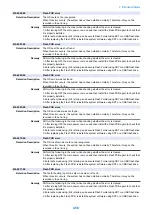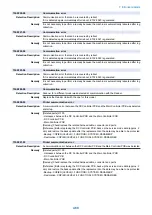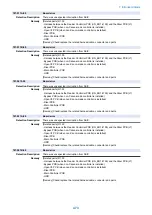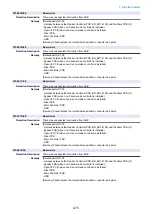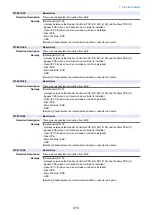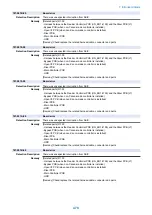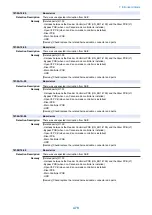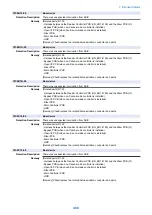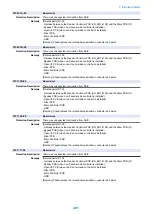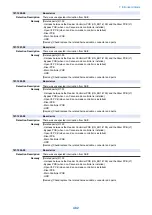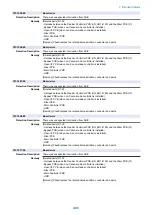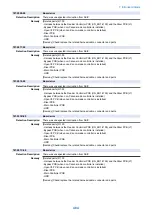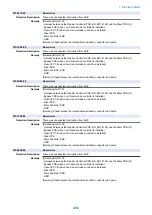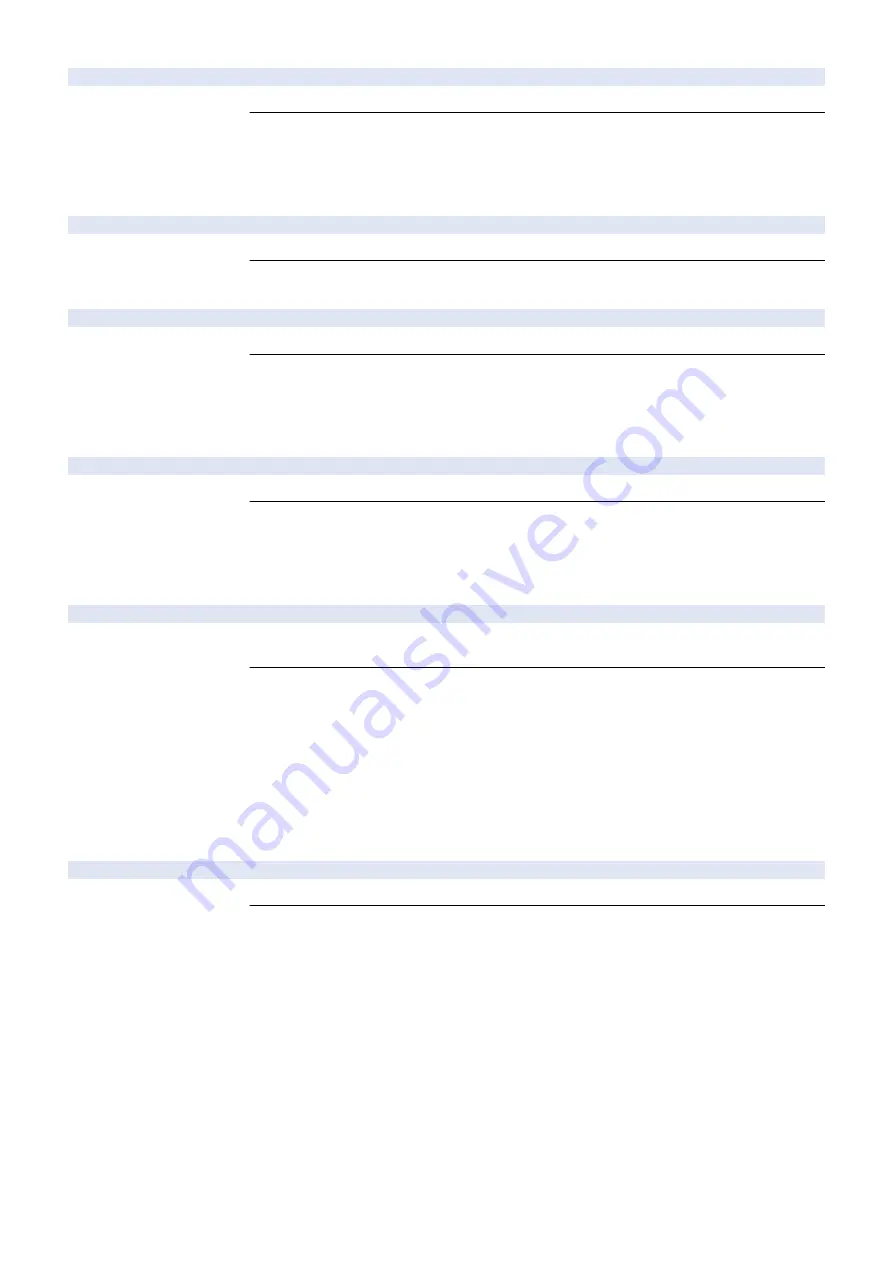
746-0021-00
Image Analysis Board error
Detection Description
Self-check NG of Image Analysis Board
Remedy
Perform the following in the order while checking whether the error is cleared.
1. Remove and then install the Image Analysis Board.
2. If the error is not cleared, replace the Image Analysis Board.
3. After replacing the Image Analysis Board, reinstall the firmware of the Image Analysis Board or
the system software which version is supported by this model using SST or a USB flash drive.
746-0022-00
Image Analysis Board error
Detection Description
Different version of Image Analysis Board (PCB used for PCAM)
Remedy
Reinstall the firmware of the Image Analysis Board or the system software which version is
supported by this model using SST or a USB flash drive.
746-0023-00
Image Analysis Board error
Detection Description
No response from Image Analysis Board (PCB used for PCAM)
Remedy
Perform the following in the order while checking whether the error is cleared.
1. Remove and then install the Image Analysis Board.
2. If the error is not cleared, replace the Image Analysis Board.
3. After replacing the Image Analysis Board, reinstall the firmware of the Image Analysis Board or
the system software which version is supported by this model using SST or a USB flash drive.
746-0024-00
Image Analysis Board error
Detection Description
Failure in behavior of Image Analysis Board (PCB used for PCAM)
Remedy
Perform the following in the order while checking whether the error is cleared.
1. Remove and then install the Image Analysis Board.
2. If the error is not cleared, replace the Image Analysis Board.
3. After replacing the Image Analysis Board, reinstall the firmware of the Image Analysis Board or
the system software which version is supported by this model using SST or a USB flash drive.
746-0031-00
TPM error
Detection Description
A communication error has occurred between the Main Controller PCB and the TPM PCB at
startup.
Remedy
Check/replace the TPM PCB.
[Reference] After replacing the TPM PCB, if the TPM key was backed up, restore the key.
1. Connect the USB memory which stores the TPM key.
2. Execute "Settings/Registration> Log In> Management Settings> Data Management> TPM
Settings> Restore TPM Key".
[CAUTION] Ask the customer to enter "System Manager ID" and "System Manager PIN" when
logging in.
3. Enter the password set at backup operation.
4. When the restoration completion screen is displayed, click "OK". Remove the USB memory,
and turn OFF and then ON the main power.
746-0032-00
TPM error
Detection Description
Mismatch of the TPM key was detected.
Remedy
Perform the following in the order while checking whether the error is cleared.
1. Format the HDD and reinstall the system software using SST or a USB flash drive.
2. Replace the TPM PCB.
[Reference] After replacing the TPM PCB, if the TPM key was backed up, restore the key.
1. Connect the USB memory which stores the TPM key.
2. Execute "Settings/Registration> Log In> Management Settings> Data Management> TPM
Settings> Restore TPM Key".
[CAUTION] Ask the customer to enter "System Manager ID" and "System Manager PIN" when
logging in.
3. Enter the password set at backup operation.
4. When the restoration completion screen is displayed, click "OK". Remove the USB memory,
and turn OFF and then ON the main power.
7. Error/Jam/Alarm
471
Summary of Contents for imagerunner advance 4551i
Page 19: ...Product Overview 1 Product Lineup 7 Features 13 Specifications 16 Name of Parts 26 ...
Page 155: ...Periodical Service 3 Consumable Parts List 143 Cleaning Check Adjustment Locations 146 ...
Page 392: ...Error Jam Alarm 7 Overview 380 Error Code 383 Jam Code 509 Alarm Code 520 ...
Page 545: ...Service Mode 8 Overview 533 COPIER 549 FEEDER 845 SORTER 851 BOARD 871 ...
Page 892: ...Unpacking 1 2 1200 mm 840 mm 769 mm 1230 mm 2430 mm 3 9 Installation 879 ...
Page 895: ...3 4 NOTE Keep the removed screws for relocating the host machine 2x 5 6 7 9 Installation 882 ...
Page 896: ...8 9 10 1x Installing the Air Filter 1 9 Installation 883 ...
Page 897: ...2 3 Installing the Drum Unit 1 2 3 9 Installation 884 ...
Page 899: ...8 NOTE The screw removed at procedure 4 is used 1x 9 10 11 12 9 Installation 886 ...
Page 923: ...5 6 NOTE Use the screws and Rubber Caps removed in step 1 2x 7 2x 9 Installation 910 ...
Page 935: ...7 1x 8 9 6x 10 2x 9 Installation 922 ...
Page 936: ...11 Installing the NFC Kit 1 2 2x 3 TP M3x4 1x 9 Installation 923 ...
Page 938: ...4 5 1x 6 9 Installation 925 ...
Page 985: ...8 2x 2x TP M4x8 Black When installing the USB Keyboard 1 9 Installation 972 ...
Page 991: ...7 4x 8 1x 1x Lower Cover 9 1x 10 1x 1x 9 Installation 978 ...
Page 992: ...11 1x 1x 12 1x 13 TP M3x12 2x 14 4x TP M3x6 9 Installation 979 ...
Page 997: ...Installation Procedure 1 2 2x 3 2x 4 6x 5 4x 9 Installation 984 ...
Page 998: ...6 7 NOTE Do not close the Wire Saddle 1x 1x 8 9 9 Installation 985 ...
Page 1003: ...2 1x 1x 3 2x 2x 4 9 Installation 990 ...
Page 1012: ...2 1x 1x 3 2x 2x 4 9 Installation 999 ...
Page 1014: ...7 CAUTION The connector must be contacted TP㸹M3x6 3x 1x 8 4x 9 9 Installation 1001 ...
Page 1016: ...13 4x 14 15 Binding M4x16 Binding M3x16 2x M3x16 M4x16 16 Binding M4x6 1x 9 Installation 1003 ...
Page 1023: ...Installation Procedure Preparation 1 4x 2 1x 1x 3 2x 9 Installation 1010 ...
Page 1029: ...4 5 1x 1x 9 Installation 1016 ...
Page 1048: ...3 2x TP M3x8 Black 4 2x TP M3x6 5 9 Installation 1035 ...
Page 1053: ... Installing the Removable HDD Kit 1 2x 2x 2 3 1x 4 9 Installation 1040 ...
Page 1065: ...3 2x TP M3x8 Black 4 2x TP M3x6 5 9 Installation 1052 ...
Page 1071: ... Installing the Removable HDD Kit 1 2x 2x 2 3 1x 4 9 Installation 1058 ...