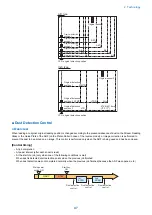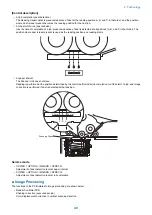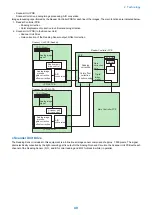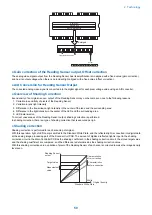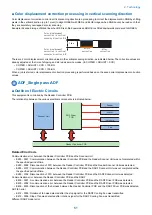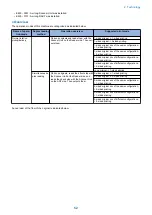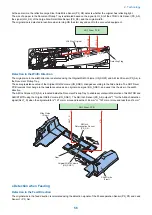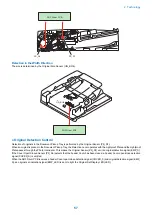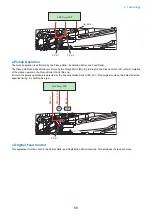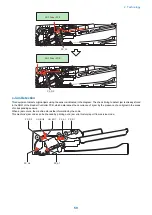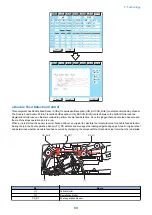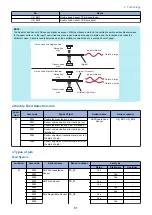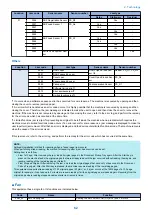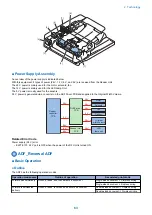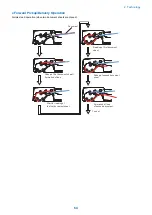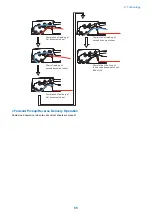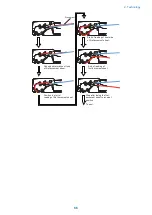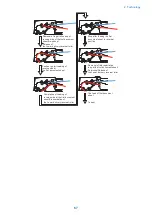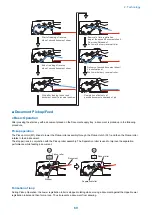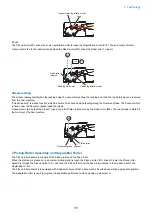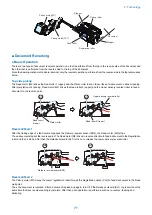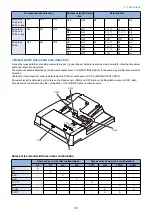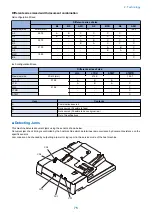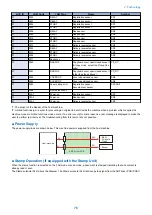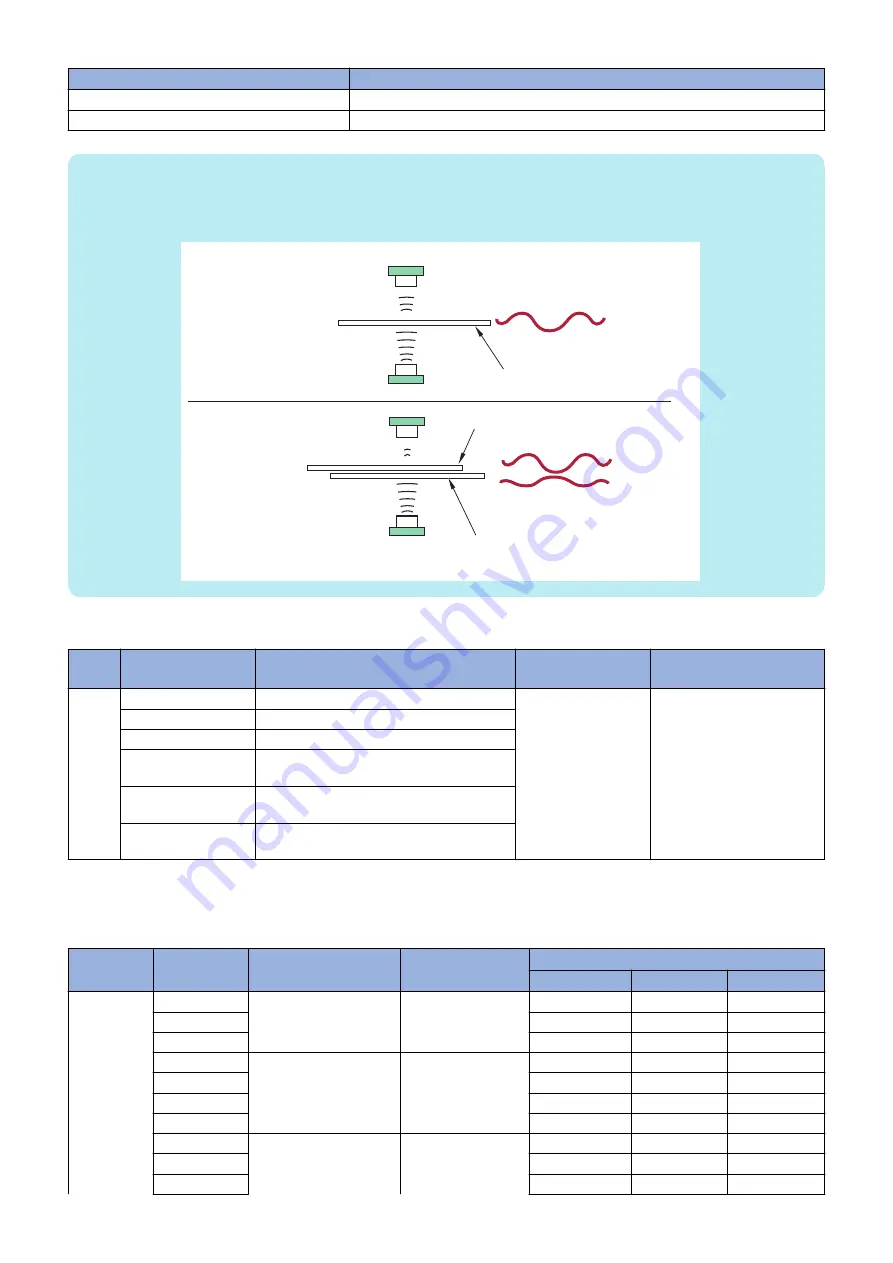
No.
Name
UN_BO7
Double Feed Sensor PCB (transmission)
UN_BO8
Double Feed Sensor PCB (reception)
NOTE:
The Double Feed Sensor PCB uses an ultrasonic sensor. With the ultrasonic method, the oscillation portion emits ultrasonic wave
to the paper surface. In the result, new ultrasonic wave is generated as the paper vibrates, and the reception side reads the
ultrasonic wave. A double feed is detected when the oscillation is smaller due to a second sheet of paper.
paper vibration
paper vibration
<In the case of a single sheet>
<In the case of double feeding>
Transmission
side
Transmission
side
Reception
side
Reception
side
Original
Original (2nd sheet)
Original (1st sheet)
Vibration: large
Vibration: large
Vibration: small
● Double Feed Detection Jam
Loca-
tion
Jam code
Types of jam
Sensor name
Sensor number
01
0020
Double feed jam (during a job)
ADF Double Feed
Sensor
UN_BO7, UN_BO8
0021
Sensor communication error (during a job)
0060
Double feed jam (during a job, first sheet)
0061
Sensor communication error (during a job,
first sheet)
0062
Sensor adjustment reception level error (at
the start of a job)
0063
Sensor adjustment communication error (at
the start of a job)
● Types of jam
Feed System
Location
Jam code
Sensor name
Sensor number
Jam type
Delay
Stationary
Residual
01
0001
ADF Post-separation
Sensor
PS_R1
Yes
-
-
0002
-
Yes
-
0042
-
Yes
-
0003
ADF Arch Sensor
PS_A1
Yes
-
-
0043
Yes
-
-
0004
-
Yes
-
0044
-
Yes
-
0005
ADF Registration Sensor PS_R2
Yes
-
-
0045
Yes
-
-
0006
-
Yes
-
2. Technology
61
Summary of Contents for imagerunner advance 4551i
Page 19: ...Product Overview 1 Product Lineup 7 Features 13 Specifications 16 Name of Parts 26 ...
Page 155: ...Periodical Service 3 Consumable Parts List 143 Cleaning Check Adjustment Locations 146 ...
Page 392: ...Error Jam Alarm 7 Overview 380 Error Code 383 Jam Code 509 Alarm Code 520 ...
Page 545: ...Service Mode 8 Overview 533 COPIER 549 FEEDER 845 SORTER 851 BOARD 871 ...
Page 892: ...Unpacking 1 2 1200 mm 840 mm 769 mm 1230 mm 2430 mm 3 9 Installation 879 ...
Page 895: ...3 4 NOTE Keep the removed screws for relocating the host machine 2x 5 6 7 9 Installation 882 ...
Page 896: ...8 9 10 1x Installing the Air Filter 1 9 Installation 883 ...
Page 897: ...2 3 Installing the Drum Unit 1 2 3 9 Installation 884 ...
Page 899: ...8 NOTE The screw removed at procedure 4 is used 1x 9 10 11 12 9 Installation 886 ...
Page 923: ...5 6 NOTE Use the screws and Rubber Caps removed in step 1 2x 7 2x 9 Installation 910 ...
Page 935: ...7 1x 8 9 6x 10 2x 9 Installation 922 ...
Page 936: ...11 Installing the NFC Kit 1 2 2x 3 TP M3x4 1x 9 Installation 923 ...
Page 938: ...4 5 1x 6 9 Installation 925 ...
Page 985: ...8 2x 2x TP M4x8 Black When installing the USB Keyboard 1 9 Installation 972 ...
Page 991: ...7 4x 8 1x 1x Lower Cover 9 1x 10 1x 1x 9 Installation 978 ...
Page 992: ...11 1x 1x 12 1x 13 TP M3x12 2x 14 4x TP M3x6 9 Installation 979 ...
Page 997: ...Installation Procedure 1 2 2x 3 2x 4 6x 5 4x 9 Installation 984 ...
Page 998: ...6 7 NOTE Do not close the Wire Saddle 1x 1x 8 9 9 Installation 985 ...
Page 1003: ...2 1x 1x 3 2x 2x 4 9 Installation 990 ...
Page 1012: ...2 1x 1x 3 2x 2x 4 9 Installation 999 ...
Page 1014: ...7 CAUTION The connector must be contacted TP㸹M3x6 3x 1x 8 4x 9 9 Installation 1001 ...
Page 1016: ...13 4x 14 15 Binding M4x16 Binding M3x16 2x M3x16 M4x16 16 Binding M4x6 1x 9 Installation 1003 ...
Page 1023: ...Installation Procedure Preparation 1 4x 2 1x 1x 3 2x 9 Installation 1010 ...
Page 1029: ...4 5 1x 1x 9 Installation 1016 ...
Page 1048: ...3 2x TP M3x8 Black 4 2x TP M3x6 5 9 Installation 1035 ...
Page 1053: ... Installing the Removable HDD Kit 1 2x 2x 2 3 1x 4 9 Installation 1040 ...
Page 1065: ...3 2x TP M3x8 Black 4 2x TP M3x6 5 9 Installation 1052 ...
Page 1071: ... Installing the Removable HDD Kit 1 2x 2x 2 3 1x 4 9 Installation 1058 ...