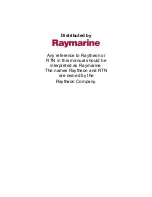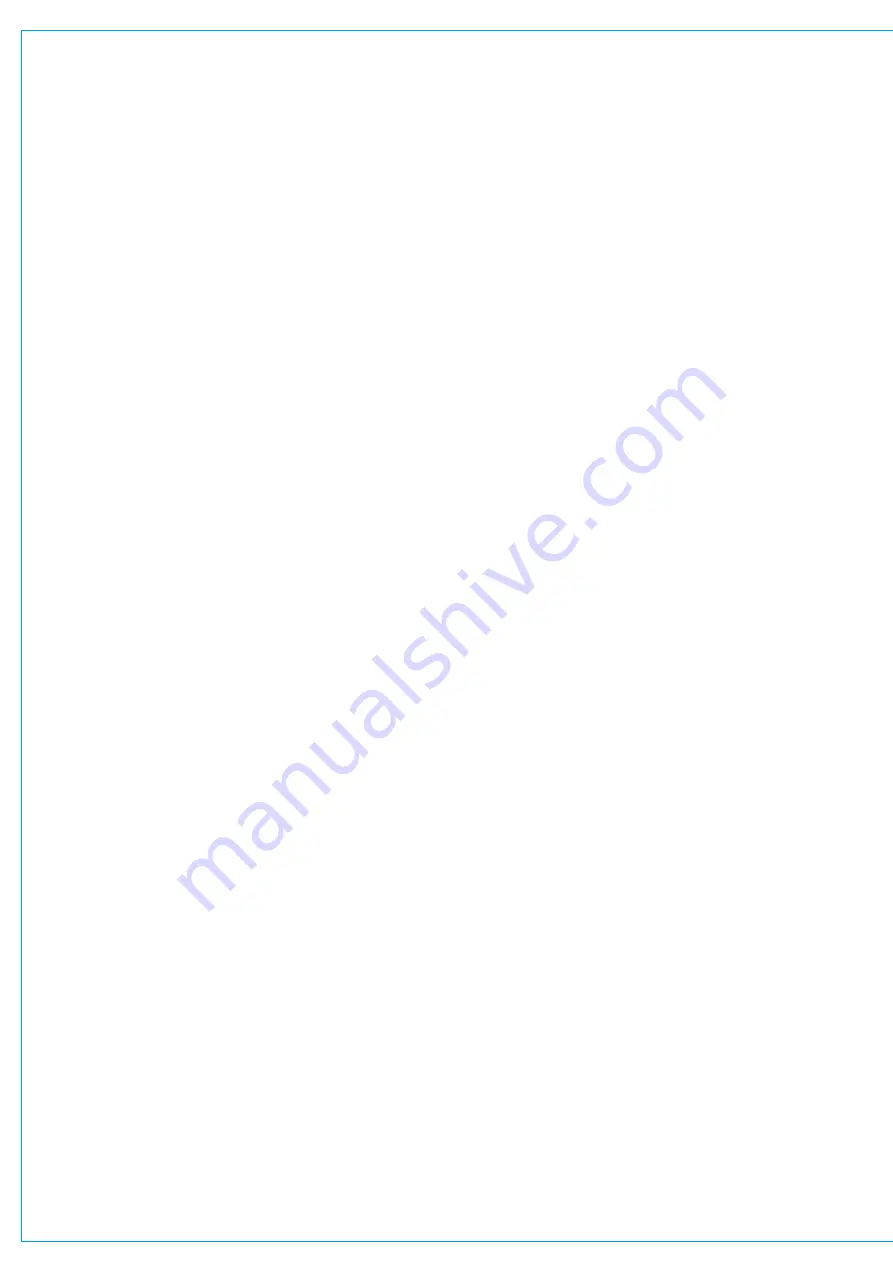
Audio Production System with Optional Networking
Removing External Inputs
To remove external inputs:
1. Select one or more external input cells using one of the methods described above.
2. Tap
DELETE
.
3. A pop-up appears showing all external input paths to be deleted, tap
DELETE
to accept. The deleted
resources are returned to the resource pool to allow more external inputs to be created.
Labelling External Inputs
By default, external inputs have labels which correspond to the cell that they were created in, for example “External Input
5” in cell 5. The user may wish to add your own labels. To do this:
1. Select one or more external inputs using one of the methods described above.
2. Tap
EDIT LABEL
.
3. The control screen footer changes to text input mode, with navigation buttons:
PREVIOUS
,
NEXT
,
DONE
and
CANCEL
. Move between the external inputs and edit each label individually either by using these buttons or by
tapping on the individual text fields.
4. Once happy with your labels, tap
DONE
.
Patching to External Inputs
External inputs appear within the ‘desk connections’ patching destination list. They can be patched-to using the usual
method, as described here:
”INPUT AND OUTPUT PATCHING” on page 74
Monitoring External Inputs
To monitor an external input:
1. Tap the console monitor source selection button in the monitor bar.
2. Select the
EXTERNAL INPUTS
tab within the pop-up.
3. Select the external input that you would like to monitor.
Monitoring is explained in detail here:
Summary of Contents for BRIO 36
Page 1: ...calrec com Audio Production System with Optional Networking BRIO 36 USER MANUAL V1 1...
Page 12: ...12 BRIO 36 Audio Production System with Optional Networking...
Page 13: ...calrec com BRIO 36 PRODUCT INFORMATION...
Page 20: ...20 BRIO 36 Audio Production System with Optional Networking...
Page 21: ...calrec com BRIO 36 SYSTEM OVERVIEW...
Page 29: ...29 FIGURE 1 BRIO 36 USER INTERFACE DISPLAY...
Page 43: ...calrec com BRIO 36 SETTING UP...
Page 47: ...47 FIGURE 1 SYNCHRONISATION OPTIONS...
Page 67: ...calrec com BRIO 36 GETTING SIGNALS IN AND OUT...
Page 93: ...93 FIGURE 1 THE DIRECT OUTPUT SCREEN...
Page 100: ...100 BRIO 36 Audio Production System with Optional Networking...
Page 101: ...calrec com BRIO 36 PROCESSING...
Page 146: ...146 BRIO 36 Audio Production System with Optional Networking...
Page 147: ...calrec com BRIO 36 MONITORING...
Page 149: ...149 FIGURE 3 EXAMPLE LOUDSPEAKERS SETUP...
Page 155: ...calrec com BRIO 36 METERING...
Page 163: ...calrec com BRIO 36 COMMUNICATIONS...
Page 172: ...172 BRIO 36 Audio Production System with Optional Networking...
Page 173: ...calrec com BRIO 36 ROUTING...
Page 175: ...175 FIGURE 1 CONFIGURING BUSES AND OUTPUTS...
Page 182: ...182 BRIO 36 Audio Production System with Optional Networking...
Page 183: ...calrec com BRIO 36 EXTERNAL INTERFACING...
Page 193: ...calrec com BRIO 36 CONSOLE FACILITIES...
Page 198: ...198 BRIO 36 Audio Production System with Optional Networking...
Page 199: ...calrec com BRIO 36 TERMINOLOGY...
Page 207: ...calrec com BRIO 36 FEATURES BY SOFTWARE VERSION...