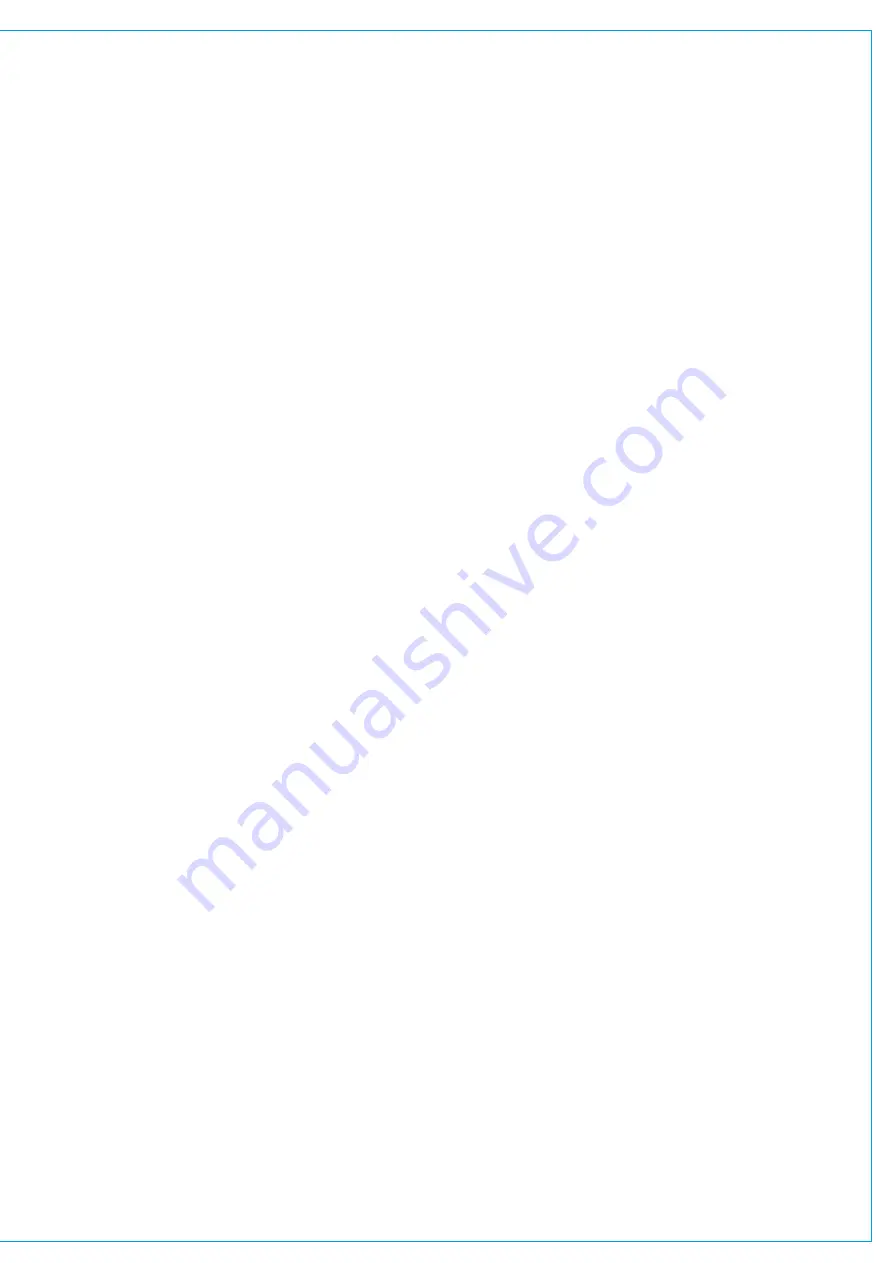
S
tudio Monitors
Brio has two dedicated monitor feeds for relaying signals back to the studio floor or anywhere you need a monitor feed
such as the picture gallery or for headphone feeds. Studio 1 monitor is 5.1 wide, whilst Studio 2 monitor is Stereo.
The level controls for these appear on the context based rotary controls together with the Dim, Cut and Talkback buttons
when either Studio Monitor Page is accessed.
Linking Paths
When paths are linked, adjustments to the parameters of one linked path are also made for all other linked paths.
Adjustments are made relatively across all paths, preserving any offsets. The
Link (Set/Clear)
button, as shown in
Figure 4, bottom left (next to the Fader Layer buttons) provides a quick way to set/clear all path linking on the surface.
See
for more information.
Surface Layers
The Brio surface has two layers, allowing fader-control of twice as many paths as there are faders on the surface, i.e.
72 fader paths. You can switch between layers using the Fader Layer selection buttons A & B on the surface. When
selecting a layer, all fader positions, button states and control cell states change immediately to reflect faders on the
newly selected layer. It is important to note that paths on the layer that is not visible are still active and will pass audio if
left faded up.
Surface Reset
The surface reset button is recessed to avoid it being pressed accidentally. If a reset is required a pen or similarly pointed
implement should be used to push it.
USB Ports
Brio’s USB ports can be used to connect a QWERTY keyboard or a mouse, or a keyboard/mouse combo to the system
and for data backup and restore to USB memory.
Global User Buttons
Brio’s 12 Global User Buttons can be configured to perform a whole range of functions which are described in the
”GLOBAL USER BUTTONS” on page 64
section of this manual.
Summary of Contents for BRIO 36
Page 1: ...calrec com Audio Production System with Optional Networking BRIO 36 USER MANUAL V1 1...
Page 12: ...12 BRIO 36 Audio Production System with Optional Networking...
Page 13: ...calrec com BRIO 36 PRODUCT INFORMATION...
Page 20: ...20 BRIO 36 Audio Production System with Optional Networking...
Page 21: ...calrec com BRIO 36 SYSTEM OVERVIEW...
Page 29: ...29 FIGURE 1 BRIO 36 USER INTERFACE DISPLAY...
Page 43: ...calrec com BRIO 36 SETTING UP...
Page 47: ...47 FIGURE 1 SYNCHRONISATION OPTIONS...
Page 67: ...calrec com BRIO 36 GETTING SIGNALS IN AND OUT...
Page 93: ...93 FIGURE 1 THE DIRECT OUTPUT SCREEN...
Page 100: ...100 BRIO 36 Audio Production System with Optional Networking...
Page 101: ...calrec com BRIO 36 PROCESSING...
Page 146: ...146 BRIO 36 Audio Production System with Optional Networking...
Page 147: ...calrec com BRIO 36 MONITORING...
Page 149: ...149 FIGURE 3 EXAMPLE LOUDSPEAKERS SETUP...
Page 155: ...calrec com BRIO 36 METERING...
Page 163: ...calrec com BRIO 36 COMMUNICATIONS...
Page 172: ...172 BRIO 36 Audio Production System with Optional Networking...
Page 173: ...calrec com BRIO 36 ROUTING...
Page 175: ...175 FIGURE 1 CONFIGURING BUSES AND OUTPUTS...
Page 182: ...182 BRIO 36 Audio Production System with Optional Networking...
Page 183: ...calrec com BRIO 36 EXTERNAL INTERFACING...
Page 193: ...calrec com BRIO 36 CONSOLE FACILITIES...
Page 198: ...198 BRIO 36 Audio Production System with Optional Networking...
Page 199: ...calrec com BRIO 36 TERMINOLOGY...
Page 207: ...calrec com BRIO 36 FEATURES BY SOFTWARE VERSION...
















































