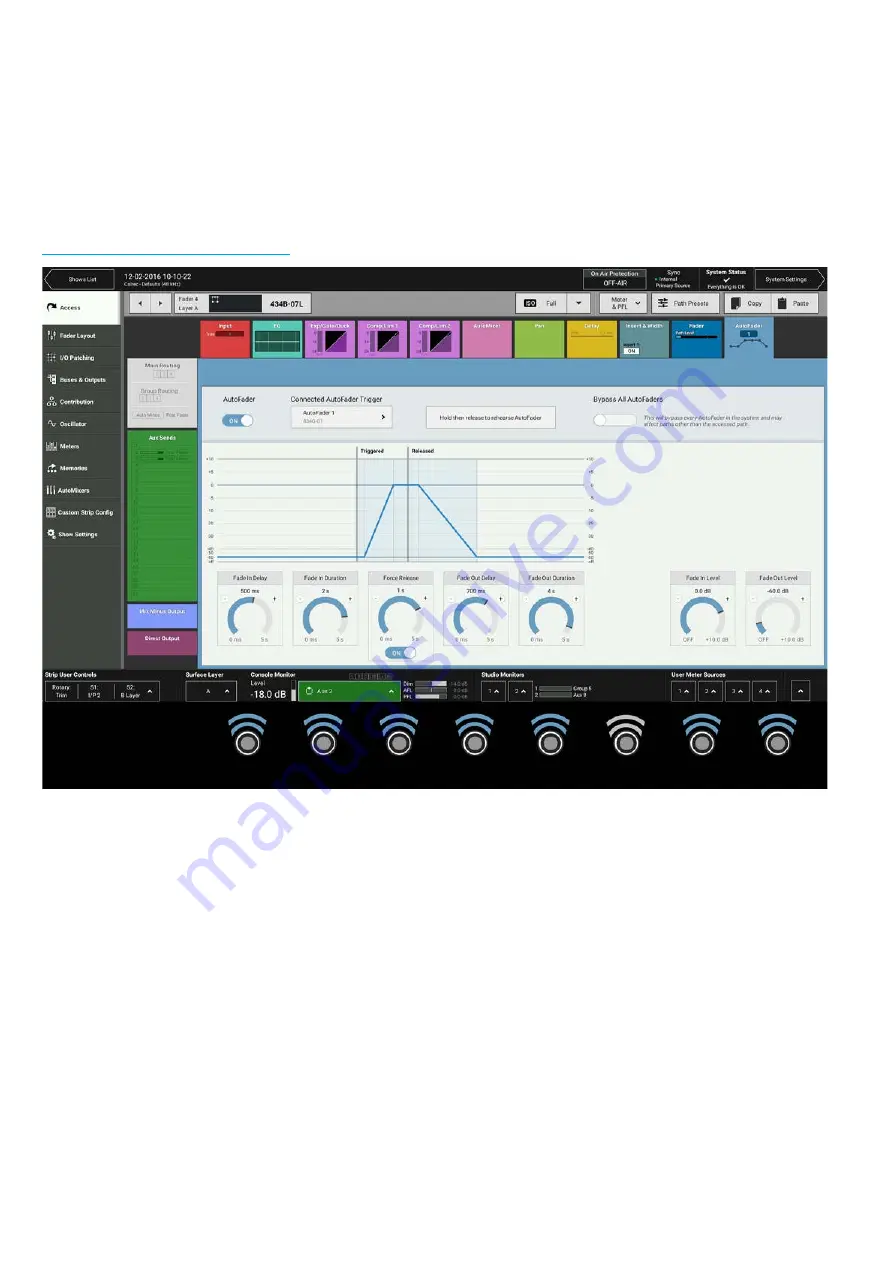
Audio Production System with Optional Networking
AUTOFADERS
AutoFaders allow Brio 36 faders to be opened and closed under the control of another system through the use
of GPIs.
To control an assignable AutoFader, select the Access>Autofader page and press the appropriate access button for the
channel whose AutoFader is to be accessed. See Figure 1.
Note: the appropriate context sensitive controls under the touchscreen illuminate to provide physical controls
FIGURE 1 - AUTOFADER SCREEN
The AutoFader TFT screen gives a visual representation of the behaviour of the AutoFaders position over time and pro-
vides information about which AutoFader is in use and which GPI the AutoFader is being triggered from.
There are 9 individual AutoFader controls provided and a global on screen switch to Bypass All AutoFaders.
AutoFader Controls
•
AUTOFADER ON - Enables the AutoFader on this assign path. Note: if the AutoFader is shared across several paths,
only this path is affected by this switch.
•
REHEARSE - Press and Hold this button labelled ‘ Hold then release to rehearse AutoFader’ to trigger the AutoFader
and release to release the AutoFader. This button allows the user to walk through the action of the AutoFader and
adjust parameters if necessary.
•
FADE IN LEVEL - This is the level that the fader goes to when the GPI is triggered shown as an ‘IN’ line.
•
FADE OUT LEVEL - This is the level that the fader goes to when the GPI is released shown as an ‘OUT’ line.
•
FADE IN DELAY - This is the delay period before the fader starts to ramp up to the IN LEVEL.
•
FADE IN DURATION - This is the fader ramp up period.
Summary of Contents for BRIO 36
Page 1: ...calrec com Audio Production System with Optional Networking BRIO 36 USER MANUAL V1 1...
Page 12: ...12 BRIO 36 Audio Production System with Optional Networking...
Page 13: ...calrec com BRIO 36 PRODUCT INFORMATION...
Page 20: ...20 BRIO 36 Audio Production System with Optional Networking...
Page 21: ...calrec com BRIO 36 SYSTEM OVERVIEW...
Page 29: ...29 FIGURE 1 BRIO 36 USER INTERFACE DISPLAY...
Page 43: ...calrec com BRIO 36 SETTING UP...
Page 47: ...47 FIGURE 1 SYNCHRONISATION OPTIONS...
Page 67: ...calrec com BRIO 36 GETTING SIGNALS IN AND OUT...
Page 93: ...93 FIGURE 1 THE DIRECT OUTPUT SCREEN...
Page 100: ...100 BRIO 36 Audio Production System with Optional Networking...
Page 101: ...calrec com BRIO 36 PROCESSING...
Page 146: ...146 BRIO 36 Audio Production System with Optional Networking...
Page 147: ...calrec com BRIO 36 MONITORING...
Page 149: ...149 FIGURE 3 EXAMPLE LOUDSPEAKERS SETUP...
Page 155: ...calrec com BRIO 36 METERING...
Page 163: ...calrec com BRIO 36 COMMUNICATIONS...
Page 172: ...172 BRIO 36 Audio Production System with Optional Networking...
Page 173: ...calrec com BRIO 36 ROUTING...
Page 175: ...175 FIGURE 1 CONFIGURING BUSES AND OUTPUTS...
Page 182: ...182 BRIO 36 Audio Production System with Optional Networking...
Page 183: ...calrec com BRIO 36 EXTERNAL INTERFACING...
Page 193: ...calrec com BRIO 36 CONSOLE FACILITIES...
Page 198: ...198 BRIO 36 Audio Production System with Optional Networking...
Page 199: ...calrec com BRIO 36 TERMINOLOGY...
Page 207: ...calrec com BRIO 36 FEATURES BY SOFTWARE VERSION...
















































