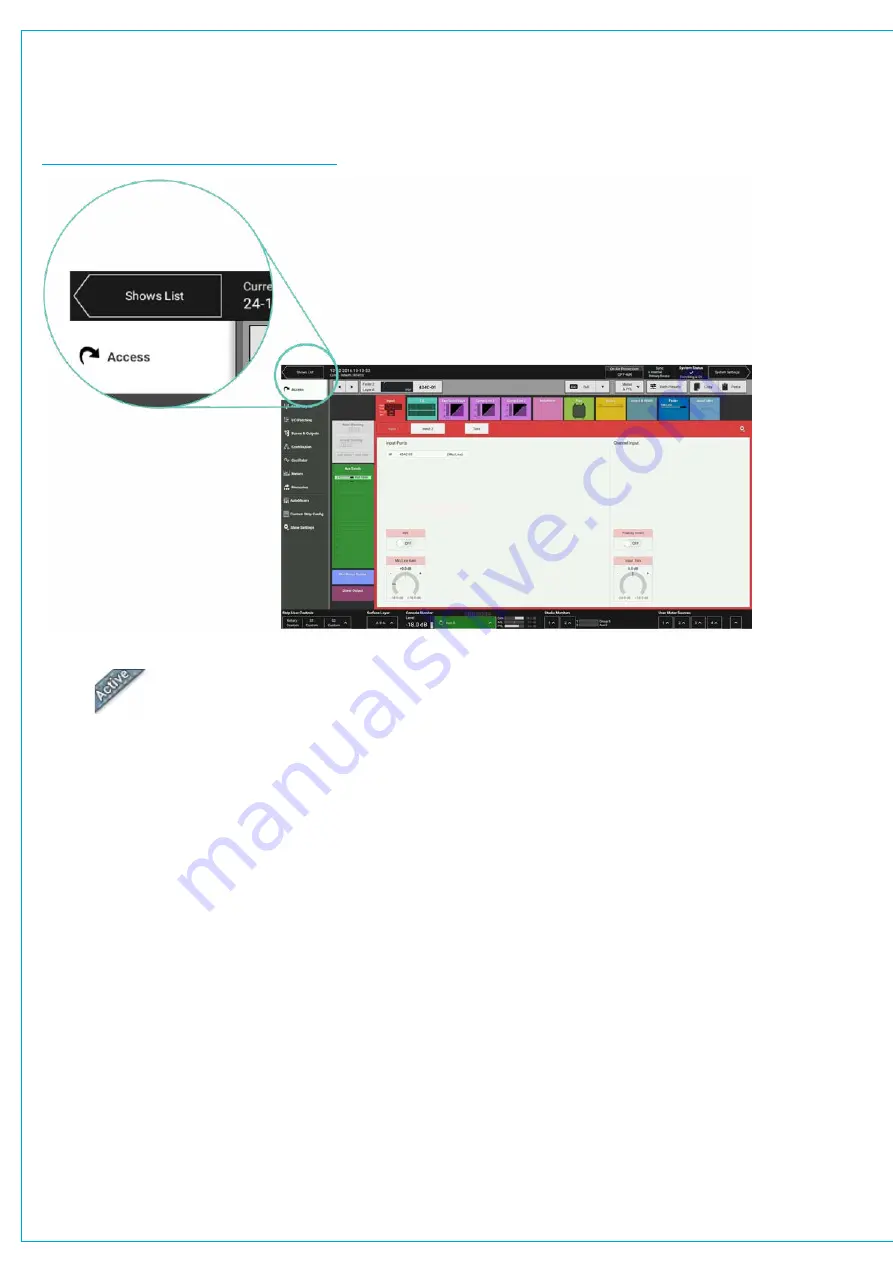
Audio Production System with Optional Networking
Entering the Shows List
Tap
SHOWS LIST
to the top left of the touch display. All available Shows are presented within a sortable table.
To return to ‘active Show’ view, tap
ACTIVE SHOW
in the top right of the touch display.
FIGURE 3 -
ACCESSING THE SHOWS LIST
Active Show
Loading a Show
Locate and select the Show, then tap
LOAD
in the control screen footer, then
LOAD
again to confirm the choice.
Setting up a New Show
All new Shows are based on pre-configured Show templates. To set up a new Show:
1. Tap
NEW
in the control screen footer.
2. Pick a template within the ‘new Show’ pop-up.
3. Enter a label and some details for the Show and tap
CREATE SHOW
.
The client and series text fields will already be populated as they are taken from the template.
Deleting a Show
1. Tap to select one or more Shows within the list.
2. Tap
DELETE
in the control screen footer.
3. Tap
DELETE SELECTED
, or
CANCEL
.
The Show that is currently active is identified by the ‘active’ tab. See Figure 4 on the next page.
Summary of Contents for BRIO 36
Page 1: ...calrec com Audio Production System with Optional Networking BRIO 36 USER MANUAL V1 1...
Page 12: ...12 BRIO 36 Audio Production System with Optional Networking...
Page 13: ...calrec com BRIO 36 PRODUCT INFORMATION...
Page 20: ...20 BRIO 36 Audio Production System with Optional Networking...
Page 21: ...calrec com BRIO 36 SYSTEM OVERVIEW...
Page 29: ...29 FIGURE 1 BRIO 36 USER INTERFACE DISPLAY...
Page 43: ...calrec com BRIO 36 SETTING UP...
Page 47: ...47 FIGURE 1 SYNCHRONISATION OPTIONS...
Page 67: ...calrec com BRIO 36 GETTING SIGNALS IN AND OUT...
Page 93: ...93 FIGURE 1 THE DIRECT OUTPUT SCREEN...
Page 100: ...100 BRIO 36 Audio Production System with Optional Networking...
Page 101: ...calrec com BRIO 36 PROCESSING...
Page 146: ...146 BRIO 36 Audio Production System with Optional Networking...
Page 147: ...calrec com BRIO 36 MONITORING...
Page 149: ...149 FIGURE 3 EXAMPLE LOUDSPEAKERS SETUP...
Page 155: ...calrec com BRIO 36 METERING...
Page 163: ...calrec com BRIO 36 COMMUNICATIONS...
Page 172: ...172 BRIO 36 Audio Production System with Optional Networking...
Page 173: ...calrec com BRIO 36 ROUTING...
Page 175: ...175 FIGURE 1 CONFIGURING BUSES AND OUTPUTS...
Page 182: ...182 BRIO 36 Audio Production System with Optional Networking...
Page 183: ...calrec com BRIO 36 EXTERNAL INTERFACING...
Page 193: ...calrec com BRIO 36 CONSOLE FACILITIES...
Page 198: ...198 BRIO 36 Audio Production System with Optional Networking...
Page 199: ...calrec com BRIO 36 TERMINOLOGY...
Page 207: ...calrec com BRIO 36 FEATURES BY SOFTWARE VERSION...






























