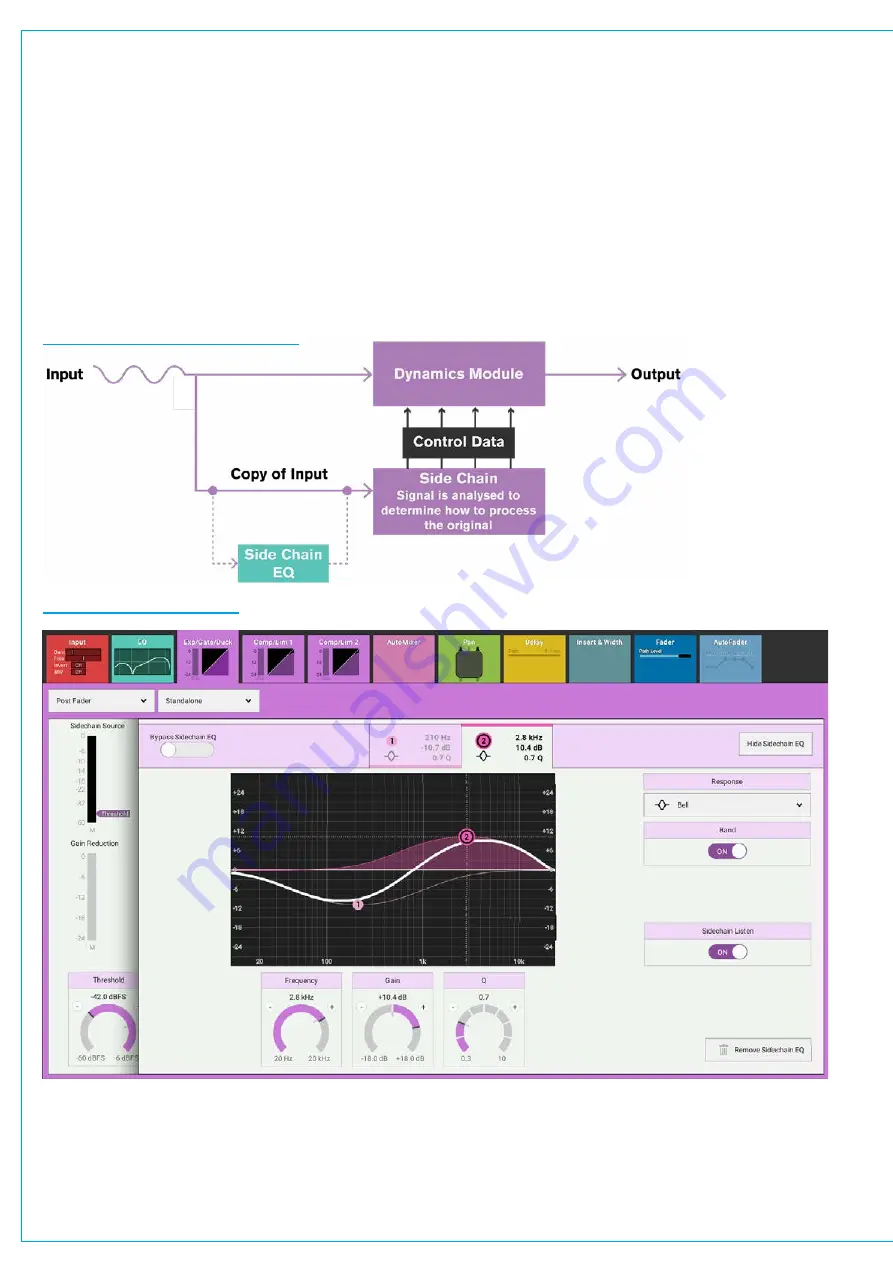
Audio Production System with Optional Networking
Sidechain EQ
Dynamics units take copies of their input signals, analyse them, and work out how best to process the originals.
These copies are called sidechains. Sidechain EQ controls are used to process frequency components of the sidechain
signal in order to control which components of the input signal the dynamics unit will respond to.
With the Exp/Gate/Duck or Comp/Lim 1 processing tab selected, tap
SIDECHAIN EQ
within the control screen
to see the sidechain EQ controls. The
SC LISTEN
toggle button towards the bottom right of this screen allows the
user to listen to the sidechain
signal whilst altering the EQ parameters. The sidechain
BYPASS
button in the screen
header allows the user to switch the sidechain EQ controls in and out, allowing the user to hear the difference the
EQ processing makes. The rest of the controls are explained in more detail here: See
Sidechain EQ is available to either the Exp/Gate/Duck or Comp/Lim 1 of each path - but cannot be used on both
modules at the same time.
FIGURE 9 -
SIDE CHAIN OPERATION
FIGURE 10 -
SIDECHAIN EQ
Compressor2, as shown in Figures 11 & 12 does not have assignable sidechain EQ like exp/gate/duck and comp/lim1.
Instead, when in multi-band mode, the frequency range of each band can be adjusted. Multi-band compressors offer an
advantage over sidechain EQ for applications such as de-essing as they can apply gain reduction to a specific frequency
range, whereas using a regular compressor, the sidechain EQ can be set so that gain reduction is only triggered by certain
frequencies, but will apply the same amount of gain reduction across the whole frequency range.
Summary of Contents for BRIO 36
Page 1: ...calrec com Audio Production System with Optional Networking BRIO 36 USER MANUAL V1 1...
Page 12: ...12 BRIO 36 Audio Production System with Optional Networking...
Page 13: ...calrec com BRIO 36 PRODUCT INFORMATION...
Page 20: ...20 BRIO 36 Audio Production System with Optional Networking...
Page 21: ...calrec com BRIO 36 SYSTEM OVERVIEW...
Page 29: ...29 FIGURE 1 BRIO 36 USER INTERFACE DISPLAY...
Page 43: ...calrec com BRIO 36 SETTING UP...
Page 47: ...47 FIGURE 1 SYNCHRONISATION OPTIONS...
Page 67: ...calrec com BRIO 36 GETTING SIGNALS IN AND OUT...
Page 93: ...93 FIGURE 1 THE DIRECT OUTPUT SCREEN...
Page 100: ...100 BRIO 36 Audio Production System with Optional Networking...
Page 101: ...calrec com BRIO 36 PROCESSING...
Page 146: ...146 BRIO 36 Audio Production System with Optional Networking...
Page 147: ...calrec com BRIO 36 MONITORING...
Page 149: ...149 FIGURE 3 EXAMPLE LOUDSPEAKERS SETUP...
Page 155: ...calrec com BRIO 36 METERING...
Page 163: ...calrec com BRIO 36 COMMUNICATIONS...
Page 172: ...172 BRIO 36 Audio Production System with Optional Networking...
Page 173: ...calrec com BRIO 36 ROUTING...
Page 175: ...175 FIGURE 1 CONFIGURING BUSES AND OUTPUTS...
Page 182: ...182 BRIO 36 Audio Production System with Optional Networking...
Page 183: ...calrec com BRIO 36 EXTERNAL INTERFACING...
Page 193: ...calrec com BRIO 36 CONSOLE FACILITIES...
Page 198: ...198 BRIO 36 Audio Production System with Optional Networking...
Page 199: ...calrec com BRIO 36 TERMINOLOGY...
Page 207: ...calrec com BRIO 36 FEATURES BY SOFTWARE VERSION...
















































