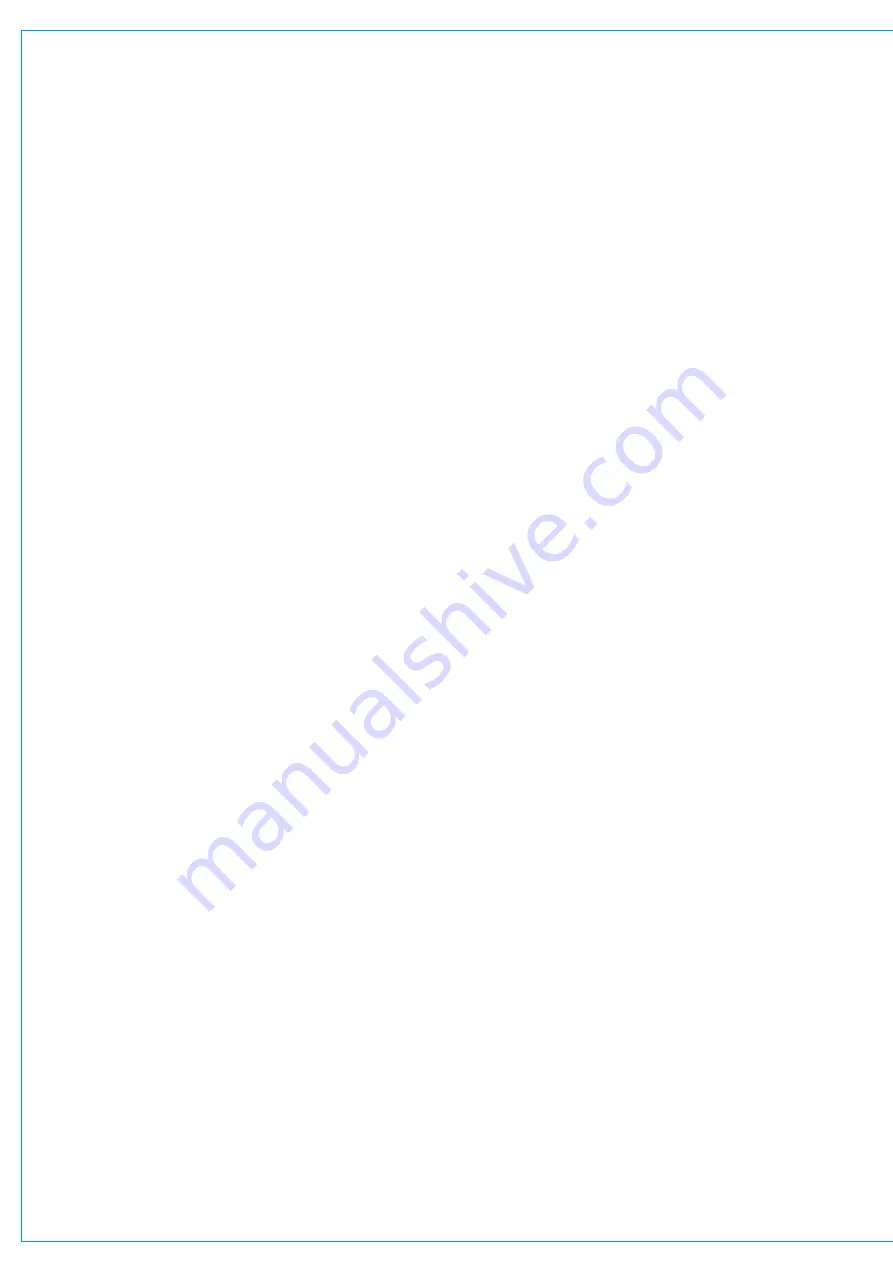
Audio Production System with Optional Networking
Moving Paths to Different Faders
1. Select one or more faders, at least one of which must contain a path.
2. Tap
MOVE
in the control screen footer and tap the fader that is to be used to move the selected paths to.
3. Tap
MOVE
again to confirm choice.
Alternatively, once the chosen faders are selected, touch and hold again to make the selection float over the fader layout
screen. From here drag the selection across the screen to the desired location. As the user taps or drags across possible
destinations, previews of new path placements appear to help with their decision. The colour indication system described
above is used.
Once the user has selected the destination they are presented with three options:
CANCEL
;
SWAP
—swaps the original
paths with those on the chosen destination faders;
OVERWRITE
—replaces the destination path with the original
selection and removes the destination paths from the surface. As channels don’t exist once they are removed from a
fader a pop-up appears if an attempt to overwrite a channel occurs requiring a confirmation of choice.
Deleting Paths from Faders
To remove a path from a fader:
1. Select one or more faders, at least one of which must have a path attached.
2. Tap
DELETE
in the screen footer.
As channel paths don’t exist once they are removed from faders, if the user attempts to delete a channel, a pop-up
appears showing the paths that will be deleted, requiring a confirmation of selection.
Lock a Fader to the Surface
Layer lock allows the user to ensure some faders are always present on the surface, regardless of which layer is selected.
1. Select one or more faders (with or without paths attached).
2. Tap
LOCK
in the screen footer.
The selected faders are then locked to the surface and will remain there regardless of layer selection.
Summary of Contents for BRIO 36
Page 1: ...calrec com Audio Production System with Optional Networking BRIO 36 USER MANUAL V1 1...
Page 12: ...12 BRIO 36 Audio Production System with Optional Networking...
Page 13: ...calrec com BRIO 36 PRODUCT INFORMATION...
Page 20: ...20 BRIO 36 Audio Production System with Optional Networking...
Page 21: ...calrec com BRIO 36 SYSTEM OVERVIEW...
Page 29: ...29 FIGURE 1 BRIO 36 USER INTERFACE DISPLAY...
Page 43: ...calrec com BRIO 36 SETTING UP...
Page 47: ...47 FIGURE 1 SYNCHRONISATION OPTIONS...
Page 67: ...calrec com BRIO 36 GETTING SIGNALS IN AND OUT...
Page 93: ...93 FIGURE 1 THE DIRECT OUTPUT SCREEN...
Page 100: ...100 BRIO 36 Audio Production System with Optional Networking...
Page 101: ...calrec com BRIO 36 PROCESSING...
Page 146: ...146 BRIO 36 Audio Production System with Optional Networking...
Page 147: ...calrec com BRIO 36 MONITORING...
Page 149: ...149 FIGURE 3 EXAMPLE LOUDSPEAKERS SETUP...
Page 155: ...calrec com BRIO 36 METERING...
Page 163: ...calrec com BRIO 36 COMMUNICATIONS...
Page 172: ...172 BRIO 36 Audio Production System with Optional Networking...
Page 173: ...calrec com BRIO 36 ROUTING...
Page 175: ...175 FIGURE 1 CONFIGURING BUSES AND OUTPUTS...
Page 182: ...182 BRIO 36 Audio Production System with Optional Networking...
Page 183: ...calrec com BRIO 36 EXTERNAL INTERFACING...
Page 193: ...calrec com BRIO 36 CONSOLE FACILITIES...
Page 198: ...198 BRIO 36 Audio Production System with Optional Networking...
Page 199: ...calrec com BRIO 36 TERMINOLOGY...
Page 207: ...calrec com BRIO 36 FEATURES BY SOFTWARE VERSION...
















































