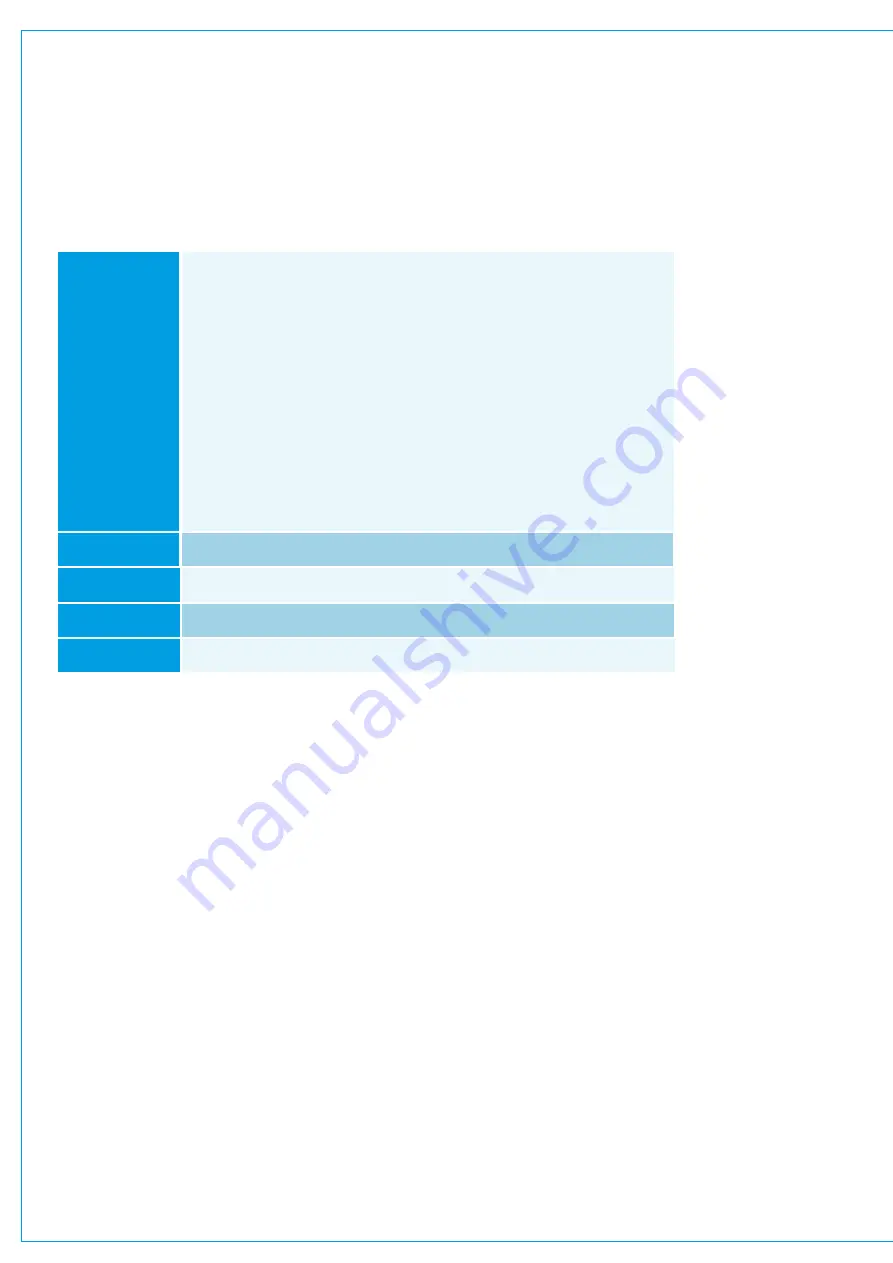
Audio Production System with Optional Networking
GPO Functions
To access the GPO setup screen, tap SYSTEM SETTINGS in the top right hand corner of the touch display and
select GPO from the left hand menu.
GPO functions listed within the ‘Functions’ pop-up, are all specific to console functions. ‘Fader On’ and ‘Fader Open’
functions are I/O port specific, i.e. if the user connects a GPO to a port’s ‘Fader Open’, that GPO will stay connected to
that port’s Fader Open even if the port is moved to a different fader.
GPO functions are listed below:
Assigning GPOs
1. Tap
GPO
in the screen header and select the box in which the GPO port is installed.
2. Tap
FUNCTIONS
in the screen header and choose a function type from the list. Alternatively, tap
FADER OPEN
or
FADER ON
and select the relevant I/O box for the port to be controlled.
3. Tap to select a function or port on the left, tap to select a GPO port on the right and tap
CONNECT
.
Moving a GPO Function
1. Tap a destination and tap
MOVE
in the screen footer.
2. Select a new destination and tap
MOVE
again, or tap
CANCEL
to discard any changes.
Removing a Destination
1. Tap one or more destinations and tap
REMOVE
in the screen footer.
2. Tap
REMOVE
again to confirm or tap
CANCEL
to discard any changes.
GPO Actions & Invert
Figure 2. Shows the available options under “GPO Action”...
“Normal” - GPO held closed whilst console function is active.
“Toggle” - useful if controlled by a user button where a press to activate and a subsequent press to deactivate is required.
“Pulse On” - when function activates, Pulse Off” - pulse when function deactivates, or
“Pulse On & Off” - where a pulse is sent on both activation and deactivation of a function.
The user can also invert the GPO if required In most cases.
General
AFL Active—If an AFL is activated a GPO can be activated
PFL Active—If a PFL is activated a GPO can be activated
Red Light — If a Red Light is activated a GPO can be activated
MicOpen1 thru 5 If a Mic Open circuit is activated a GPO can be activated
Error Warning—If an error warning occurs a GPO can be
be
On Air—
—
Fire Alarm Mute
If a Fire Alarm Mute is activated a GPO can be activated
—
if the console is put into On Air mode a GPO can
activated
activated
Rehearse—If the console is put into Rehearse mode a GPO can be activated
Strip User Buttons
Assign any Strip User Button to Activate a GPO via any of the 72 Triggers
Global User Buttons
Assign any Global User Button to Activate a GPO
Fader Open
Fader open activates GPO for any port on the network
Fader On
Fader open and on (not cut) activates GPO for any port on the network
Summary of Contents for BRIO 36
Page 1: ...calrec com Audio Production System with Optional Networking BRIO 36 USER MANUAL V1 1...
Page 12: ...12 BRIO 36 Audio Production System with Optional Networking...
Page 13: ...calrec com BRIO 36 PRODUCT INFORMATION...
Page 20: ...20 BRIO 36 Audio Production System with Optional Networking...
Page 21: ...calrec com BRIO 36 SYSTEM OVERVIEW...
Page 29: ...29 FIGURE 1 BRIO 36 USER INTERFACE DISPLAY...
Page 43: ...calrec com BRIO 36 SETTING UP...
Page 47: ...47 FIGURE 1 SYNCHRONISATION OPTIONS...
Page 67: ...calrec com BRIO 36 GETTING SIGNALS IN AND OUT...
Page 93: ...93 FIGURE 1 THE DIRECT OUTPUT SCREEN...
Page 100: ...100 BRIO 36 Audio Production System with Optional Networking...
Page 101: ...calrec com BRIO 36 PROCESSING...
Page 146: ...146 BRIO 36 Audio Production System with Optional Networking...
Page 147: ...calrec com BRIO 36 MONITORING...
Page 149: ...149 FIGURE 3 EXAMPLE LOUDSPEAKERS SETUP...
Page 155: ...calrec com BRIO 36 METERING...
Page 163: ...calrec com BRIO 36 COMMUNICATIONS...
Page 172: ...172 BRIO 36 Audio Production System with Optional Networking...
Page 173: ...calrec com BRIO 36 ROUTING...
Page 175: ...175 FIGURE 1 CONFIGURING BUSES AND OUTPUTS...
Page 182: ...182 BRIO 36 Audio Production System with Optional Networking...
Page 183: ...calrec com BRIO 36 EXTERNAL INTERFACING...
Page 193: ...calrec com BRIO 36 CONSOLE FACILITIES...
Page 198: ...198 BRIO 36 Audio Production System with Optional Networking...
Page 199: ...calrec com BRIO 36 TERMINOLOGY...
Page 207: ...calrec com BRIO 36 FEATURES BY SOFTWARE VERSION...
















































