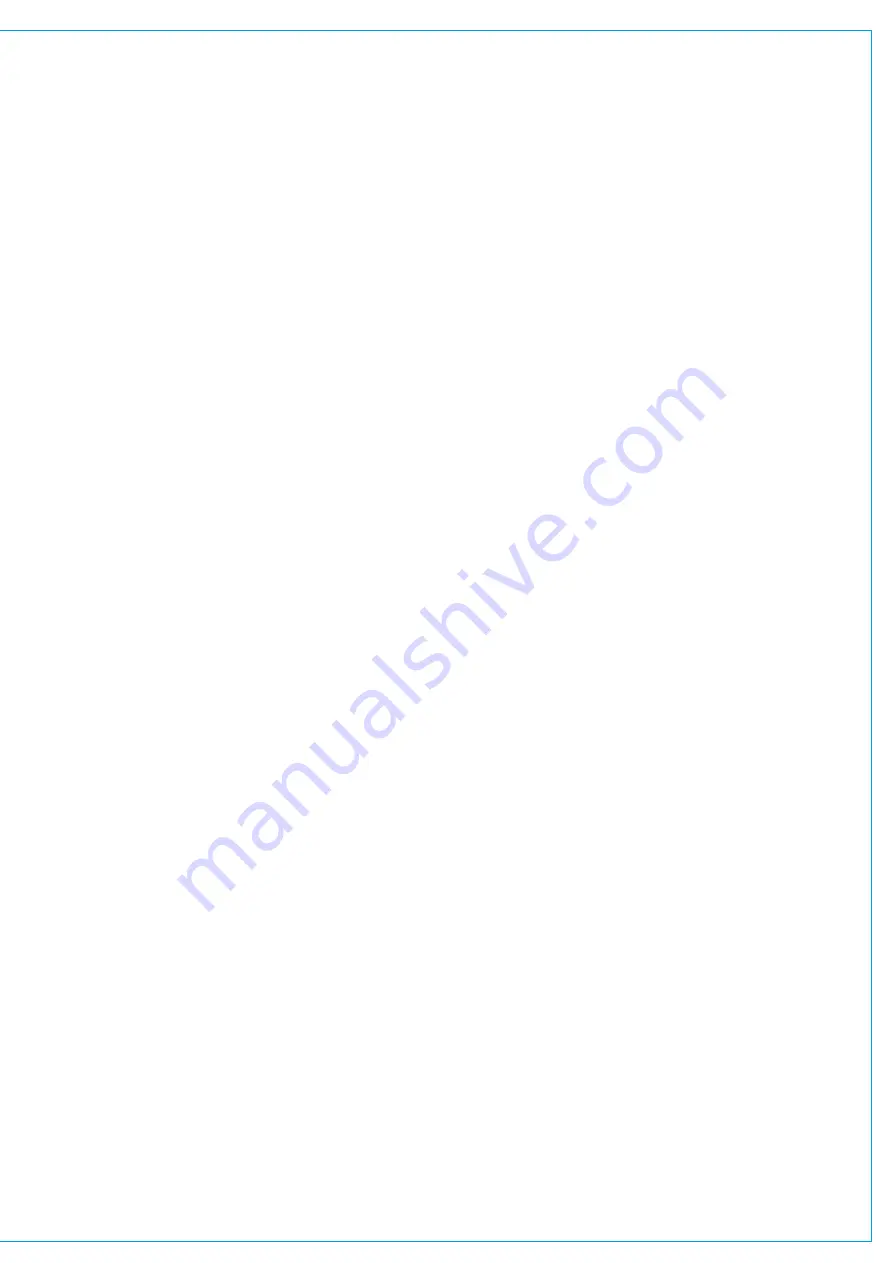
Default Fader Interaction Mode
This section describes the operational interaction conditions when settings and fader positions are modified in
combination with AutoFaders.
Faders in this default mode allow the user to temporarily override AutoFader control using the path fader to open, close
or adjust the path’s level. Faders can be manually adjusted, and their output will reflect the manually set physical position,
whether the AutoFader is active or inactive. Adjustments affect current audio, but do not affect subsequent autofades.
AutoFaders do not fight manual control. If a fader is being touched at the time an AutoFader is fired, OR when an
AutoFader transitions from its initial ‘Fade In Delay’ period into its’ ‘Fade-In’ period, then the AutoFader fade-in is cancelled.
This does not cancel the fade-out for this autofade event (which will be triggered as normal if the fader has been manually
opened in the interim).
If a fader is touched whilst an AutoFader fade-in is in progress, the auto-fader immediately relinquishes control of the
fade-in (but can still perform the subsequent fade out if the fader is no longer being touched at that point in time)
Similarly, if a fader is being touched or moved when an AutoFader enters the fade-out stage, or during the fade-out stage,
the AutoFader again immediately relinquishes control of the fade out to the operator.
AutoFader fade-in’s & fade-out’s begin from the current physical position of the fader. If they have been manually
adjusted, this becomes the start point, they do not have to go to their specified or expected On or Off level first.
Fade in and fade out values are absolute in that the time taken from the beginning to the end of the fade-in or fade-out
period lasts for the duration set by the relevant control, regardless of the actual physical starting level that may have been
manually set and differ to that of the AutoFaders set On/Off level.
If a fader is positioned at or below its AutoFaders set Off-Level when a fade-out is instigated, the fade-out will be
cancelled.
If a fader is positioned at, or above its AutoFaders set On-Level when a fade-in is instigated, the fade-in will be cancelled.
If the Fade-In Level is being adjusted whilst an AutoFader Fade-In is in progress, or similarly, the Fade-Out Level is being
adjusted during a Fade-Out then the Fade-In/Out continues at a constant rate-of-fade until the fader level and In/Out level
meet. At which point the AutoFader stops due to the target level being met. (The Fader will then track with the In/Out
level control until the next AutoFader fade In/Out by virtue of the fader being fully in/out).
Fade-In Delay, Force Release & Fade-Out Delay can all be adjusted whilst the AutoFader is in their phase of operation,
and the adjustments affect the phase they are in (rather than being applied to the next AutoFader trigger cycle).
Each phase can be extended up to its maximum duration whilst that phase is ongoing.
When reducing the duration, the relevant phase will end and the next phase start when the length of time passed since the
start of the phase meets that set by the control.
When an AutoFader is fully In or Out, adjusting the relevant In/Out Level control will directly affect the level output by the
path - the fader will track the adjustments in real time - it will not apply a fade in/out to track the adjustments.
Summary of Contents for BRIO 36
Page 1: ...calrec com Audio Production System with Optional Networking BRIO 36 USER MANUAL V1 1...
Page 12: ...12 BRIO 36 Audio Production System with Optional Networking...
Page 13: ...calrec com BRIO 36 PRODUCT INFORMATION...
Page 20: ...20 BRIO 36 Audio Production System with Optional Networking...
Page 21: ...calrec com BRIO 36 SYSTEM OVERVIEW...
Page 29: ...29 FIGURE 1 BRIO 36 USER INTERFACE DISPLAY...
Page 43: ...calrec com BRIO 36 SETTING UP...
Page 47: ...47 FIGURE 1 SYNCHRONISATION OPTIONS...
Page 67: ...calrec com BRIO 36 GETTING SIGNALS IN AND OUT...
Page 93: ...93 FIGURE 1 THE DIRECT OUTPUT SCREEN...
Page 100: ...100 BRIO 36 Audio Production System with Optional Networking...
Page 101: ...calrec com BRIO 36 PROCESSING...
Page 146: ...146 BRIO 36 Audio Production System with Optional Networking...
Page 147: ...calrec com BRIO 36 MONITORING...
Page 149: ...149 FIGURE 3 EXAMPLE LOUDSPEAKERS SETUP...
Page 155: ...calrec com BRIO 36 METERING...
Page 163: ...calrec com BRIO 36 COMMUNICATIONS...
Page 172: ...172 BRIO 36 Audio Production System with Optional Networking...
Page 173: ...calrec com BRIO 36 ROUTING...
Page 175: ...175 FIGURE 1 CONFIGURING BUSES AND OUTPUTS...
Page 182: ...182 BRIO 36 Audio Production System with Optional Networking...
Page 183: ...calrec com BRIO 36 EXTERNAL INTERFACING...
Page 193: ...calrec com BRIO 36 CONSOLE FACILITIES...
Page 198: ...198 BRIO 36 Audio Production System with Optional Networking...
Page 199: ...calrec com BRIO 36 TERMINOLOGY...
Page 207: ...calrec com BRIO 36 FEATURES BY SOFTWARE VERSION...
















































