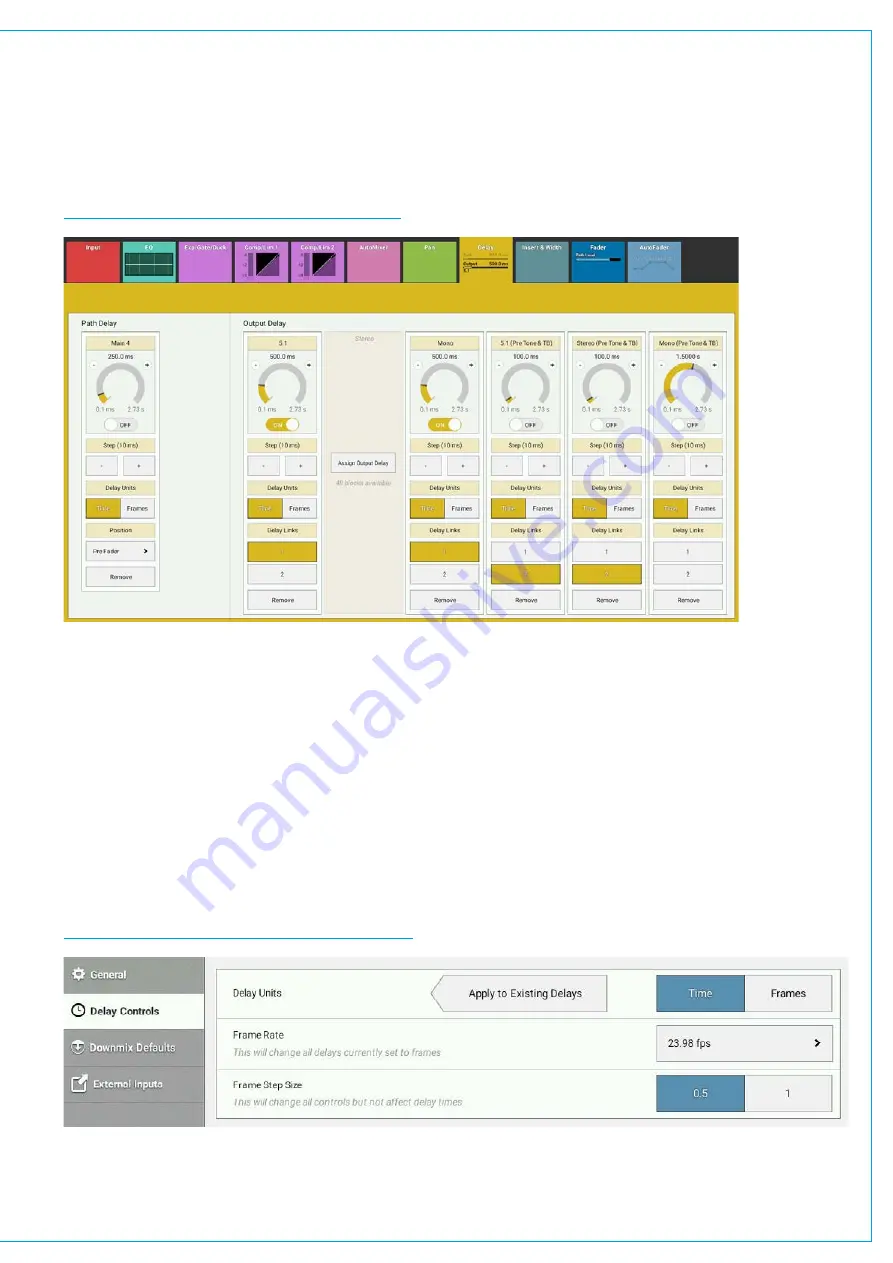
•
Use the rotary control to set the delay length.
•
Alternatively, use the step up [+] & step down [-] buttons to increase and decrease the delay time in steps of 10 ms.
•
Delay Units: Switch between displaying delay in either time or frames.
•
Delay Position: Path delay can be inserted into the path either pre EQ, pre fader or post fader.
•
Delay units can be assigned from the pool by tapping on the on screen assign buttons. See Figure 2 on Main 4’s
Stereo O/P delay.
FIGURE 2 - OUTPUT & PATH
DELAY CONTROLS
Global Delay Controls
Tap ‘Show Settings’ in the Show menu and then select ‘Delay Controls’. Three global delay settings are available as
shown in Figure 3.
•
Delay can be viewed in either time or frames across the surface, select
TIME
or
FRAMES
and all new delay
modules will be displayed according to your choice. If you wish to extend this selection to all existing delay
assignments tap
APPLY TO EXISTING DELAYS
.
•
If delays are displayed and controlled in frames rather than time, a frame-rate must be set. Changing the frame-rate
from this screen changes is for all delays assigned on the surface which are in frames.
•
When setting delays wither a rotary control or an up/down stepper can be used. If the stepper is used, the step size
can be set at either 1 frame or 0.5 frames.
FIGURE 3 -
SHOW SETTINGS—DELAY CONTROLS
Summary of Contents for BRIO 36
Page 1: ...calrec com Audio Production System with Optional Networking BRIO 36 USER MANUAL V1 1...
Page 12: ...12 BRIO 36 Audio Production System with Optional Networking...
Page 13: ...calrec com BRIO 36 PRODUCT INFORMATION...
Page 20: ...20 BRIO 36 Audio Production System with Optional Networking...
Page 21: ...calrec com BRIO 36 SYSTEM OVERVIEW...
Page 29: ...29 FIGURE 1 BRIO 36 USER INTERFACE DISPLAY...
Page 43: ...calrec com BRIO 36 SETTING UP...
Page 47: ...47 FIGURE 1 SYNCHRONISATION OPTIONS...
Page 67: ...calrec com BRIO 36 GETTING SIGNALS IN AND OUT...
Page 93: ...93 FIGURE 1 THE DIRECT OUTPUT SCREEN...
Page 100: ...100 BRIO 36 Audio Production System with Optional Networking...
Page 101: ...calrec com BRIO 36 PROCESSING...
Page 146: ...146 BRIO 36 Audio Production System with Optional Networking...
Page 147: ...calrec com BRIO 36 MONITORING...
Page 149: ...149 FIGURE 3 EXAMPLE LOUDSPEAKERS SETUP...
Page 155: ...calrec com BRIO 36 METERING...
Page 163: ...calrec com BRIO 36 COMMUNICATIONS...
Page 172: ...172 BRIO 36 Audio Production System with Optional Networking...
Page 173: ...calrec com BRIO 36 ROUTING...
Page 175: ...175 FIGURE 1 CONFIGURING BUSES AND OUTPUTS...
Page 182: ...182 BRIO 36 Audio Production System with Optional Networking...
Page 183: ...calrec com BRIO 36 EXTERNAL INTERFACING...
Page 193: ...calrec com BRIO 36 CONSOLE FACILITIES...
Page 198: ...198 BRIO 36 Audio Production System with Optional Networking...
Page 199: ...calrec com BRIO 36 TERMINOLOGY...
Page 207: ...calrec com BRIO 36 FEATURES BY SOFTWARE VERSION...






























