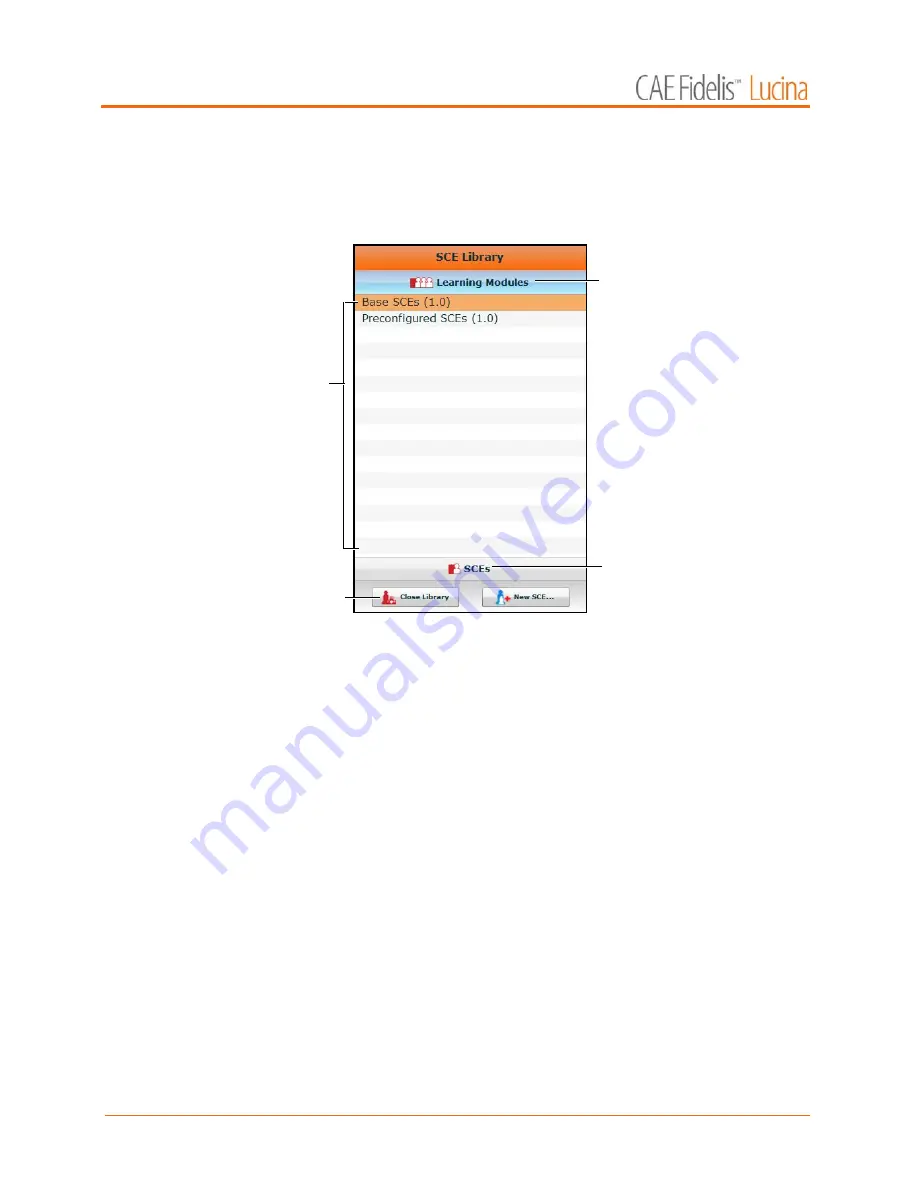
Using Müse
66
The SCE Library
The SCE Library lists all SCEs available on your workstation. Access SCEs from your library by clicking the
Open Library
button at the bottom of the SCE Selection panel. The SCE Library appears.
The SCE Library
The Learning Modules menu is open by default. The Learning Modules menu lists Base SCEs,
Preconfigured SCEs and all installed learning applications. Click the desired learning application name
to access its SCEs, or click Base SCEs or Preconfigured SCEs. The selected SCEs appear.
Clicking the
SCEs
icon reveals the SCEs menu, which lists all user-created SCEs.
Clicking the
Learning Modules
icon again reveals the Learning Modules menu.
To open an SCE, click the name of the SCE.
Click
Close Library
to exit the SCE Library.
Base SCEs
Base SCEs are fundamental SCEs with no scenarios and no progression of events. Each base SCE is
designed to provide facilitators with a baseline to run simulations “on the fly” or as a physiological
baseline from which to design their own SCEs.
To access a base SCE from the SCE Library, choose
Learning Modules
, then click
Base SCEs
. The base
SCEs are displayed and available for selection.
The
Learning
Modules
icon
The
SCEs
icon
The
Close
Library
button
The
Learning
Modules
menu
Summary of Contents for Fidelis Lucina
Page 1: ...User Guide Maternal Fetal Simulator...
Page 2: ...2015 CAE Healthcare 905K470052 v2 1...
Page 28: ...Table Of Contents xxvi This page intentionally blank...
Page 36: ...Equipment Overview 8 This page intentionally blank...
Page 190: ...Using M se 162 This page intentionally blank...
Page 226: ...Using the TouchPro CTG Monitor 198 This page intentionally blank...
Page 266: ...Using Lucina 238 This page intentionally blank...
Page 298: ...Care and Maintenance 270 This page intentionally blank...
Page 389: ......






























