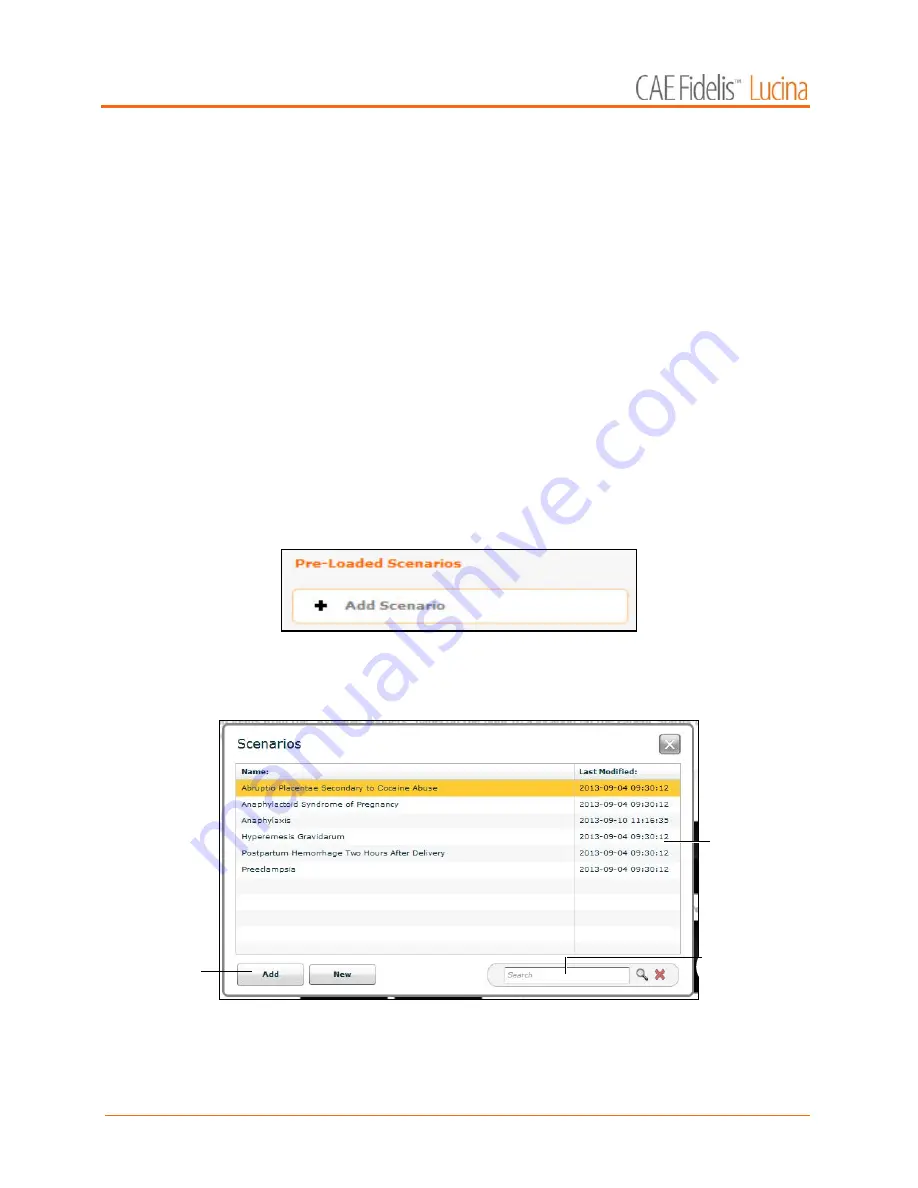
Using Müse
122
To modify the Patient Status Display, drag and drop the desired waveform, numeric volume, CTG or
graphic widgets from the Available Widgets panel to an available Patient Status Display space.
NOTE
: Waveform and CTG widgets occupy two spaces.
Once the desired widget is placed, click the widget to change the physiologic parameter displayed.
NOTE:
The parameter displayed on the CTG and Graphic widgets cannot be changed.
Adding a Scenario from the SCE Editor
SCEs incorporate scenarios that contain preprogrammed physiology. Scenarios can be added to SCEs
to enhance patient physiology. When a scenario is added to an SCE from the SCE Editor, the scenario
becomes associated with the SCE and begins automatically when the SCE is run.
To add a scenario to an SCE from the SCE Editor:
1. From the Review screen, click the
Add Scenario
button under the
Preloaded Scenarios heading.
The Add Scenario Button
The Choose Scenario dialog box appears.
The Choose Scenario Dialog Box
2. Select a saved scenario from the Choose Scenario Dialog Box.
The
Search
field can be used to search for a scenario to select.
The
Add
button
Scenarios
The
Search
field
Summary of Contents for Fidelis Lucina
Page 1: ...User Guide Maternal Fetal Simulator...
Page 2: ...2015 CAE Healthcare 905K470052 v2 1...
Page 28: ...Table Of Contents xxvi This page intentionally blank...
Page 36: ...Equipment Overview 8 This page intentionally blank...
Page 190: ...Using M se 162 This page intentionally blank...
Page 226: ...Using the TouchPro CTG Monitor 198 This page intentionally blank...
Page 266: ...Using Lucina 238 This page intentionally blank...
Page 298: ...Care and Maintenance 270 This page intentionally blank...
Page 389: ......






























