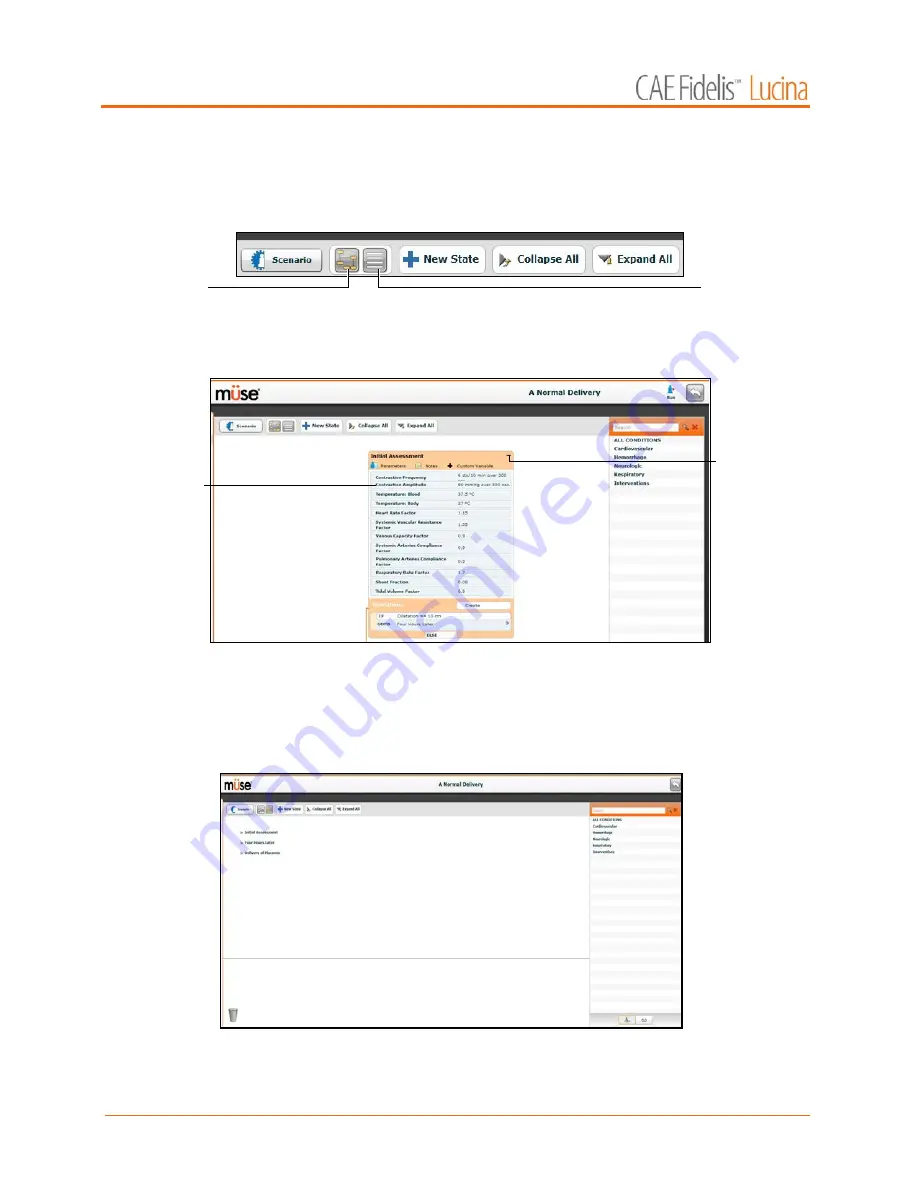
Using Müse
126
Scenario Designer Views
The Scenario Designer has two views: the Graphical view and the List view. The Graphical view allows
users to map out scenario states. The List view places the states and transitions into a linear format.
The Scenario Designer View Buttons
Click the
Graphical view
button to utilize the Graphical View.
The Graphical View
From the Graphical View, double-click on any state to expand it and view all its components. Click the
Collapse State
button to collapse an expanded state.
Click the
List view
button to utilize the List view.
The List View
From the List View, click the
Expand/Contract
arrow to the left of any state to expand it and view all its
components. Click the arrow again to collapse the state.
The
Graphical
View
button
The
List
View
button
An
expanded
state
The
Collapse
State
button
Summary of Contents for Fidelis Lucina
Page 1: ...User Guide Maternal Fetal Simulator...
Page 2: ...2015 CAE Healthcare 905K470052 v2 1...
Page 28: ...Table Of Contents xxvi This page intentionally blank...
Page 36: ...Equipment Overview 8 This page intentionally blank...
Page 190: ...Using M se 162 This page intentionally blank...
Page 226: ...Using the TouchPro CTG Monitor 198 This page intentionally blank...
Page 266: ...Using Lucina 238 This page intentionally blank...
Page 298: ...Care and Maintenance 270 This page intentionally blank...
Page 389: ......
















































