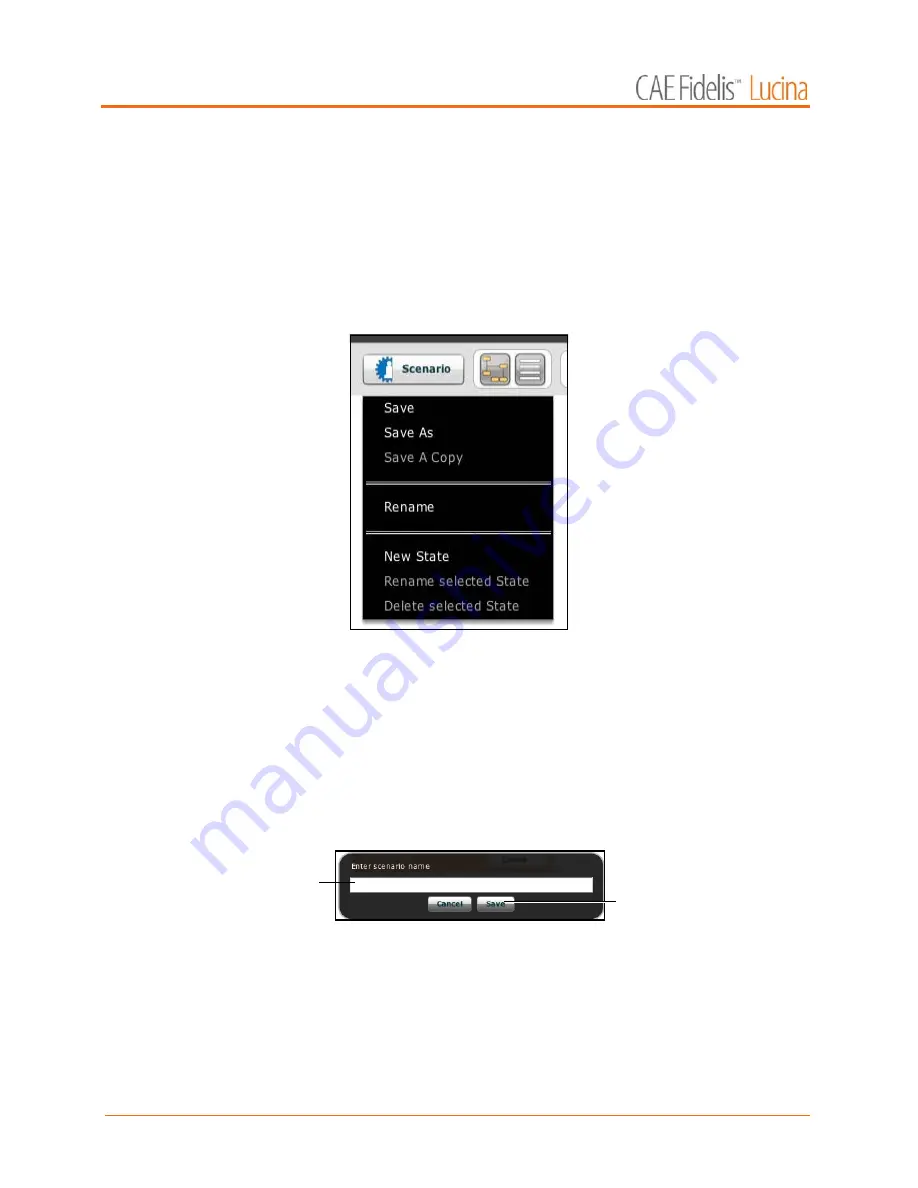
Using Müse
134
Saving the Scenario
At any time during scenario creation or modification, the scenario can be saved.
To save a scenario:
1. Click the
Scenario
button in the upper left of the Scenario Designer.
The Scenario drop-down menu appears.
The Scenario Drop-Down Menu
2. To save the most recent version of a modified scenario, click
Save
,
OR
To save a modified scenario as a new scenario, leaving the original scenario
intact:
a. Click
Save As
.
When
Save As
is clicked, the Save Scenario dialog box appears.
The Save Scenario Dialog Box
b. Enter the name for the scenario in the
Enter scenario name
field.
c. Click
Save
.
NOTE
: When naming a scenario, the scenario name CANNOT exceed 128 characters. Additionally,
scenario file names CANNOT contain any special characters, such as / \ : * ? < > % | “
The
Save
button
The
Enter Scenario name
field
Summary of Contents for Fidelis Lucina
Page 1: ...User Guide Maternal Fetal Simulator...
Page 2: ...2015 CAE Healthcare 905K470052 v2 1...
Page 28: ...Table Of Contents xxvi This page intentionally blank...
Page 36: ...Equipment Overview 8 This page intentionally blank...
Page 190: ...Using M se 162 This page intentionally blank...
Page 226: ...Using the TouchPro CTG Monitor 198 This page intentionally blank...
Page 266: ...Using Lucina 238 This page intentionally blank...
Page 298: ...Care and Maintenance 270 This page intentionally blank...
Page 389: ......






























