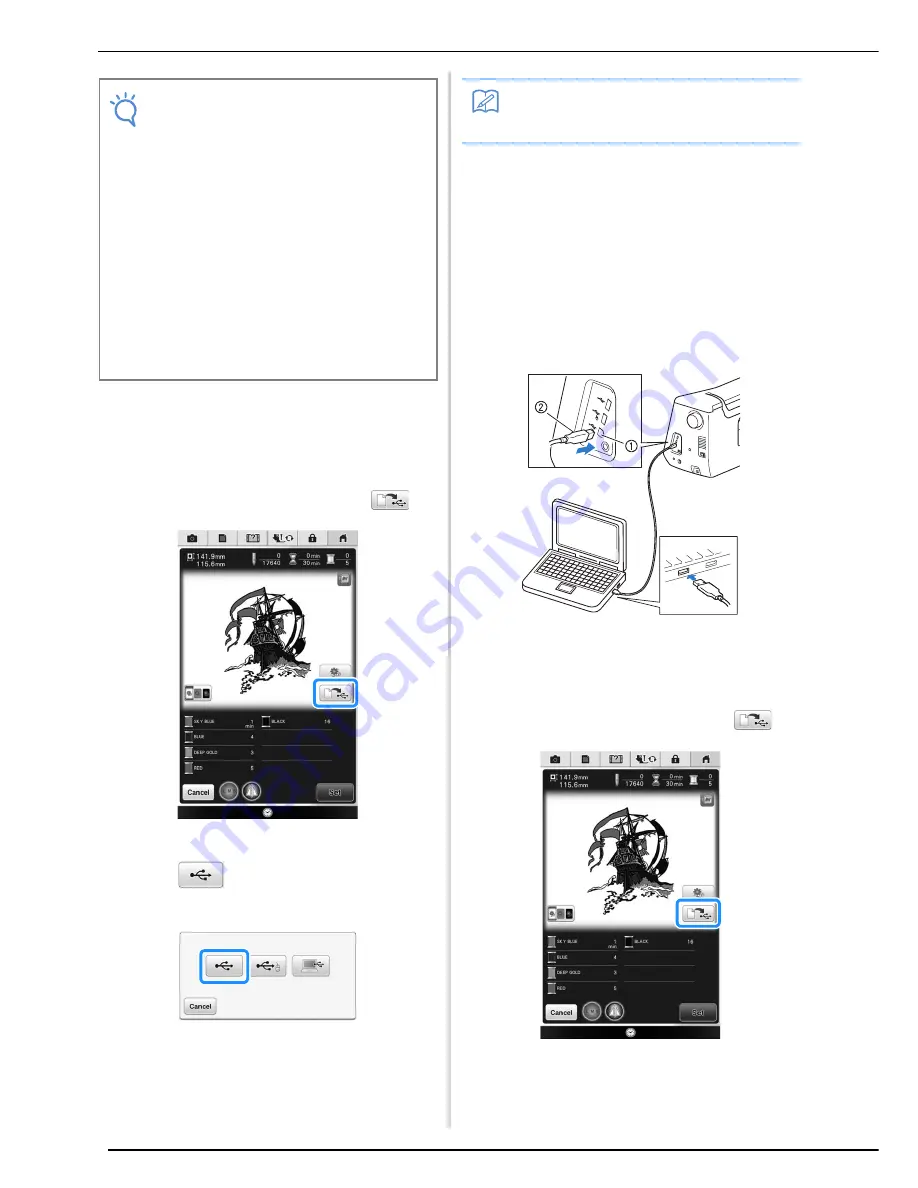
PRINT AND STITCH (COMBINING EMBROIDERY PATTERNS AND PRINTED DESIGNS)
298
■
Using USB Media
a
Insert the USB media into the primary (top)
USB port on the machine.
b
Select the pattern, and then press
.
→
The select USB output screen appears.
c
Press
to select the USB port where
the USB media is inserted.
→
Two files of the background image only and one file
for aligning embroidery into position are copied
(PDF format) onto the USB media.
d
Remove the USB media where the image
data is saved from the machine, and then
copy the image data from the USB media to
the computer.
■
Using a USB Cable
a
Plug the USB cable connectors into the
corresponding USB ports on the computer
and on the machine.
a
USB port for computer
b
USB cable connector
→
The “Removable Disk” icon appears in “Computer
(My Computer)” on the computer.
b
Select the pattern, and then press
.
→
The select USB output screen appears.
Note
• Print the background and embroidery
position sheet in their original dimensions. If
an image is printed in a different size, the
sizes of the embroidery pattern and
background may not match. In addition, the
built-in camera cannot detect the
embroidery position mark. Make sure that
the print settings are correctly specified.
• When printing the PDF file of the image with
positioning marks, specify the highest
image quality possible for full-color printing.
In addition, use matte printing paper. Due to
poor printing conditions, the machine’s
built-in camera may not be able to correctly
detect the positioning marks. (For details on
printing, refer to the operating instructions
for your printer.)
Memo
• Do not remove the USB media from the
machine until data output is finished.
Summary of Contents for 82-W20
Page 2: ......
Page 30: ...NAMES OF MACHINE PARTS AND THEIR FUNCTIONS 28 ...
Page 82: ...NEEDLE CALIBRATION USING THE BUILT IN CAMERA 80 ...
Page 170: ...SEWING THE STITCHES 168 ...
Page 190: ...COMBINING STITCH PATTERNS 188 Press Press ...
Page 198: ...USING THE MEMORY FUNCTION 196 ...
Page 210: ...USING STORED CUSTOM STITCHES 208 ...
Page 264: ...ATTACHING THE EMBROIDERY FRAME 262 b Pull the embroidery frame toward you ...
Page 286: ...ADJUSTMENTS DURING THE EMBROIDERY PROCESS 284 ...
Page 338: ...RESUME FEATURE 336 ...
Page 362: ...ILLUSTRATION SCAN 360 ...
Page 418: ......
Page 419: ......
















































