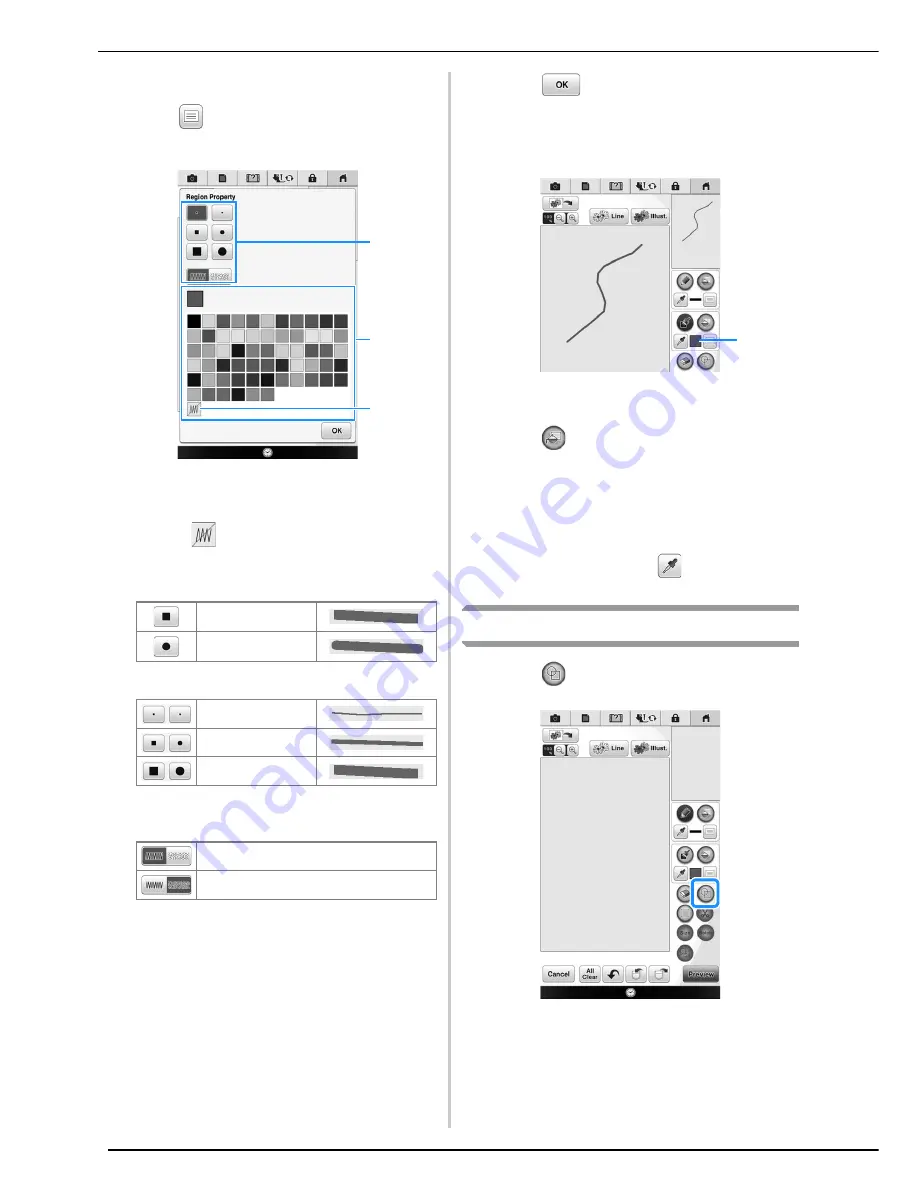
PATTERN DRAWING SCREEN
344
■
Setting the brush types and fill colors
a
Press
to set the brush types and fill
colors.
a
Brush types
b
Fill color selection: touch the color palette to
activate the paint brush color.
c
Select
when you don’t want any fill stitch.
Brush shapes/sizes
Fill stitch types
b
Press
to return to the pattern
drawing screen.
→
The color bar on the brush tool key is changed to the
selected color.
a
Color bar
c
Press
and press on the brush line to
change color and fill stitch types. You can
also set the fill color/stitch type to the
closed area that is made by lines and brush
lines.
*
You can pick the color from the brush line or the
area already drawn, press
and select the
desired color.
Using the stamp key
a
Press .
Square brush
Round brush
Small brush
Medium brush
Large brush
Fill stitch pattern
Stippling pattern
b
c
a
a
Summary of Contents for 82-W20
Page 2: ......
Page 30: ...NAMES OF MACHINE PARTS AND THEIR FUNCTIONS 28 ...
Page 82: ...NEEDLE CALIBRATION USING THE BUILT IN CAMERA 80 ...
Page 170: ...SEWING THE STITCHES 168 ...
Page 190: ...COMBINING STITCH PATTERNS 188 Press Press ...
Page 198: ...USING THE MEMORY FUNCTION 196 ...
Page 210: ...USING STORED CUSTOM STITCHES 208 ...
Page 264: ...ATTACHING THE EMBROIDERY FRAME 262 b Pull the embroidery frame toward you ...
Page 286: ...ADJUSTMENTS DURING THE EMBROIDERY PROCESS 284 ...
Page 338: ...RESUME FEATURE 336 ...
Page 362: ...ILLUSTRATION SCAN 360 ...
Page 418: ......
Page 419: ......






























