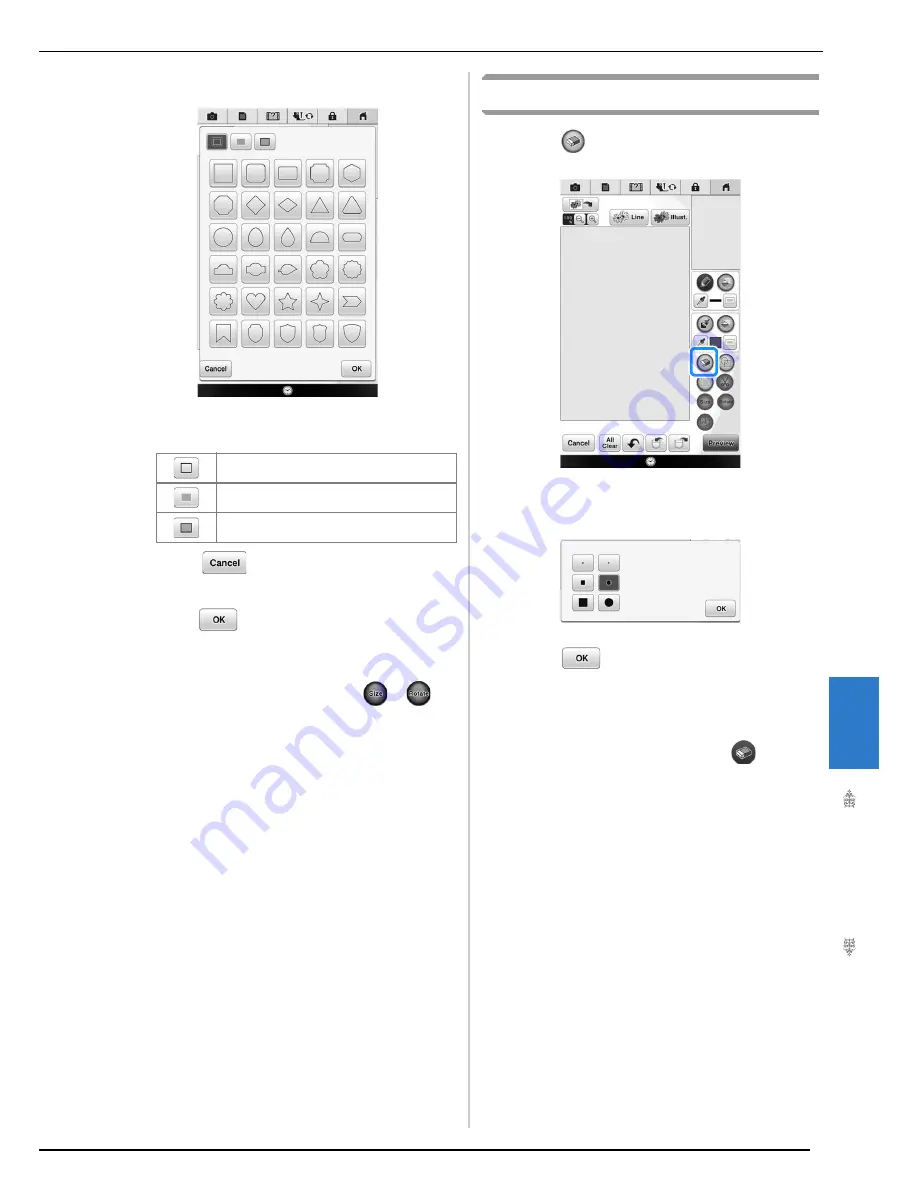
M
y D
es
ign
Ce
nt
er
8
PATTERN DRAWING SCREEN
345
b
Select a stamp type and stamp shape.
Stamp types
*
Press
to return to the pattern drawing
screen.
c
Press
to set the selected stamp.
→
The pattern drawing screen is displayed.
*
You can change size of, rotate or move the shape
right after you create it by pressing
or
.
Using the erase key
a
Press .
b
Select the size and shape of the eraser.
c
Press
to set the selected erase.
→
The pattern drawing screen is displayed.
d
Drag along the area or line that you want to
erase while the key appears as
.
Outline
Fill stitch
Outline and fill stitch
Summary of Contents for 82-W20
Page 2: ......
Page 30: ...NAMES OF MACHINE PARTS AND THEIR FUNCTIONS 28 ...
Page 82: ...NEEDLE CALIBRATION USING THE BUILT IN CAMERA 80 ...
Page 170: ...SEWING THE STITCHES 168 ...
Page 190: ...COMBINING STITCH PATTERNS 188 Press Press ...
Page 198: ...USING THE MEMORY FUNCTION 196 ...
Page 210: ...USING STORED CUSTOM STITCHES 208 ...
Page 264: ...ATTACHING THE EMBROIDERY FRAME 262 b Pull the embroidery frame toward you ...
Page 286: ...ADJUSTMENTS DURING THE EMBROIDERY PROCESS 284 ...
Page 338: ...RESUME FEATURE 336 ...
Page 362: ...ILLUSTRATION SCAN 360 ...
Page 418: ......
Page 419: ......






























