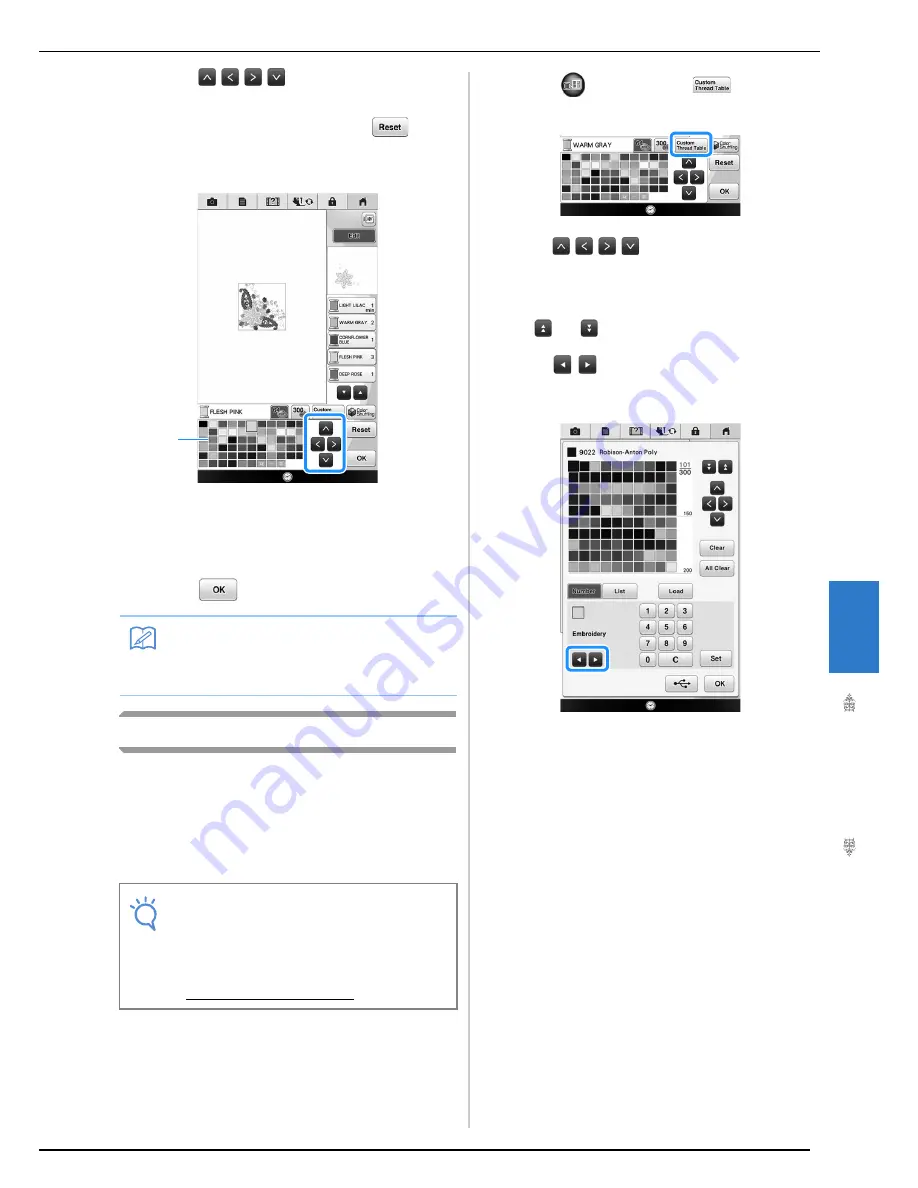
EDITING PATTERNS
Bas
ic Em
b
ro
ide
ry
237
6
c
Press
or color tip to choose a
new color from the color palette.
*
To return to the original color, press
. If
multiple colors have been changed, this command
will return all colors to their original colors.
a
Color palette
→
The selected color appears at the top of the sewing
order.
→
The display shows the changed colors.
d
Press .
Creating a Custom Thread Table
You can create a custom thread table containing
the thread colors that you most often use by
selecting thread colors from the machine’s
extensive list of thread colors from nine different
thread brands. You can select any color and move
the color to your custom thread table.
a
Press
and then press
.
b
Use
or press directly to
choose where to add a color on the custom
thread table.
*
You can scroll through 100 colors at a time using
and
on the custom thread table.
c
Use
to select one of the thread
brands in the machine.
Memo
• To select a color from the Custom Thread
Table, “Choosing a Color from the Custom
Thread Table” on page 240.
Note
• Some machines may already have an
additional 300 Robison-Anton thread colors
contained in the custom thread table. 300
Robison-Anton thread colors table data can
be downloaded from our website
“ http://support.brother.com ”.
a
Summary of Contents for 82-W20
Page 2: ......
Page 30: ...NAMES OF MACHINE PARTS AND THEIR FUNCTIONS 28 ...
Page 82: ...NEEDLE CALIBRATION USING THE BUILT IN CAMERA 80 ...
Page 170: ...SEWING THE STITCHES 168 ...
Page 190: ...COMBINING STITCH PATTERNS 188 Press Press ...
Page 198: ...USING THE MEMORY FUNCTION 196 ...
Page 210: ...USING STORED CUSTOM STITCHES 208 ...
Page 264: ...ATTACHING THE EMBROIDERY FRAME 262 b Pull the embroidery frame toward you ...
Page 286: ...ADJUSTMENTS DURING THE EMBROIDERY PROCESS 284 ...
Page 338: ...RESUME FEATURE 336 ...
Page 362: ...ILLUSTRATION SCAN 360 ...
Page 418: ......
Page 419: ......






























