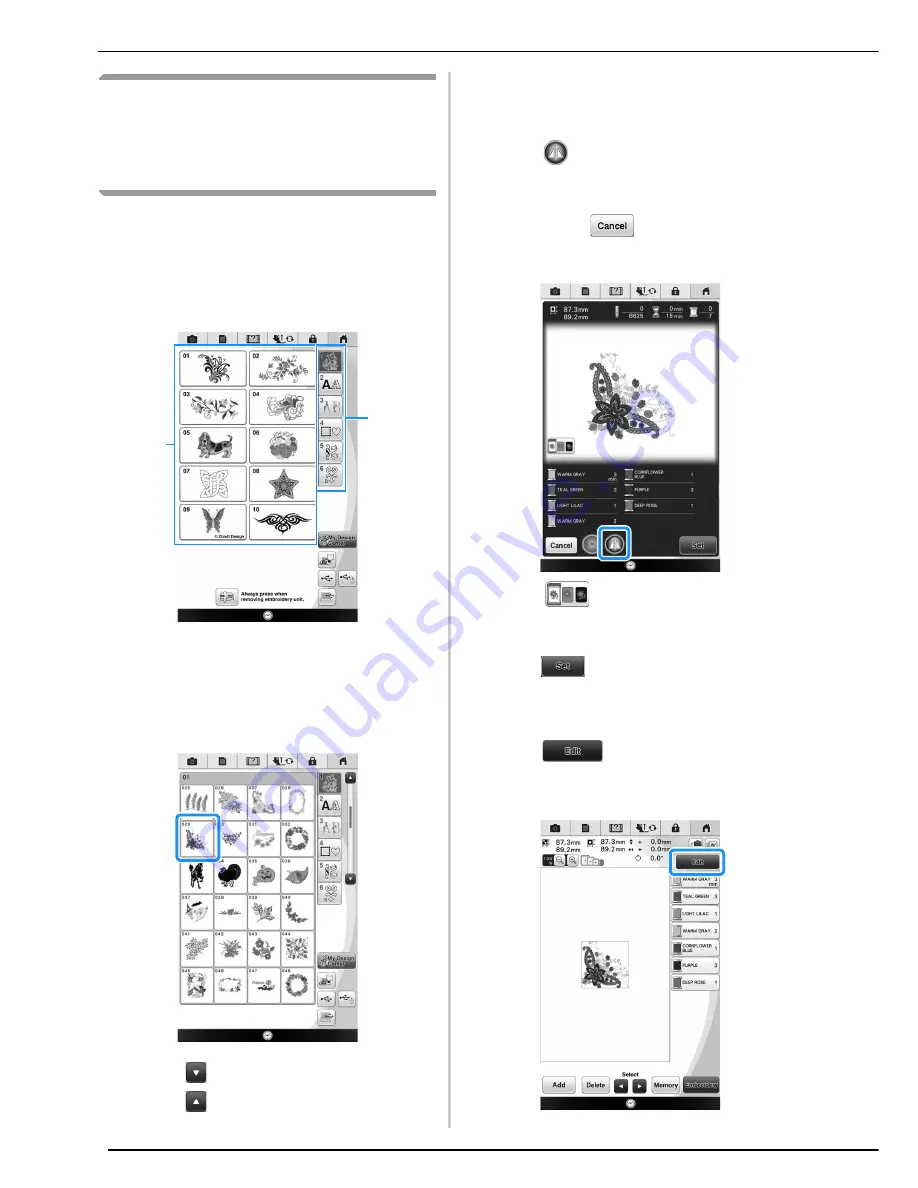
SELECTING PATTERNS
216
Selecting Embroidery Patterns/
Decorative Alphabet Patterns/
Utility Embroidery Patterns/
Bobbin Work Patterns
a
Press the category tab and then press the
pattern type selection key or pattern key
you want to embroider.
*
Refer to “How to Create Bobbin Work” on page 318
about the bobbin work embroidery.
a
Pattern category tab
b
Pattern type/pattern selection key
b
Press the key of the pattern you want to
embroider.
*
Press
to view the next page.
*
Press
to view the previous page.
*
Press the category tab to return to the previous
screen.
→
The selected pattern is displayed.
c
Press
to create a mirror image of the
pattern as needed.
*
If a mistake has been made when selecting the
pattern, press
to return to the previous
screen, and select the pattern you want to
embroider.
*
Press
to darken the screen background for
the pattern with bright thread colors, to get a clearer
image.
d
Press
or touch the selected pattern.
→
The pattern selected is outlined in red on the “Edit”
display.
e
Press
to edit the selected pattern.
*
Refer to “EDITING PATTERNS” on page 224 about
the “Edit” display.
a
b
Summary of Contents for 82-W20
Page 2: ......
Page 30: ...NAMES OF MACHINE PARTS AND THEIR FUNCTIONS 28 ...
Page 82: ...NEEDLE CALIBRATION USING THE BUILT IN CAMERA 80 ...
Page 170: ...SEWING THE STITCHES 168 ...
Page 190: ...COMBINING STITCH PATTERNS 188 Press Press ...
Page 198: ...USING THE MEMORY FUNCTION 196 ...
Page 210: ...USING STORED CUSTOM STITCHES 208 ...
Page 264: ...ATTACHING THE EMBROIDERY FRAME 262 b Pull the embroidery frame toward you ...
Page 286: ...ADJUSTMENTS DURING THE EMBROIDERY PROCESS 284 ...
Page 338: ...RESUME FEATURE 336 ...
Page 362: ...ILLUSTRATION SCAN 360 ...
Page 418: ......
Page 419: ......






























