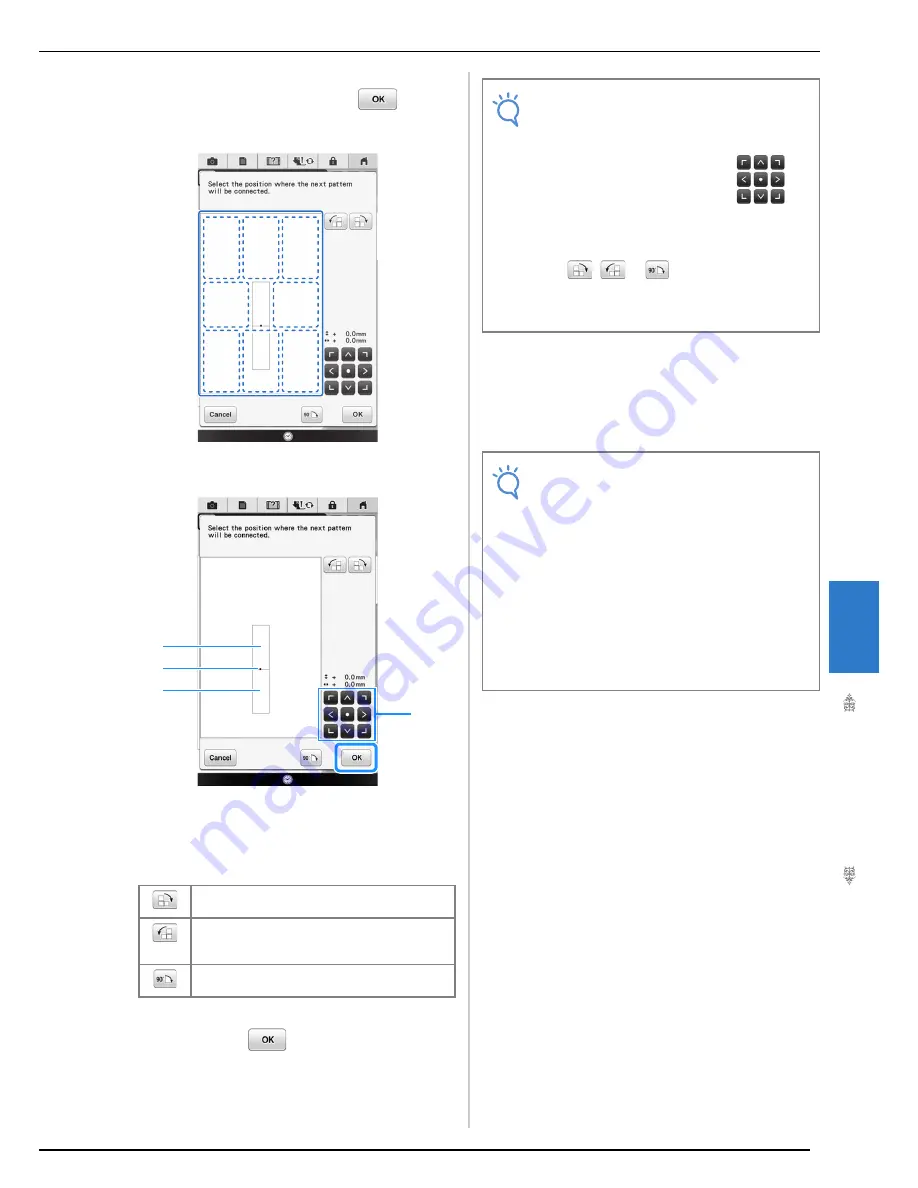
USING THE CAMERA TO CONNECT PATTERNS
Ad
va
n
ced
Em
br
oi
d
er
y
323
7
l
Select the position of the second pattern by
pressing on the screen. Press
after
specifying the position.
*
You can adjust the position of the second pattern
using the keys described below.
a
Connecting point
b
First pattern A
c
Second pattern B
d
Press to move the second pattern.
→
Message appears on screen and carriage will move
after pressing
.
m
Prepare two embroidery positioning
stickers. Following the on-screen
instructions to affix these two stickers to the
fabric so that the positioning marks can be
detected by the camera.
Press to rotate the second pattern in a clockwise
arc referring the first pattern as a center.
Press to rotate the second pattern in a
counterclockwise arc referring the first pattern as a
center.
Rotate the second pattern 90 degree in a
clockwise.
a
b
c
d
Note
• The second pattern will be automatically
connected to the first pattern without
adjustment. Change the position of the
second pattern manually using
.
• The position of the second pattern can be
moved using your finger or the included
touch pen.
• Use
,
or
if you want to align the
pattern to the corner of the center of the
first pattern, when changing the pattern’s
connecting position.
Note
• Use the positioning stickers included with
this product or purchase replacement
stickers (SAEPS2, EPS2: XF0763-001) from
your authorized Brother dealer. If any other
sticker is used, the camera may not
recognize it.
• The 182 mm × 257 mm (7 inches × 10
inches) embroidery positioning sticker sheet
with strong adhesive is most appropriate for
connecting patterns (SAEPS2, EPS2:
XF0763-001). If any other positioning sticker
is used, it may peel off. If the sticker peels
off, the patterns cannot be connected.
Summary of Contents for 82-W20
Page 2: ......
Page 30: ...NAMES OF MACHINE PARTS AND THEIR FUNCTIONS 28 ...
Page 82: ...NEEDLE CALIBRATION USING THE BUILT IN CAMERA 80 ...
Page 170: ...SEWING THE STITCHES 168 ...
Page 190: ...COMBINING STITCH PATTERNS 188 Press Press ...
Page 198: ...USING THE MEMORY FUNCTION 196 ...
Page 210: ...USING STORED CUSTOM STITCHES 208 ...
Page 264: ...ATTACHING THE EMBROIDERY FRAME 262 b Pull the embroidery frame toward you ...
Page 286: ...ADJUSTMENTS DURING THE EMBROIDERY PROCESS 284 ...
Page 338: ...RESUME FEATURE 336 ...
Page 362: ...ILLUSTRATION SCAN 360 ...
Page 418: ......
Page 419: ......






























