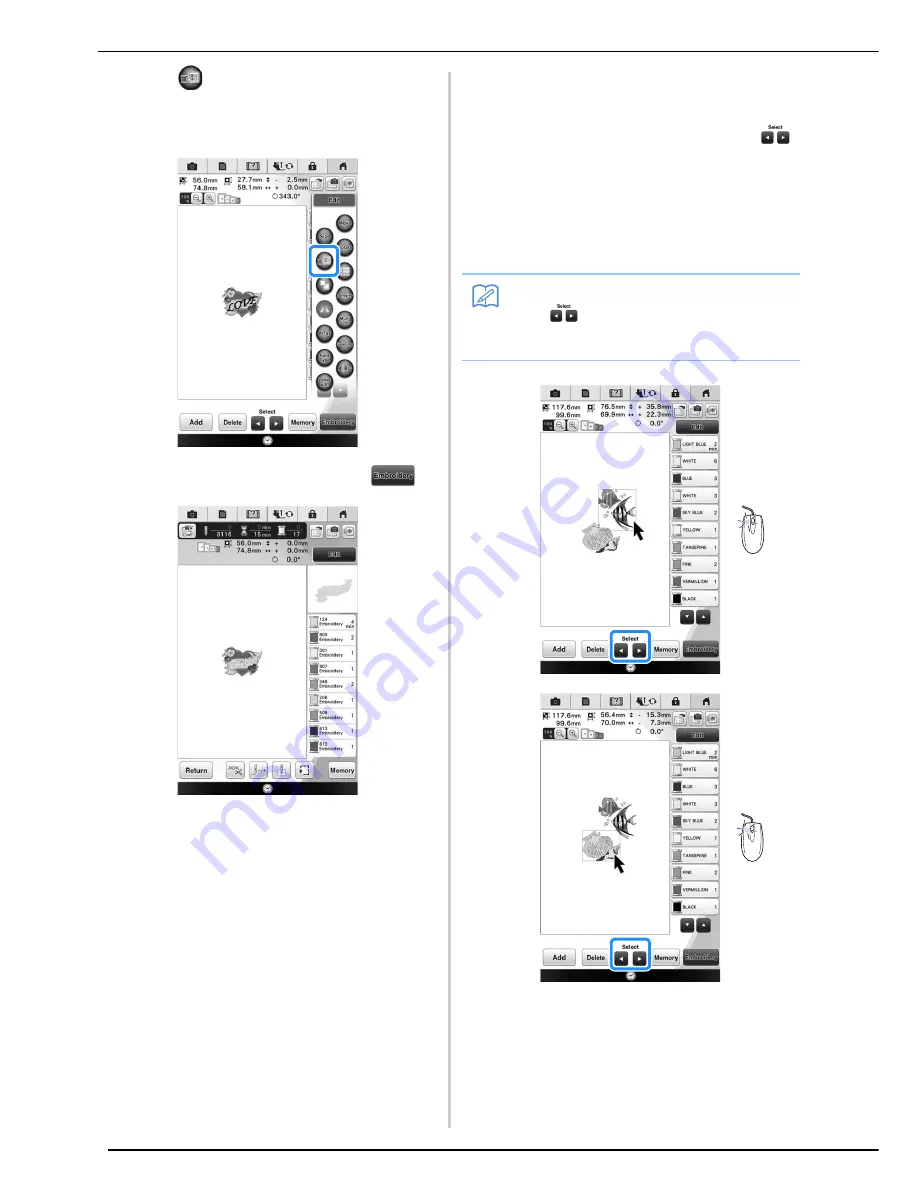
COMBINING PATTERNS
254
j
Press
to change the color of the
characters.
*
See page 236 for more information about changing
the color.
k
When all editing is finished, press
.
■
Selecting combined embroidery
patterns
If multiple patterns have been combined, use
to select the pattern to be edited. If a USB mouse is
connected, the pattern can be selected by clicking
it. Move the mouse to position the pointer over the
desired pattern, and then click the left mouse
button. In addition, patterns can be selected by
directly touching the screen with your finger or
touch pen.
Memo
• Use
to select patterns that are
overlapping and cannot be selected by
clicking them or by touching the screen.
Summary of Contents for 82-W20
Page 2: ......
Page 30: ...NAMES OF MACHINE PARTS AND THEIR FUNCTIONS 28 ...
Page 82: ...NEEDLE CALIBRATION USING THE BUILT IN CAMERA 80 ...
Page 170: ...SEWING THE STITCHES 168 ...
Page 190: ...COMBINING STITCH PATTERNS 188 Press Press ...
Page 198: ...USING THE MEMORY FUNCTION 196 ...
Page 210: ...USING STORED CUSTOM STITCHES 208 ...
Page 264: ...ATTACHING THE EMBROIDERY FRAME 262 b Pull the embroidery frame toward you ...
Page 286: ...ADJUSTMENTS DURING THE EMBROIDERY PROCESS 284 ...
Page 338: ...RESUME FEATURE 336 ...
Page 362: ...ILLUSTRATION SCAN 360 ...
Page 418: ......
Page 419: ......
















































