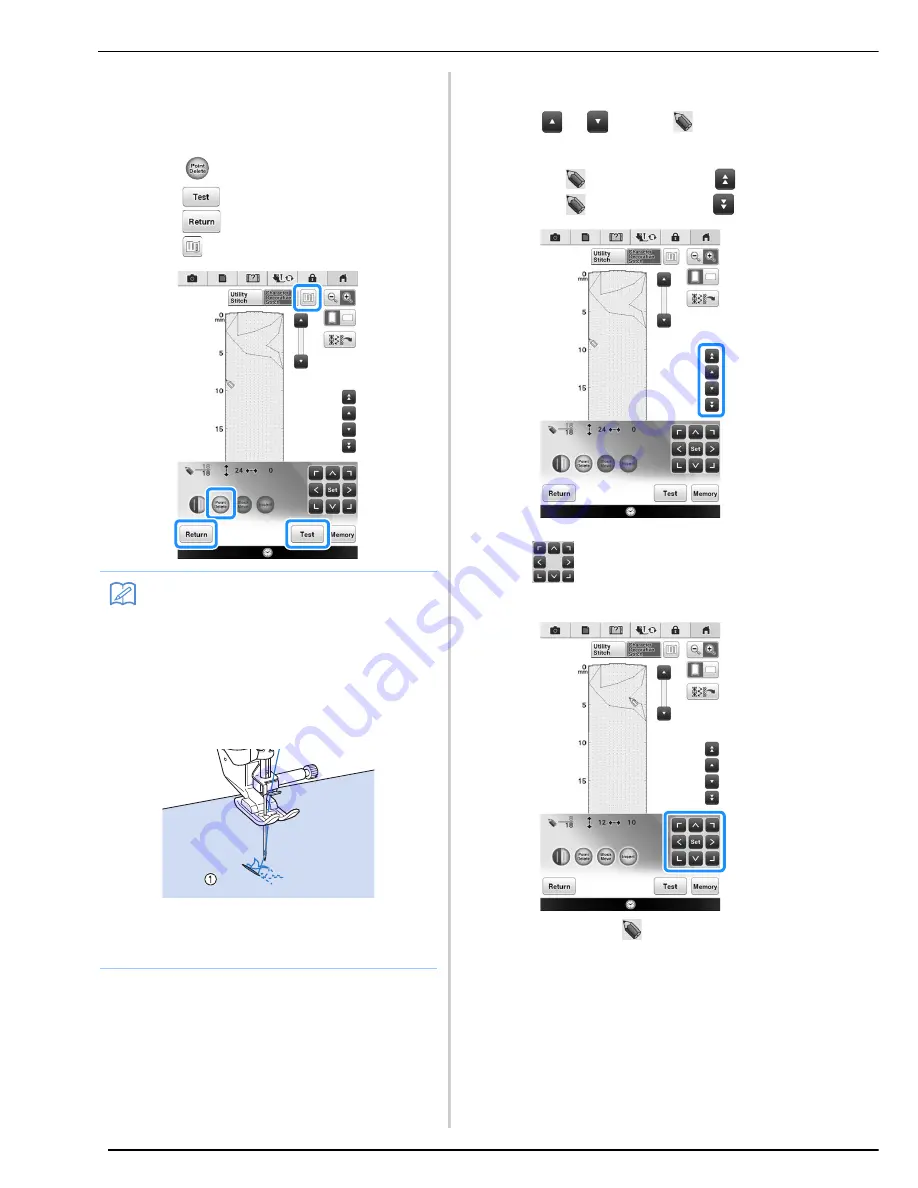
ENTERING STITCH DATA
202
g
Repeat the steps above for each point that
you have drawn on the grid sheet until the
stitch design is drawn on the screen as a
continuous line.
*
Press
to delete a selected point entered.
*
Press
to sew a test-run of the stitch.
*
Press
to return to the original screen.
*
Press
to view an image of the stitch.
■
Moving a Point
a
Press
or
to move
to the point
that you want to move.
*
To move
to the first point, press
.
*
To move
to the last point, press
.
b
Use
to move the point.
*
You can also move
by using the touch pen.
Memo
• If you have entered points that are too close
together, the fabric may not feed properly.
Edit the stitch data to leave a larger space
between points.
• If the stitch design is to be repeated and
linked, make sure that linking stitches are
added so that the stitch designs will not
overlap.
a
Linking stitches
• You can touch on the grid sheet to set the
point, or you can also use a USB mouse.
Summary of Contents for 82-W20
Page 2: ......
Page 30: ...NAMES OF MACHINE PARTS AND THEIR FUNCTIONS 28 ...
Page 82: ...NEEDLE CALIBRATION USING THE BUILT IN CAMERA 80 ...
Page 170: ...SEWING THE STITCHES 168 ...
Page 190: ...COMBINING STITCH PATTERNS 188 Press Press ...
Page 198: ...USING THE MEMORY FUNCTION 196 ...
Page 210: ...USING STORED CUSTOM STITCHES 208 ...
Page 264: ...ATTACHING THE EMBROIDERY FRAME 262 b Pull the embroidery frame toward you ...
Page 286: ...ADJUSTMENTS DURING THE EMBROIDERY PROCESS 284 ...
Page 338: ...RESUME FEATURE 336 ...
Page 362: ...ILLUSTRATION SCAN 360 ...
Page 418: ......
Page 419: ......






























