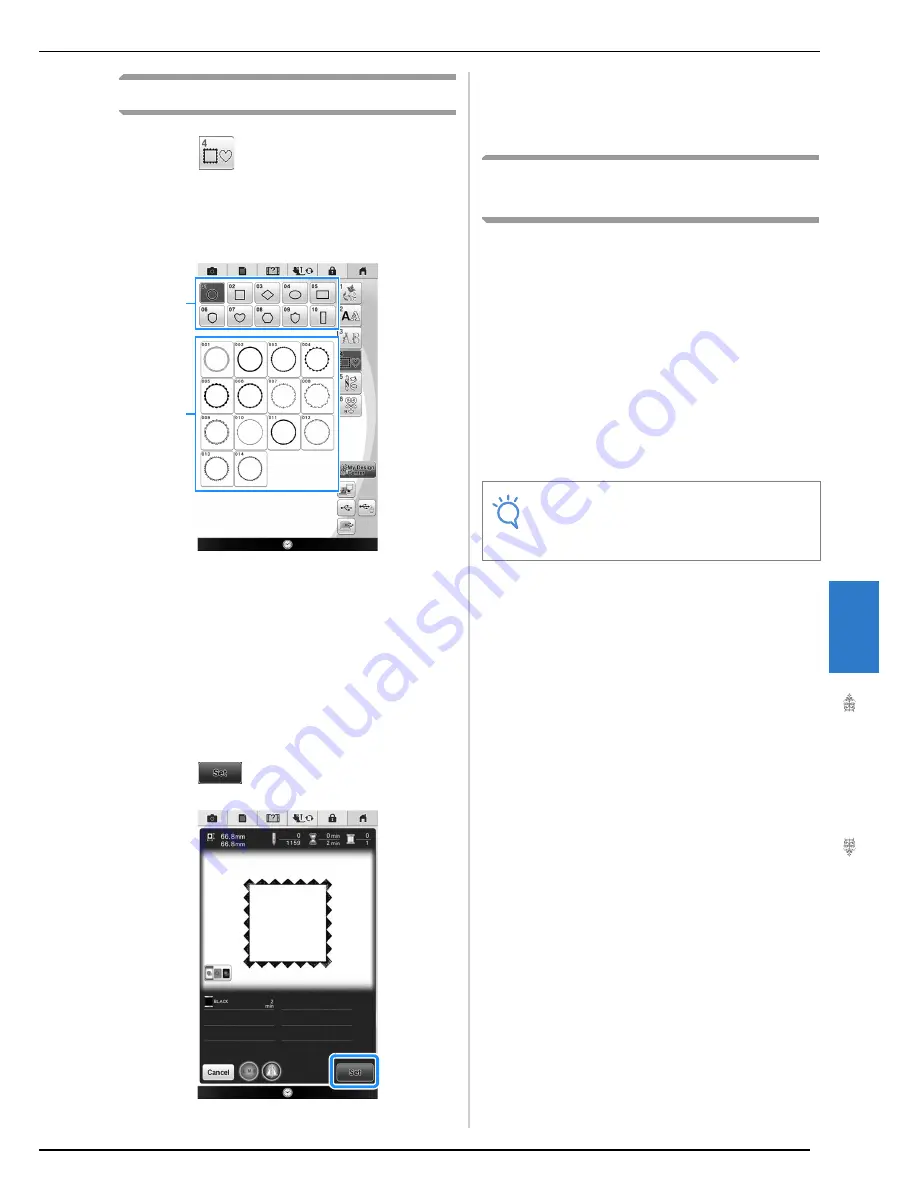
SELECTING PATTERNS
Bas
ic Em
b
ro
ide
ry
219
6
Selecting Frame Patterns
a
Press .
b
Press the key of the frame shape you want
to embroider in the top part of the screen.
a
Frame shapes
b
Frame patterns
→
Various frame patterns are displayed at the bottom
part of the screen.
c
Press the key of the frame pattern you want
to embroider.
*
If you make a mistake selecting the pattern, press the
key of the pattern you want to embroider.
→
The selected pattern is displayed on the screen.
d
Press .
→
The embroidering screen is displayed.
e
Follow the steps from
e
to
h
of “Selecting
Embroidery Patterns/Decorative Alphabet
Patterns/Utility Embroidery Patterns/
Bobbin Work Patterns” on page 216.
Selecting Patterns from
Embroidery Cards
■
About Embroidery Card Reader (Sold
Separately) and USB Card Writer
Module*
• Use only an embroidery card reader designed for
this machine. Using an unauthorized embroidery
card reader may cause your machine to operate
incorrectly.
*
If you have purchased the PE-DESIGN Ver5 or later,
PE-DESIGN NEXT, PE-DESIGN Lite, PED-BASIC or
PE-DESIGN PLUS, you can plug the included USB
card writer module into the machine as an
embroidery card reader, and recall patterns.
■
About Embroidery Cards (Sold
Separately)
• Use only embroidery cards manufactured for this
machine. Using unauthorized cards may cause
your machine to operate incorrectly.
• Embroidery cards sold in foreign countries
cannot be used with this machine.
• Store embroidery cards in the hard case.
a
b
Note
• Embroidery patterns cannot be saved from
the machine to an embroidery card inserted
into a connected USB card writer module*.
Summary of Contents for 82-W20
Page 2: ......
Page 30: ...NAMES OF MACHINE PARTS AND THEIR FUNCTIONS 28 ...
Page 82: ...NEEDLE CALIBRATION USING THE BUILT IN CAMERA 80 ...
Page 170: ...SEWING THE STITCHES 168 ...
Page 190: ...COMBINING STITCH PATTERNS 188 Press Press ...
Page 198: ...USING THE MEMORY FUNCTION 196 ...
Page 210: ...USING STORED CUSTOM STITCHES 208 ...
Page 264: ...ATTACHING THE EMBROIDERY FRAME 262 b Pull the embroidery frame toward you ...
Page 286: ...ADJUSTMENTS DURING THE EMBROIDERY PROCESS 284 ...
Page 338: ...RESUME FEATURE 336 ...
Page 362: ...ILLUSTRATION SCAN 360 ...
Page 418: ......
Page 419: ......






























