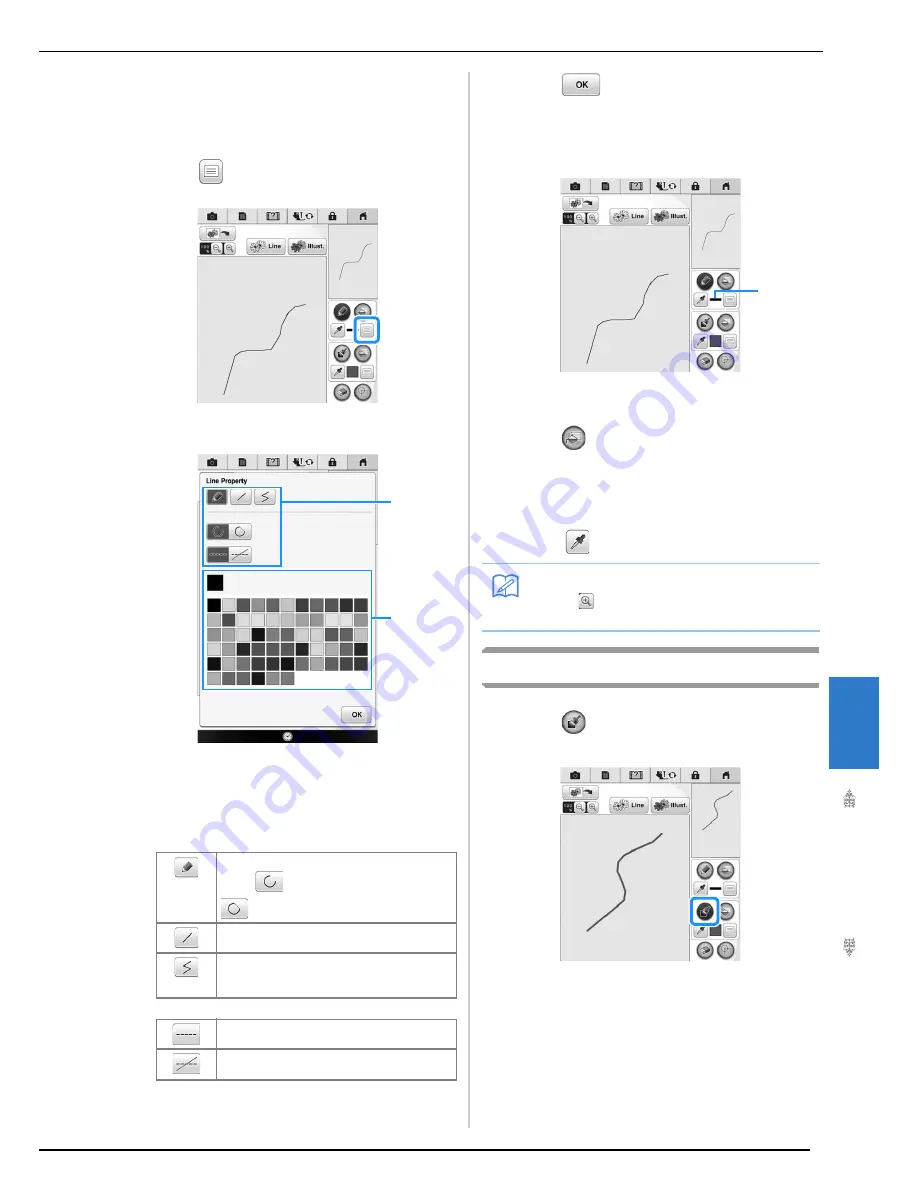
M
y D
es
ign
Ce
nt
er
8
PATTERN DRAWING SCREEN
343
■
Setting the line types and colors
You can set or change the line types and colors
anytime. You can also specify the line types and
colors before drawing lines.
a
Press
to set the line types and colors.
→
The Line/Color type settings screen appears.
a
Line types
b
Color selection: touch the color palette to activate
the drawing pen color.
Line types
b
Press
to return to the pattern
drawing screen.
→
The color bar on the line tool key is changed to the
selected color.
a
Color bar
c
Press
and press on the line to change
color.
→
The connected line will be changed to the selected
color.
*
You can pick the color from the line already drawn,
press
and select the desired color.
Drawing Regions
a
Press
and draw with brush.
Freehand line
Select
for opening the end. Select
to closing the end automatically.
Straight line with one stroke
Straight line changing directions to the point
you select. If the end point is created near the
start point, a closed object will be created.
Stitch line
Line without stitch for creating a region.
Created region will be defined by the gray line.
a
b
Memo
• Press
to magnify the image when you
cannot press on the line correctly.
a
Summary of Contents for 82-W20
Page 2: ......
Page 30: ...NAMES OF MACHINE PARTS AND THEIR FUNCTIONS 28 ...
Page 82: ...NEEDLE CALIBRATION USING THE BUILT IN CAMERA 80 ...
Page 170: ...SEWING THE STITCHES 168 ...
Page 190: ...COMBINING STITCH PATTERNS 188 Press Press ...
Page 198: ...USING THE MEMORY FUNCTION 196 ...
Page 210: ...USING STORED CUSTOM STITCHES 208 ...
Page 264: ...ATTACHING THE EMBROIDERY FRAME 262 b Pull the embroidery frame toward you ...
Page 286: ...ADJUSTMENTS DURING THE EMBROIDERY PROCESS 284 ...
Page 338: ...RESUME FEATURE 336 ...
Page 362: ...ILLUSTRATION SCAN 360 ...
Page 418: ......
Page 419: ......






























