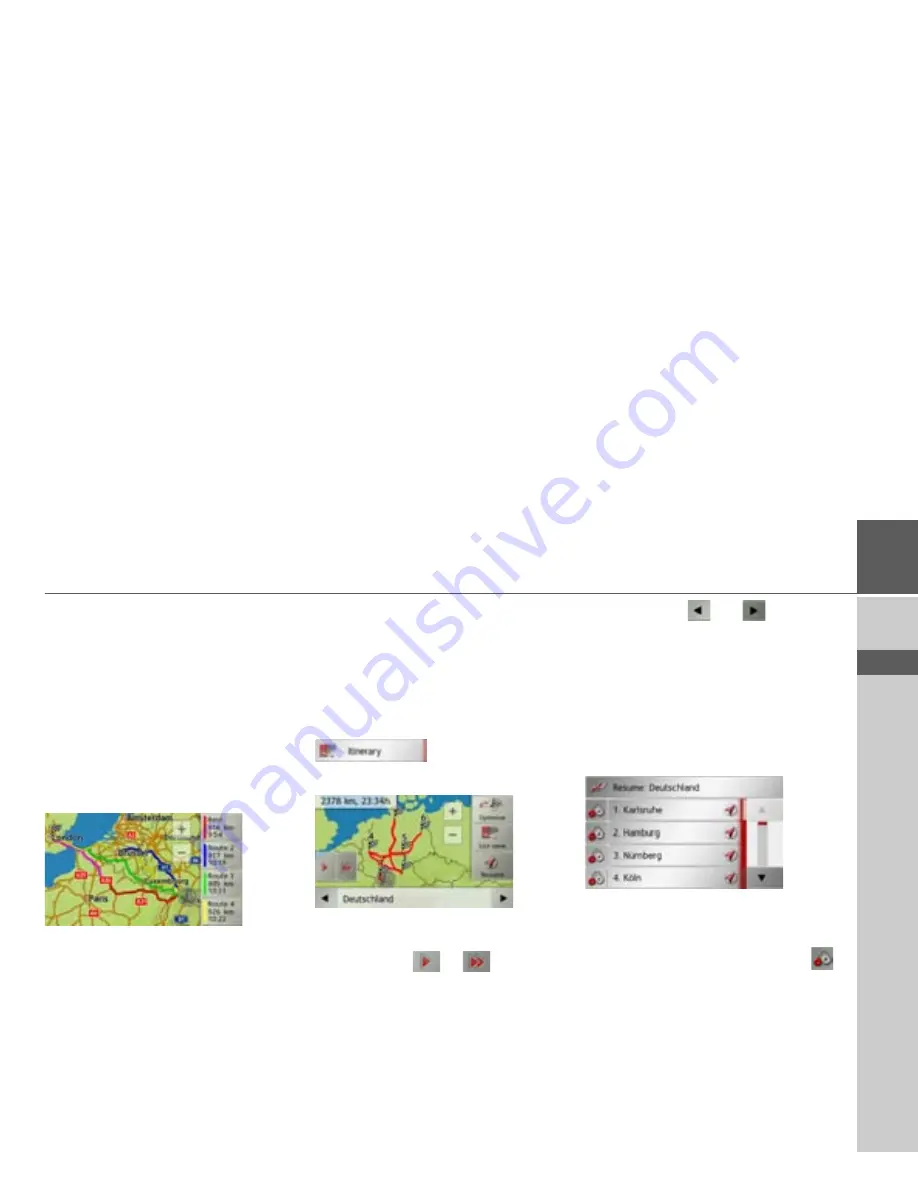
95
NAVIGATION MODE
>>>
> D
> GB
> F
> I
> E
> PL
> CZ
> H
> RU
Displaying/selecting different routes
You can use the Navigation device to dis-
play various routes.
>
With the entire route displayed, press
the
Alternative
button. This function
can also be selected in the options of the
map display, See “Map display options”
on page 82.
After a short time, the map will appear.
The individual routes are calculated one
after another and marked on the map.
The area on the right-hand side shows the
colour key for the individual routes, the
mileage for each route and the estimated
driving time.
You can select the route you want by
pressing one of the right-hand buttons.
Displaying the destination list
If a planned route with a number of desti-
nations is active, you can display the entire
route with all the destinations on the map
or in a list.
>
Open the options menu for the map
display.
>
Press the
Itinerary
button.
The planned route is displayed on the
map.
By pressing the
or
button you
can simulate the entire route quickly or
slowly. You can stop the simulation by
tapping the screen.
You can use the
and
buttons in
the bottom line to scroll through the indi-
vidual stages in the route. As you scroll,
each stage is shown.
You can block the displayed stage by se-
lecting
Clear form
.
Press
List view
to display the stages in the
route as a list.
The individual stages in the route are dis-
played as a list. To return to the route
guidance, press the top button.
To edit one of the stages, press the
button next to the stage.
The following options are then available:
• Use
Show details
to display informa-
tion regarding the selected stage.
• Use
Move up
and
Move down
to
change the order of the stages.
• Use
Delete stage
to delete the selected
stage.














































