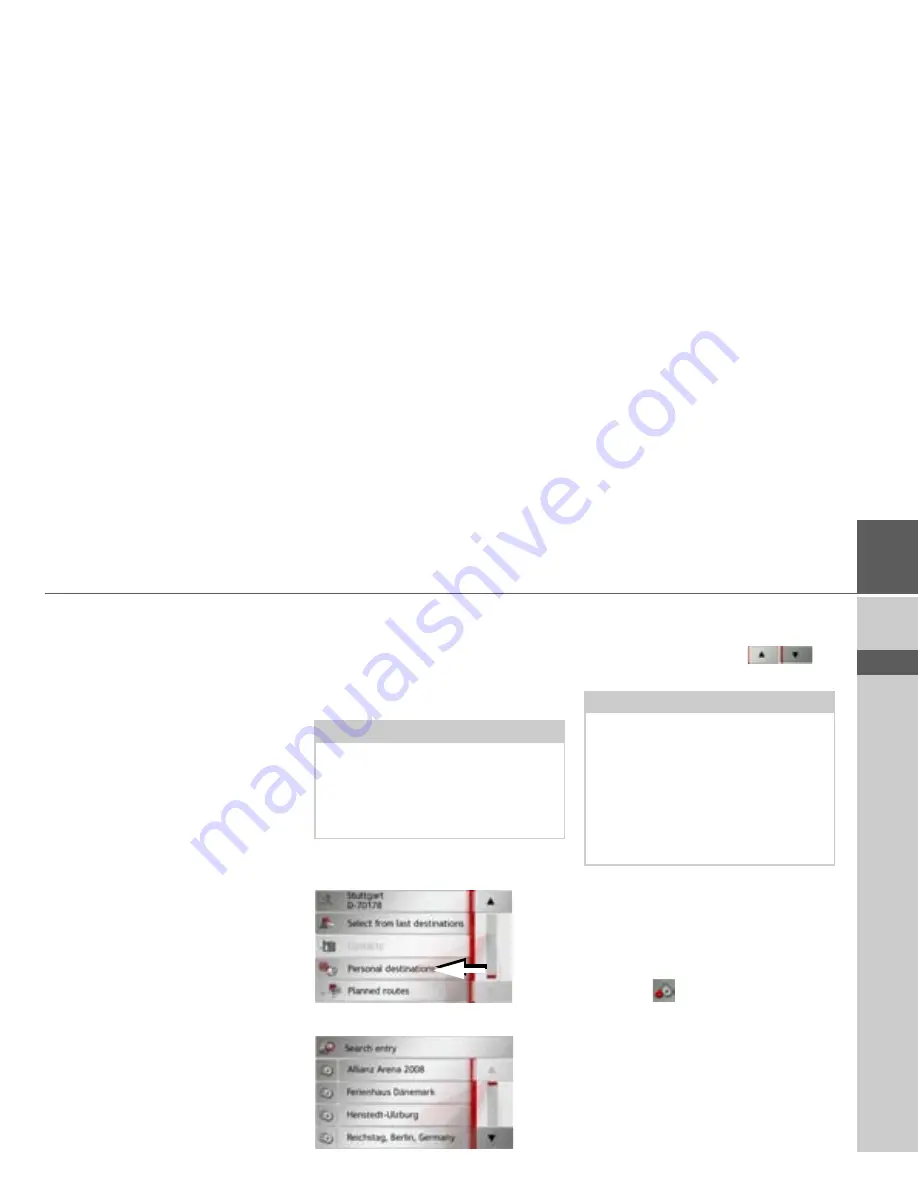
41
NAVIGATION MODE
>>>
> D
> GB
> F
> I
> E
> PL
> CZ
> H
> RU
Personal destinations
Using the
Personal destinations
button
you can call up Google
TM
points of inter-
est that have been imported into the Nav-
igation device and start route guidance to
one.
• See “Route planning” on page 55.
Contacts
Using the
Contacts
button you can call
up Microsoft
®
Outlook
®
contacts that
have been imported into the Navigation
device and start route guidance to the ad-
dress listed in the contact.
• See “Selecting a destination from Con-
tacts” on page 42.
Selecting a destination from Personal
destinations
You can call up Google
TM
points of in-
terest that have been imported into the
Navigation device and start route guid-
ance to one.
>
In the main menu, press the button
My
destinations
.
>
Press the
Personal destinations
button.
A list of the available destinations will be
displayed.
Press the arrow buttons
to
scroll through the list displayed.
>
Select the desired destination.
Route guidance to the selected destination
will be initiated.
Editing Personal destinations
>
In the list of your own destinations,
press the
button in front of the des-
tination that you wish to edit.
Note:
To display custom Google
™
points of
interest, the Google
™
KML files must be
stored in the
iGO8\content\userdata\mydest
directo-
ry of the Navigation device.
Note:
If the list contains numerous entries, it
may be a good idea to search for the de-
sired destination by selecting
Search
entry
and using the input menu.
A maximum of 1000 destinations can be
imported.
Newly imported destinations are filed at
the start of the list.






























