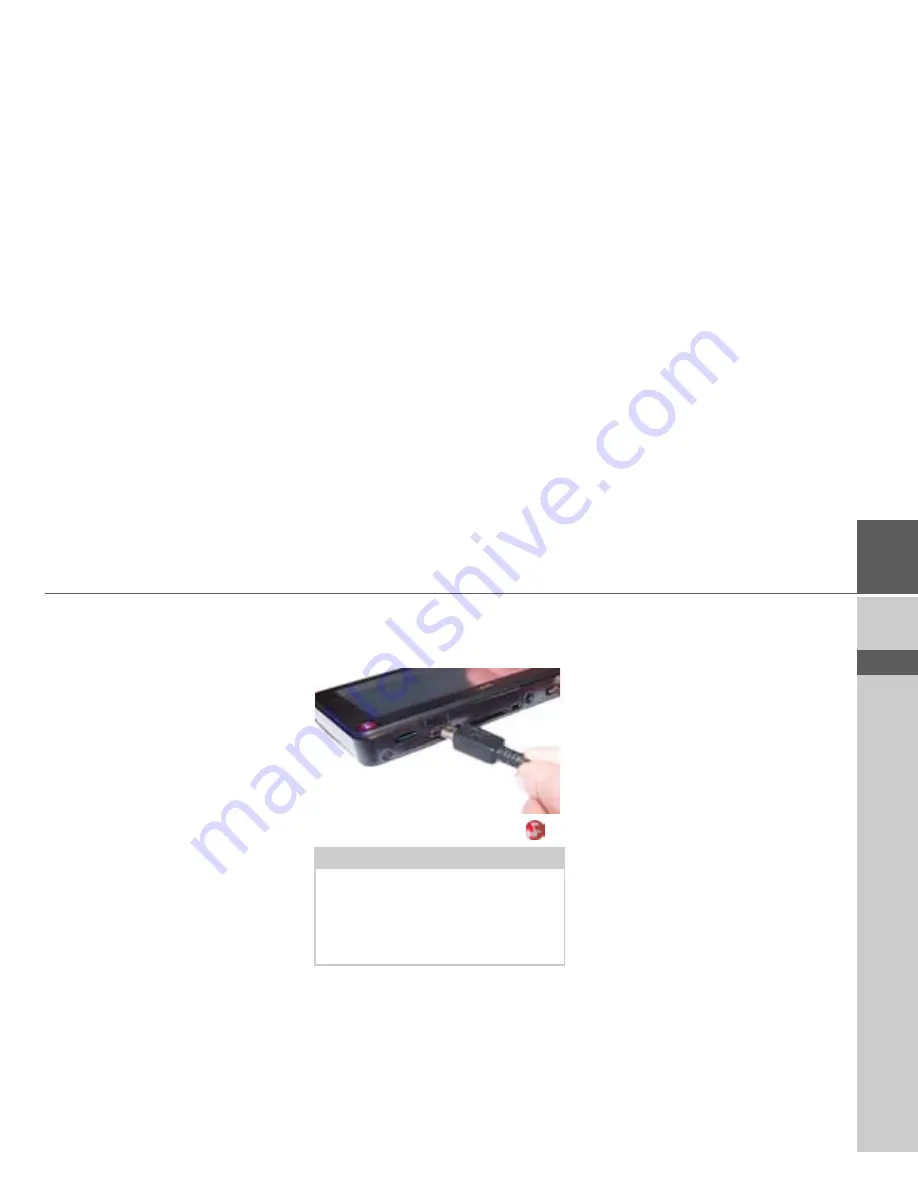
35
GENERAL OPERATION
>>>
> D
> GB
> F
> I
> E
> PL
> CZ
> H
> RU
>
Click on
Install
to start the copying
procedure. Click on
Details
to see the
details during copying.
The Content Manager is automatically
started immediately after installation. Re-
move the check mark from the box if you
do not want this.
This completes the installation procedure.
>
Click on
Finish
to exit the installation
program.
Starting the Content Manager
Execute the following actions to start the
Content Manager:
>
Switch on the Navigation device
.
After a short time, the Navigation device
is displayed as a removable storage medi-
um on the computer.
>
Click on
Start
>
All Programs
on the
computer.
>
Select
Becker
.
>
Click on
Content Manager
.
When the Content Manager is started, the
program executes a number of steps before
you can start to manage your navigation
software content.
Each time the program is called, a connec-
tion is established to the Internet to check
whether a new version of the Content
Manager is available. If a new software
version is found, the Content Manager
gives you the option of installing it. We
recommend that you always agree to the
upgrade, if one is available. If a new soft-
ware version is found, you have the fol-
lowing options:
• Click on
Yes
to accept the new software
version. The new version is downloaded
and installed before you can start the
Content Manager.
Note:
When you connect the Becker Naviga-
tion device to the PC for the first time,
the PC installs all the necessary drivers
and then displays the message "Your unit
is now ready to use".
















































