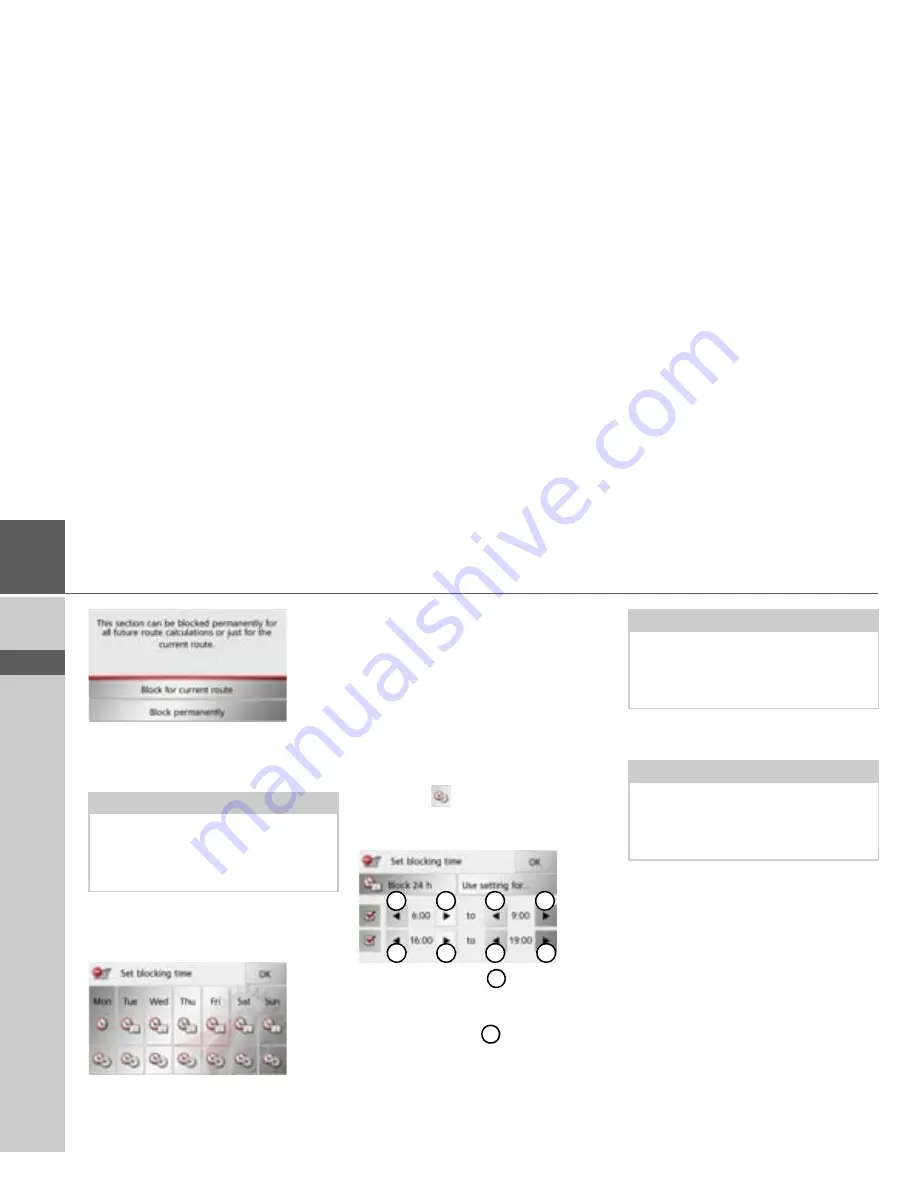
94
>>>
NAVIGATION MODE
> D
> GB
> F
> I
> E
> PL
> CZ
> H
> RU
>
Select
Block for current route
to block
the section of the route for the current
route guidance session only.
>
Select
Block permanently
to block the
section of the route for future route
guidance sessions too.
You can now set whether or not the road
should be blocked for each day of the
week.
>
Press the buttons with the days on
which the road should not be blocked
(the clock symbol under the day disap-
pears).
>
Confirm your settings by pressing the
OK
button.
or
>
Press the
button under one of the
days and set up to two times when the
road should be blocked.
>
Using the buttons
set the first peri-
od when the road is to be blocked on
this day.
>
Using the buttons
set the second pe-
riod when the road is to be blocked on
this day if necessary.
>
Confirm your settings by pressing the
OK
button.
Note:
If the route section is more than 10 kilo-
metres long, you can choose, in another
menu, whether to block the entire section
or just part of it.
1
1
1
1
2
2
2
2
1
2
Note:
Press the
Block 24 h
button to set a block
for an entire day.
Press the
Use setting for...
button to also
use the block on other days.
Note:
The list of roads that you have perma-
nently blocked can be edited as described
under “The Blocked roads button” on
page 72.












































![Navig[8]r NAVBIKE-GPS User Manual preview](http://thumbs.mh-extra.com/thumbs/navig-8-r/navbike-gps/navbike-gps_user-manual_3574097-01.webp)



