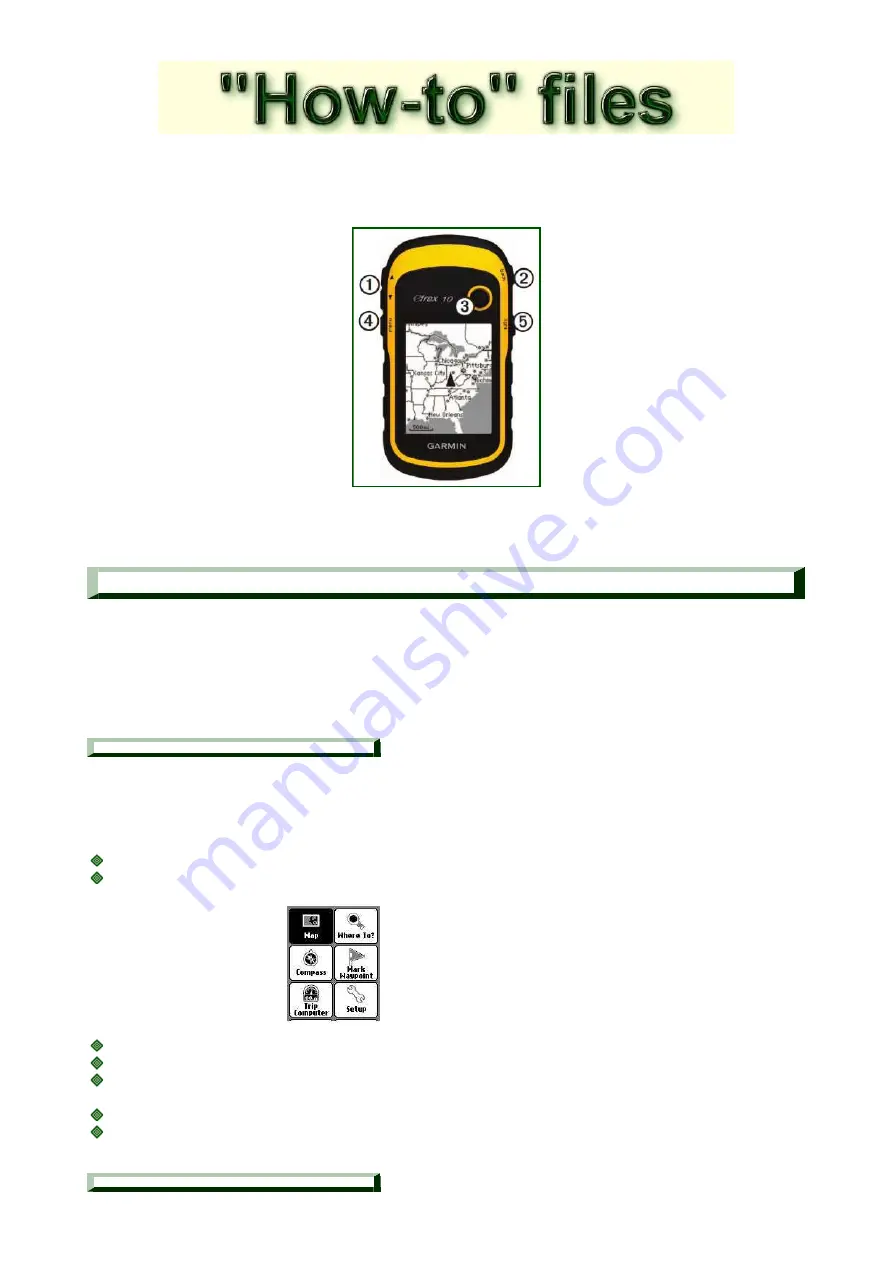
How to - record a track using an eTrex 10/20/30
These notes are here because the routines needed are hidden in the menus of the GPS
There is no advice in the Garmin operating manual for the unit
1.....Zoom buttons
2.....Back button
3.....Joystick
4.....Menu button
5.....Power on/off
Introduction
To record and store a track, the stages are.....
Remove any previous data from the GPS memory
1.
Re-set the odometer
(Optional, but usual)
2.
Walk around the chosen path
3.
Store the data on the GPS
4.
1 Removing previous data
If you do not remove previous data then it will end up being attached to your new track. If the
old data was recorded elswhere, then the two sets will be joined by a straight line.
To record and store a track, begin by.....
Switch on and wait until the satellites are located
....(Wait not strictly necessary)
Press the Menu button to get a menu looking somewhat like this one.....
Use joystick to go to "
Track Manager
" on the menu and press
Select "Current Track" and press joystick
Select "Clear Current Track"
☆
and press joystick
☆
(This may need scrolling to see the menu item on some models)
You have now cleared the GPS working memory (an essential task)
Press the Menu button for Main Menu
2 Re-set the Odometer


