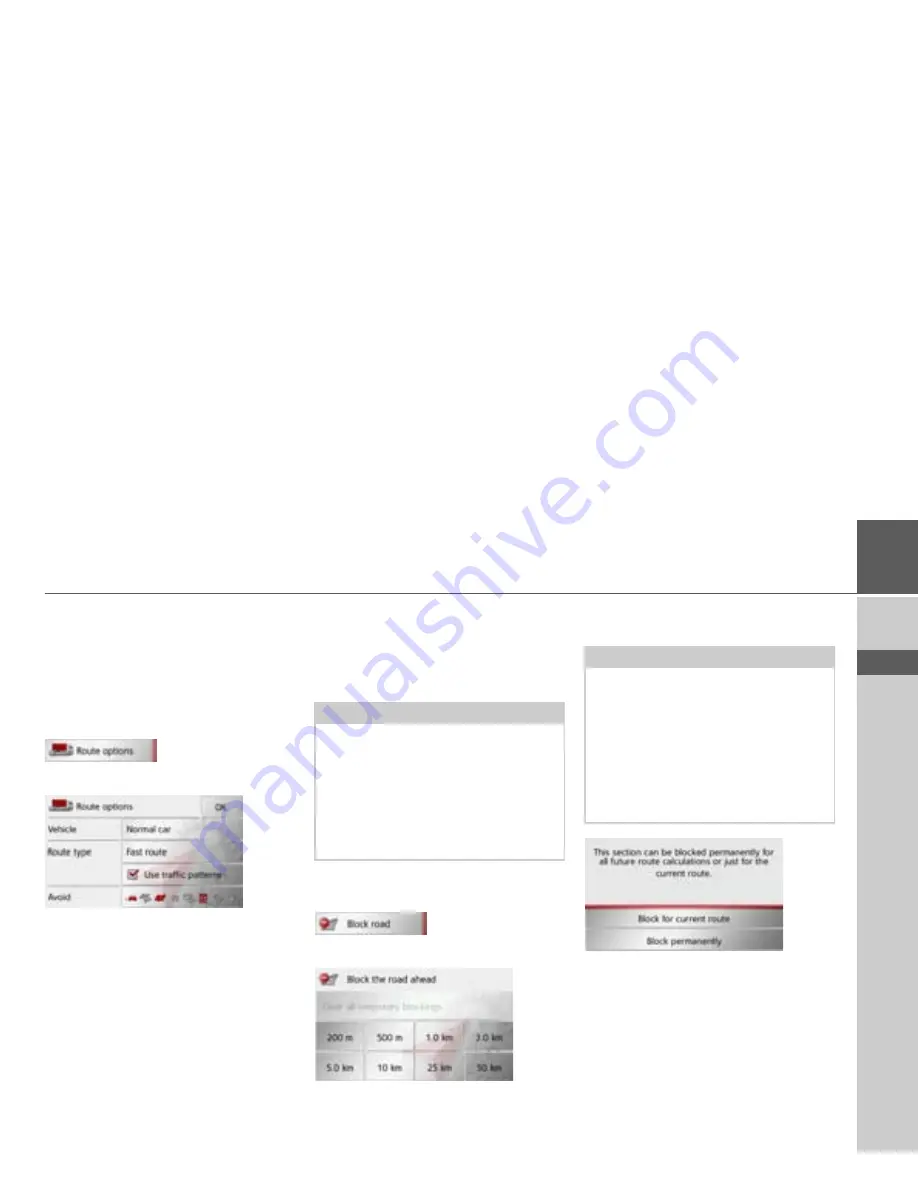
85
NAVIGATION MODE
>>>
> D
> GB
> F
> I
> E
> PL
> CZ
> H
> RU
Changing route options
(Only available when route guidance is ac-
tive.)
You can modify the route options (route
selection etc.) during route guidance.
>
Open the options menu for the map
display.
>
Press the
Route options
button.
>
Set the route options as described under
“The Route options button” on
page 61.
After a change, the route is recalculated.
Block route
You can block a stretch of road ahead.
This determines a certain stretch of road
that should not be used. Navigation de-
vice then attempts to calculate a diversion.
>
Call up the options menu for the map
display.
>
Press the
Block
button.
>
Select the length of block you want by
pressing one of the buttons.
>
You can then select whether this route
section should be blocked permanently
or only for the current route.
Subsequent operation corresponds to the
description under “The Blocked roads
button” on page 72.
Notes:
• The selected length of the block is only
an approximation since the actual dis-
tance blocked depends on the availabil-
ity of an exit.
• You can also define whether the route
should be blocked permanently or just
for the current route.
Notes:
• If route guidance is not active, you can
only select between 200 and 500 m
(250 and 500 yards). You can then de-
fine directly the days and times when
the route should be blocked.
• Pressing the
Clear all temporary
blockings
button deletes all temporary
blocks.






























