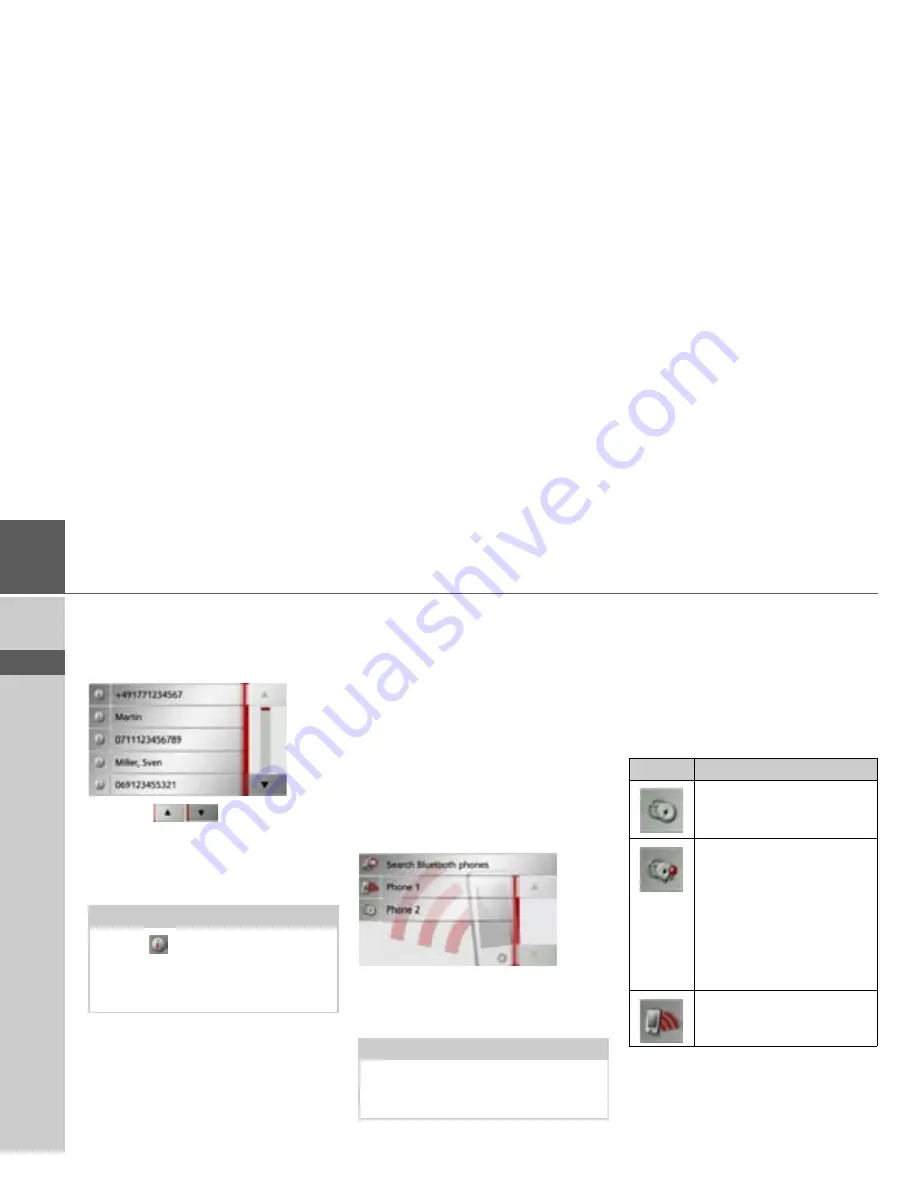
106
>>>
TELEPHONE MODE
> D
> GB
> F
> I
> E
> PL
> CZ
> H
> RU
Lists loaded from cell phone
>
In the number list, call the respective
list using the buttons
Missed
,
Accepted
and
Dialled
.
With the
buttons, you may
scroll in the list in the respective direction
of the arrow.
>
To initiate a call, press the button with
the entry you want.
Connecting Bluetooth telephones
So that you may make and receive calls
with your Navigation device, a cell phone
that is equipped with Bluetooth® wireless
technology must be connected to the
Navigation device. The following de-
scribes the various ways to establish a con-
nection.
Calling up a device list
>
In the telephone menu, press the
Phones
button.
The device list is displayed.
From within the device list, you may
search for or connect cell phones.
The device list shows line by line all cell
phones that were already connected to the
Navigation device.
Each line of the device list is divided into
two fields. Each list field is designed as a
button. On the right button, the device is
named and its features are displayed with
the left icon.
By pressing the icon, you can call a menu
where you can protect the device, for in-
stance.
Note:
Press the
button in front of an entry
to display the data for that entry (number
and name, time and date of call, if availa-
ble).
Note:
If you have not yet established any con-
nections to cell phones, then the list is
empty.
Icon
Significance
This device is a standard de-
vice without any special fea-
tures.
This device is protected. If the
device list is full, this device is
not automatically deleted.
You have the option to do
this manually.
For a protected entry, you
also have the option to set the
position in the device list.
This device is the cell phone
currently connected.















































