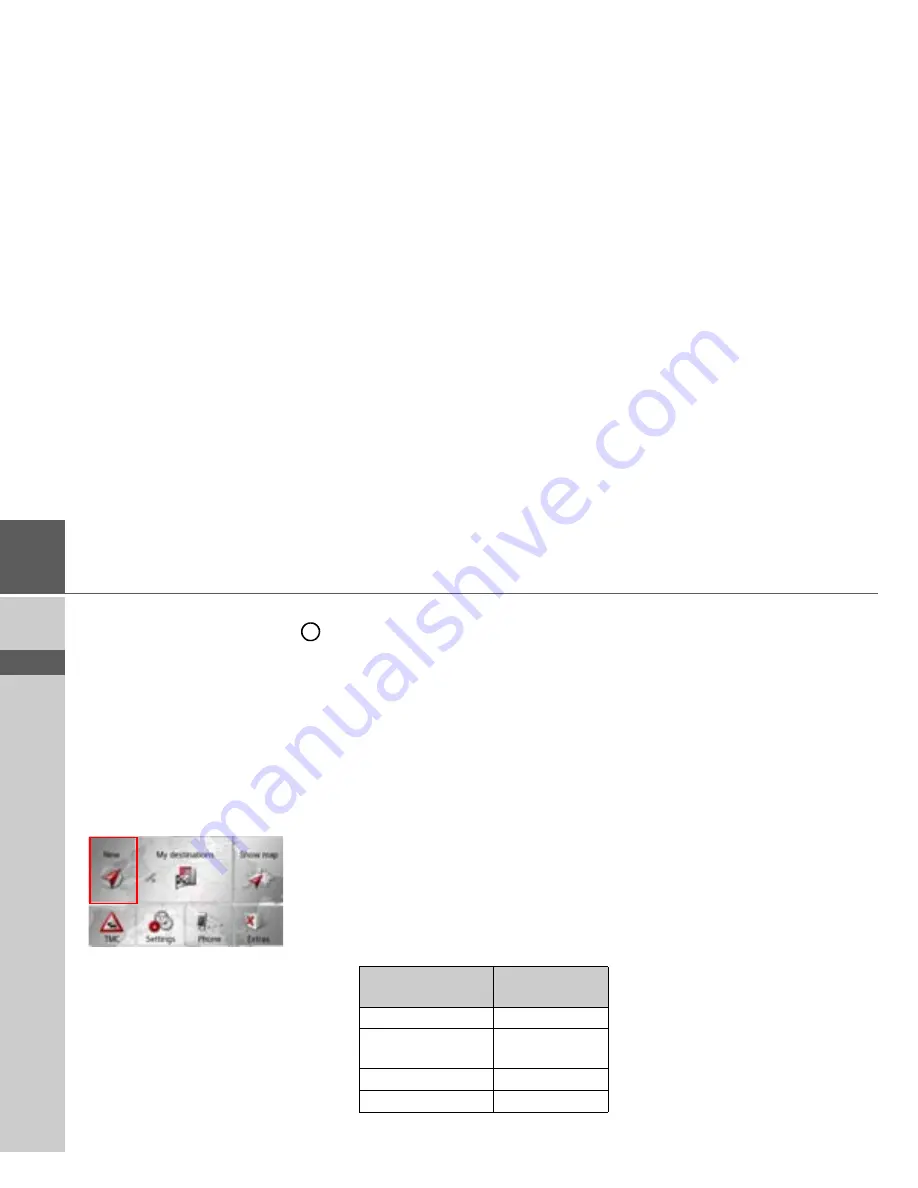
34
>>>
GENERAL OPERATION
> D
> GB
> F
> I
> E
> PL
> CZ
> H
> RU
When using the remote control and,
for example, using the control ring
to
scroll through a menu, the active menu
entry is highlighted.
If you operate the Navigation device using
the touchscreen again, the highlighting
disappears.
The highlighting also disappears after ap-
prox. 8 seconds if the remote control is
not operated during this time.
The example below shows the main menu
with the
TMC
button highlighted.
Content Manager
The Content Manager is a PC-based ap-
plication containing a number of impor-
tant functions to help you manage the
content on your Navigation device.
With the Content Manager you can:
• back up the content saved on the Navi-
gation device to your PC and restore it
later to your Navigation device,
• Install the contents stored on the DVD
(depending on the model),
• download current content from the In-
ternet and install it on the Navigation
device.
To use the Content Manager, you will
need the USB cable provided as well as a
computer that meets the following mini-
mum requirements:
Installing the Content Manager
You can install the Content Manager on
your computer with the following steps:
>
Connect the USB interface of the device
directly to a USB port of the computer
using the USB cable supplied.
>
If the application does not start
automatically, please start the file
"Becker_Content_Manager_Setup"
manually in the folder
"CONTENTMANAGER".
>
Select a language from the list and then
click on
OK
.
>
Read the welcome page and click on
Next
to continue.
>
Select the installation folder. A default
installation folder is already specified.
To select another folder, either type in
the path name or click on
Browse
and
define another folder.
6
Minimum
requirements
Operating system
Windows XP
Processor
300 MHz clock
frequency
Main memory
256 MB
Free storage space
2 GB






























