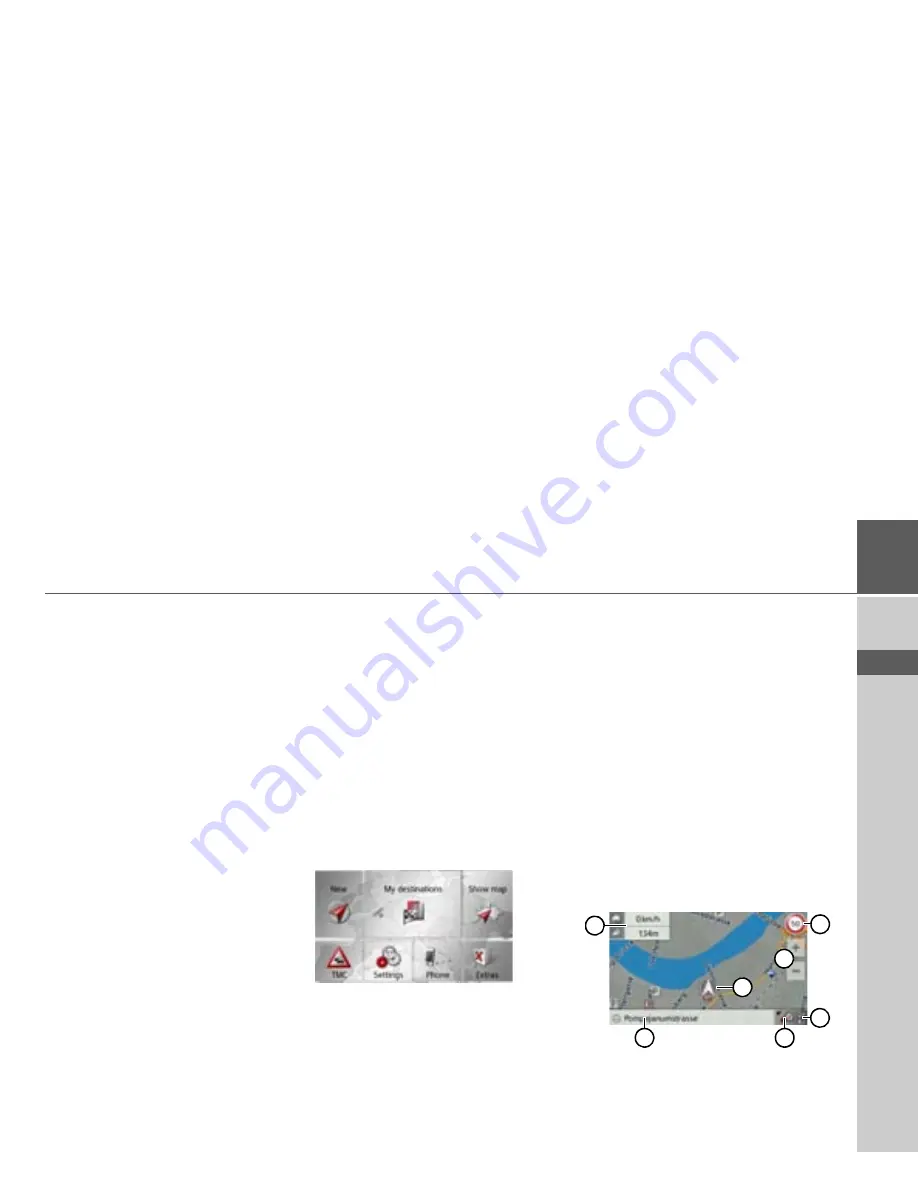
77
NAVIGATION MODE
>>>
> D
> GB
> F
> I
> E
> PL
> CZ
> H
> RU
>
Now either press the
OK
button to use
the alternative route or press the
reject
,
button to continue using the existing
route.
The map display
The map display is used primarily for
route guidance. However, you can also use
the map display without route guidance to
show your current position and, for exam-
ple, to receive warnings about exceeding
the speed limit.
Calling up the map display
The map display is called up automatical-
ly when you start route guidance.
Without route guidance, you can call up
the map display from the main menu.
>
In the main menu, press
Show map
.
The map display will then appear and, if
GPS reception is available, will show your
current position.
If route guidance is already active, the
map will be displayed with route guid-
ance.
Structure of the map display
The structure depends on the settings
made in “Switching the map mode” on
page 86 or in “The Map view button” on
page 64 and whether route guidance is ac-
tive or not.
Map display without route guidance
If the navigation is not active, almost the
whole area of the touch screen will be tak-
en up by the map.
1
2
5
3
6
4
7






























