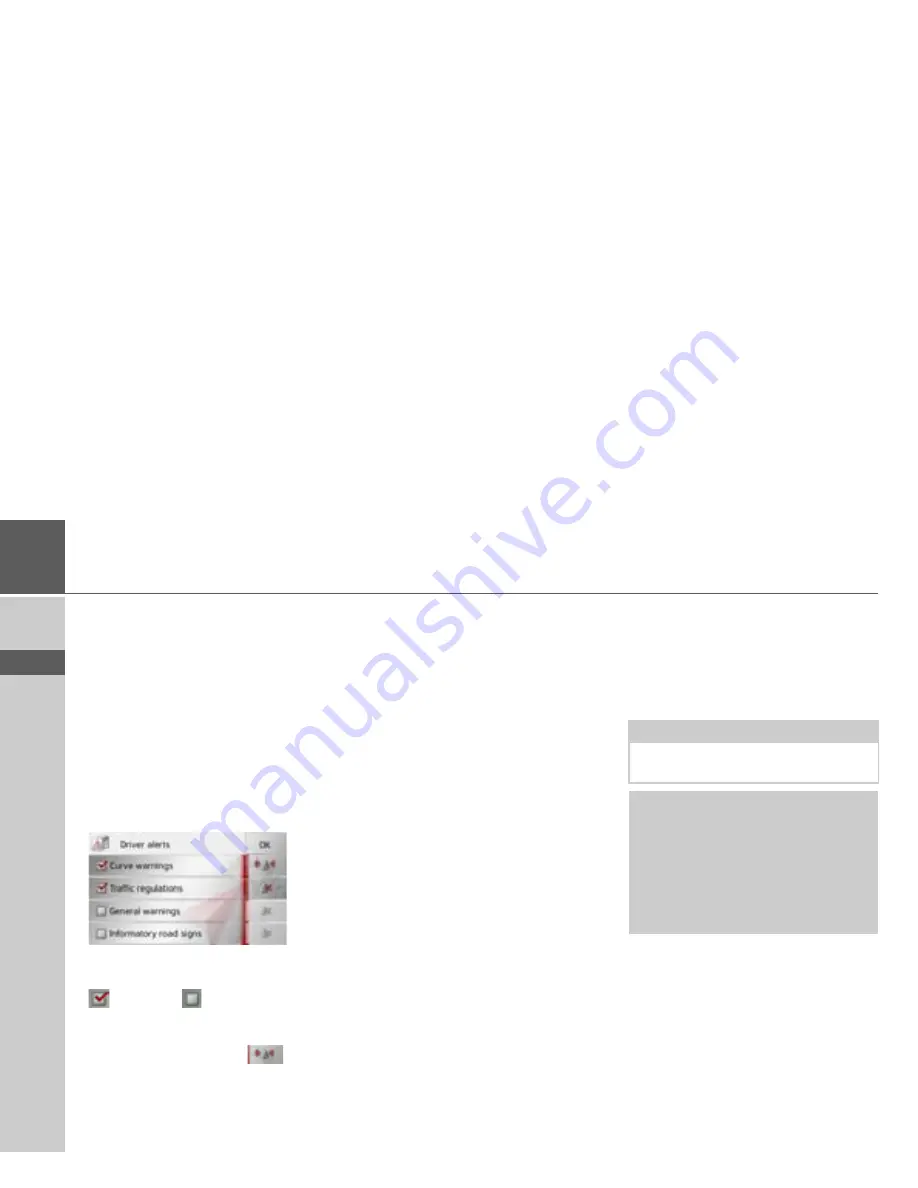
68
>>>
NAVIGATION MODE
> D
> GB
> F
> I
> E
> PL
> CZ
> H
> RU
The Driver alerts button
If this information is saved in the map ma-
terial and is supported by your navigation
device, you can display information signs,
e.g. for dangerous bends or descending
gradients. In addition, you can define
whether the display of the sign is also to be
accompanied by a warning sound.
>
Press the
Driver alerts
button in the
settings menu.
The
Driver alerts
settings window
appears.
The available signs are divided into 4 cate-
gories. The four categories can be enabled
or disabled
individually.
The warning sound can be set individually
for each of the four categories by pressing
the symbol with the bell (
warning
sound switched on).
The following signs are available in the
individual categories:
•
Curve warnings
This category includes warning signs
that relate to sharp curves.
•
General warnings
This category includes all other warning
signs, such as steep gradients, falling
rocks.
•
Traffic regulations
This category includes other traffic
regulations, such as no passing zones.
•
Informatory road signs
This category contains the available
information signs.
>
Confirm your settings by pressing the
OK
button.
The Speed info button
The
Speed info
settings window allows
you to display speed limits parallel to the
navigation. You can also be warned
against exceeding the speed limit by an
acoustic warning.
>
Press
Speed info
in the settings menu.
The
Speed info
settings window appears.
Note:
This information can only be displayed if
it is contained in the map material.
¤
Danger!
The information in the map material
may be incorrect as a result of short-
term changes (road works, for example).
The traffic situation and the local road
signs take precedence over the naviga-
tion system information.






























