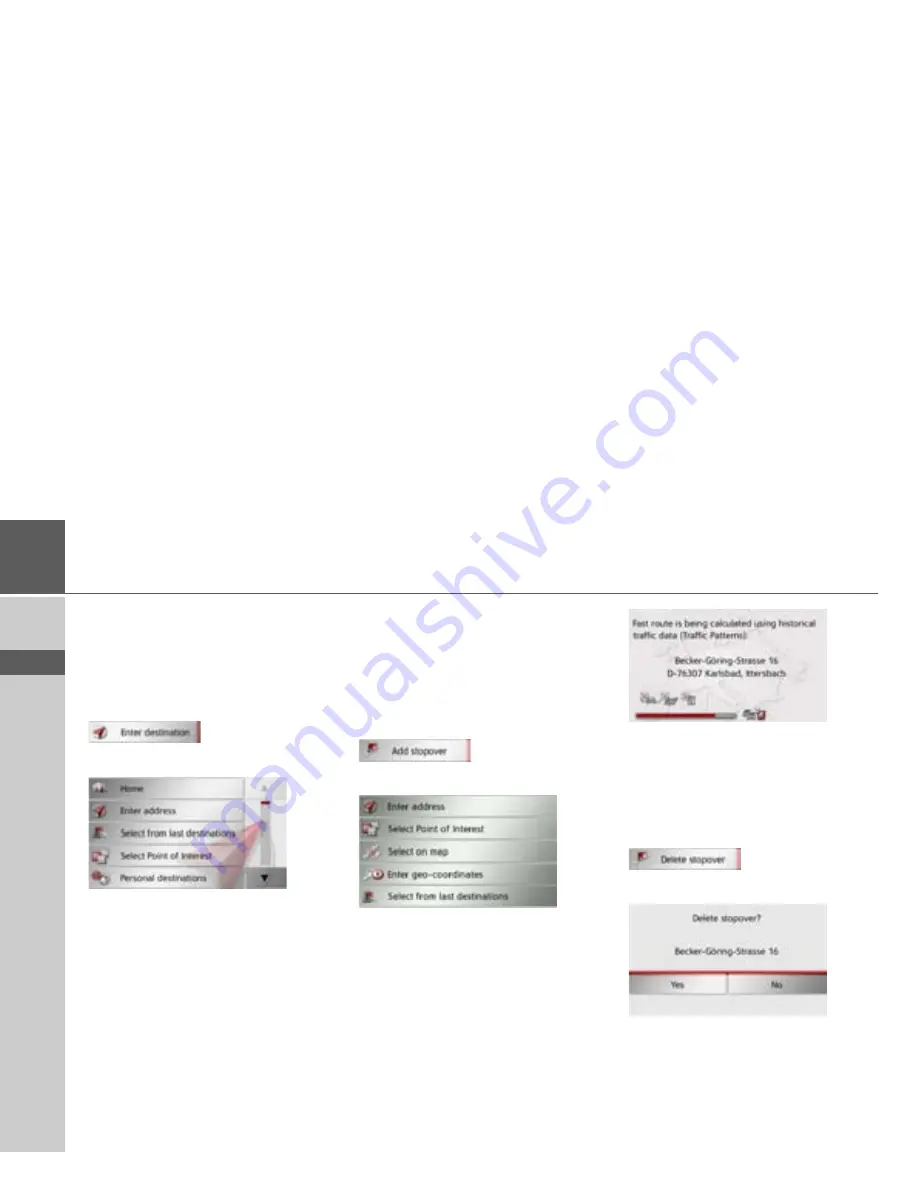
92
>>>
NAVIGATION MODE
> D
> GB
> F
> I
> E
> PL
> CZ
> H
> RU
Entering a destination
(Only available when route guidance is
not active.)
You can enter a destination.
>
Open the options menu for the map
display.
>
Press the
Enter destination
button.
You can now enter a destination as de-
scribed in “The New or New Destination
Menu (depending on device)” on page 43
(
Home
,
Enter address
,
Select Point of
Interest
,
Personal destinations
,
Contacts
,
Route planning
,
Select on
map
or
Enter geo-coordinates
).
Enter/delete waypoint
(Only available when route guidance is ac-
tive.)
With this function, you can enter a way-
point or delete an entered waypoint.
>
Open the options menu for the map
display.
>
Press the
Add stopover
button.
You can now enter a destination as a way-
point as described under “The New or
New Destination Menu (depending on
device)” on page 43 (
Enter address
,
Select Point of Interest
,
Personal
destinations
,
Contacts
,
Select on map
or
Enter geo-coordinates
). You also have
the option of quickly selecting a destina-
tion using the
Select from last
destinations
button.
Once you have entered the desired way-
point, the route is recalculated.
The entered waypoint is marked on the
map as a red flag.
Deleting a waypoint
>
Open the options menu for the map
display.
>
Press the
Delete stopover
button.
>
Press the
Yes
button.
The waypoint is deleted.






























