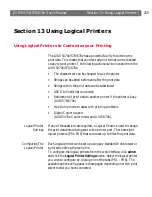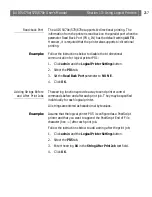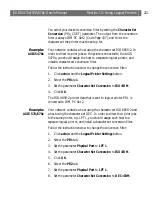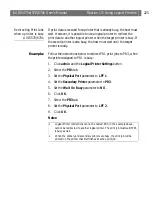AXIS 5470e/570/670e
User’s Manual
Section 13: Using Logical Printers
219
String Substitutions
The string substitution function performs search and replace
operations on the print data. The primary application is to replace
printer control commands. Up to twenty string substitutions may be
specified individually for each logical printer.
All strings must be entered as hexadecimal byte values, and each match
and substitute string must be preceded by a count byte.
You substitute command strings by editing the String Substitutions
(PRx_STR) parameter.
Example:
Assume that you want to replace the UNIX New Line (hex
0A
) with
an ASCII NewLine (hex
0D 0A
) for logical printer PR1.
Follow the instructions below to substitute command strings:
1. Click
admin
and the
Logical Printer Settings
button.
2. Select the
PR1
tab.
3. Enter the string
01 0A 02 0D 0A
in the
String Substitutions
text
field.
4. Click
OK
.
This is the default setting for logical printers PR5 through PR8.
Hex Code
Explanation
01
length of the string you want to replace
0A
the string you want to replace
02
length of the substitute string
0D 0A
the substitute string
Summary of Contents for AXIS 570
Page 109: ...AXIS 5470e 570 670e User s Manual Section 5 Setting Up IBM Mainframe 109 ...
Page 202: ...Section 11 Management Configuration AXIS 5470e 570 670e User s Manual 202 ...
Page 250: ...Appendix C Extended IBM Printer Emulation AXIS 5470e 570 670e User s Manual 250 ...
Page 264: ...Appendix E IBM Print Formatting AXIS 5470e 570 670e User s Manual 264 ...
Page 300: ...Appendix A The Parameter List AXIS 5470e 570 670e User s Manual 300 ...