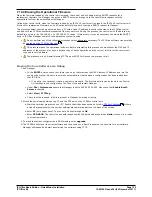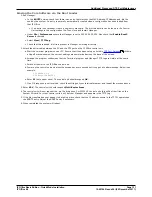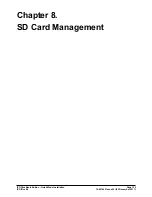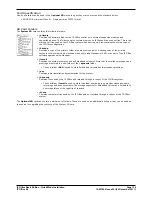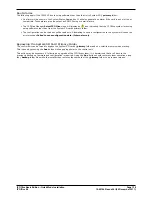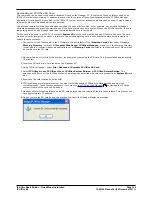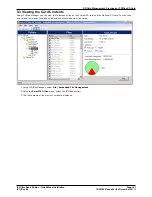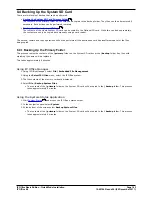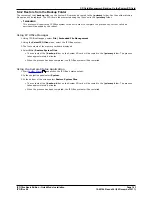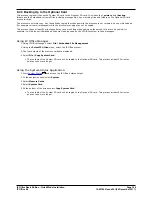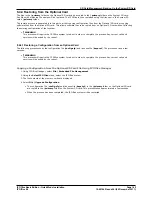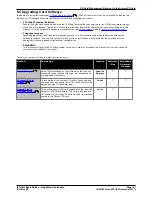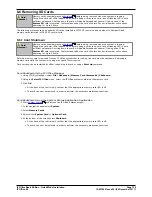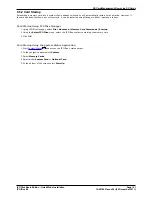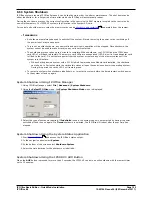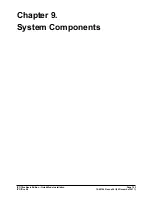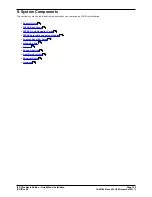IP Office Basic Edition - Quick Mode Installation
Page 142
15-601042 Issue 24i (20 December 2011)
IP Office 8.0
8.4 Backing Up the System SD Card
There are two levels of backup that can be performed.
·
Backup the System SD Card Primary Folder
The contents of the primary folder on the card can be copied to the backup folder. They files can then be restored if
necessary. Both actions can be performed remotely.
·
Backup the Whole System SD Card
The contents of the whole System SD card can be copied to the Optional SD card. While this can be done remotely,
the contents can only be copied back manually using a card reader.
The backup, restore and copy operations will not be performed if the destination card has insufficient space for the files
being copied.
8.4.1 Backing Up the Primary Folder
This process copies the contents of the /primary folder on the System SD card over the /backup folder. Any files with
matching file names will be replaced.
This takes approximately 6 minutes.
Using IP Office Manager
1. Using IP Office Manager, select File | Embedded File Management.
2. Using the Select IP Office menu, select the IP Office system.
3. The file contents of the memory cards are displayed.
4. Select File | Backup System Files.
·
The contents of the /primary folder on the System SD card will be copied to the /backup folder. This process
takes approximately 6 minutes.
Using the System Status Application
1. Start
System Status
and access the IP Office's status output.
2. In the navigation panel select System.
3. At the bottom of the screen select Backup System Files.
·
The contents of the /primary folder on the System SD card will be copied to the /backup folder. This process
takes approximately 6 minutes.
142
144
55