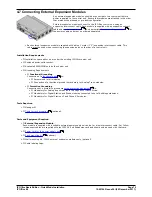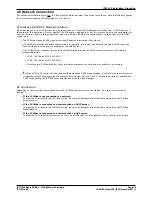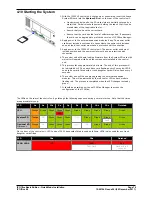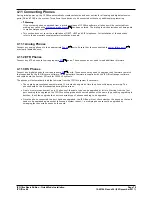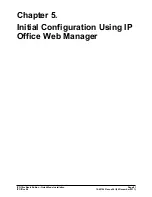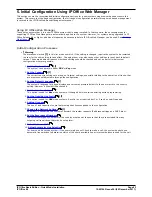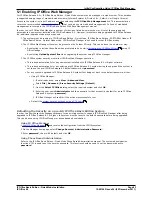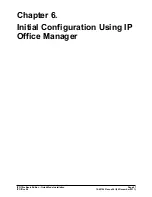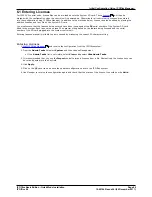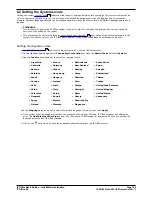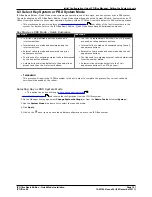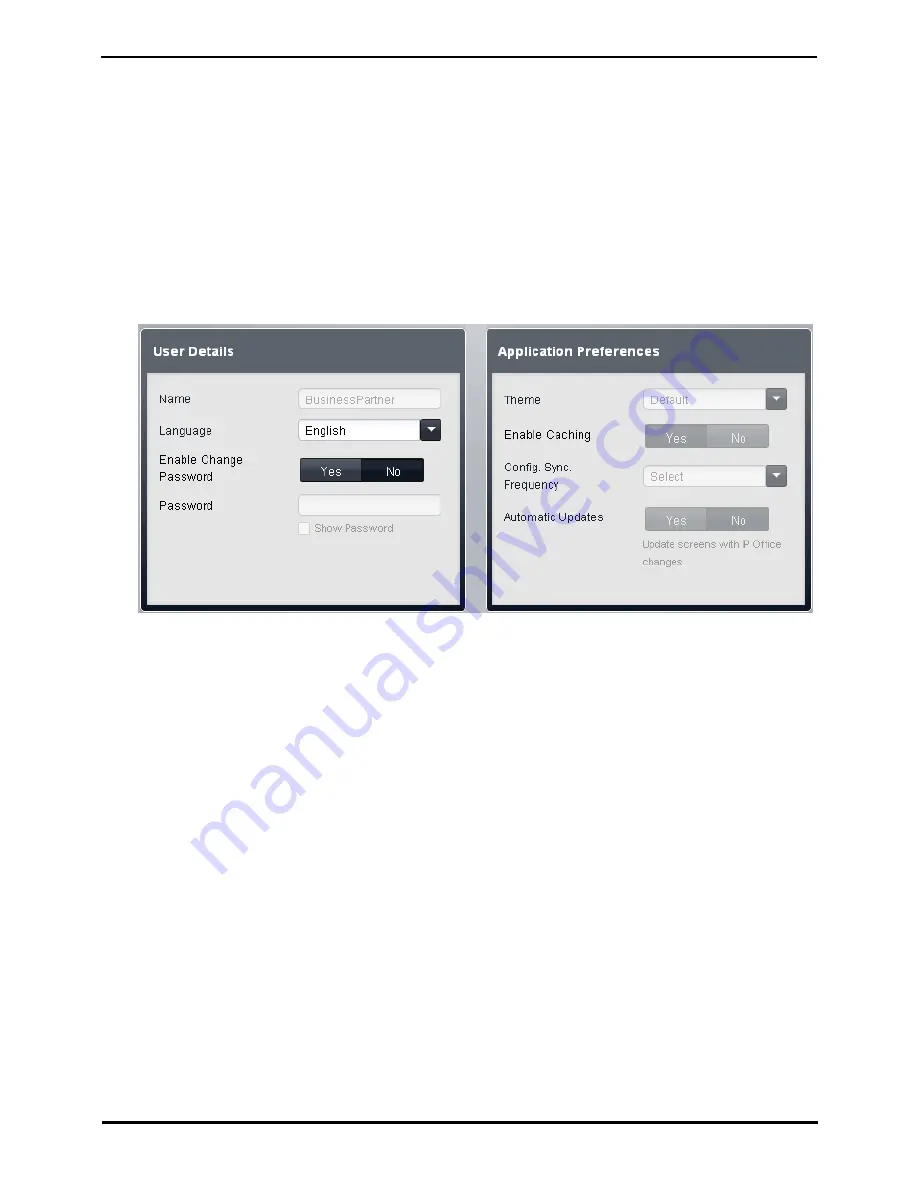
IP Office Basic Edition - Quick Mode Installation
Page 86
15-601042 Issue 24i (20 December 2011)
IP Office 8.0
5.5 Changing the Default Passwords
Once you have logged in, you can change the password used for the login. For a new system you should do this for both
the Administrator and for the BusinessPartner logins. Failure to do this leaves the system insecure to unauthorized
configuration changes.
·
Configuration access using IP Office Manager uses the Administrator account password.
·
Configuration access using IP Office Web Manager uses both the same Administrator account password used for IP
Office Manager but also uses a BusinessPartner account password.
·
Configuration access using phone based administration can be done by the first two extensions in the system. By
default there is no password set to restrict access to phone based administration of the system. For M-Series and T-
Series phones, if a password is set that password is used to restrict phone based administration. For other types of
phone used for phone based administration, no password is required.
Changing Your Name and Password Settings
1. Click System in the menu bar and select User Preferences.
2. Change the setting of Enable Change Password to Yes.
3. Enter the new password in the Password field.
4. Click Save.
5. You will be prompted to confirm the change, click OK.
6. Once the change has been confirmed as being saved successfully, click Logout.
7. Login in again but this time using the other default account and repeat the process to change the password for that
account.
Changing the System Password
1. Click System in the menu bar and select Switch.
2. In the Password field, enter a 4 digit password. That password is then used to restrict access to various functions
by phone users including phone based administration of the system from M-Series and T-Series phones.
3. Click Save.