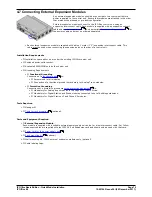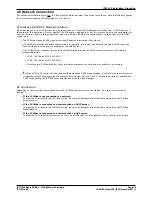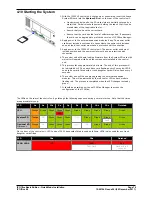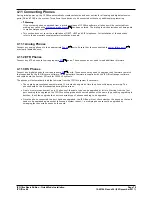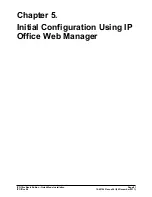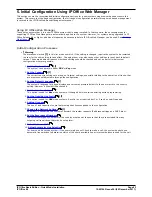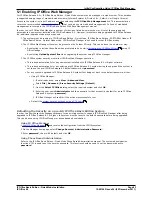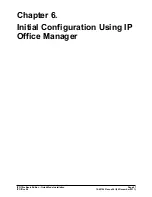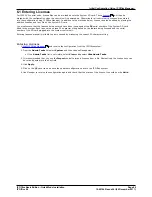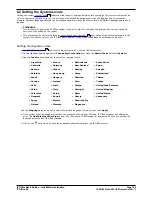IP Office Basic Edition - Quick Mode Installation
Page 85
15-601042 Issue 24i (20 December 2011)
IP Office 8.0
Initial Configuration Using IP Office Web Manager: PC Connection
5.4 Logging In
In order to login you need to know the
IP address
of the system and to
connect your PC
to it or the network which
it is already on.
1. In a web browser, enter the IP address of the system in the format http://<IP Address>, for example
http://192.168.42.1.
2. The web page shown displays a number of links, select the IP Office Web Management link.
·
As an alternative you can enter the full address for web management directly. Enter the following address into
the browser's address bar, replacing <IP Address> with the system's IP address. Note that the address is case
sensitive: https://<IP Address>:8443/webmanagement/WebManagement.html
3. If the browser responds with a security warning, follow the menu settings displayed for continuing with the
connection.
4. When the login menu is displayed, enter the user name and password for system administration. The defaults are
Administrator and Administrator.
·
There are two default accounts that cannot be deleted and which have full system configuration access. The defaults
user names and password for these are as follows. The passwords for both should be
changed during installation
:
·
Administrator / Administrator
This user can access the system configuration to make changes. This is the same account as used for IP
Office Manager.
·
Business Partner / Business Partner
This user can access the system configuration to make changes. They can also setup and configure
additional service user accounts for other IP Office Web Manager user.
5. Click on Login.
6. The home page for the system web management is displayed.
·
Do not use the browsers forward, back and other history functions while in web management. Doing so will
require you to log in again.
·
Pages in the systems web management cannot be bookmarked.
·
You must remember to
log out
when you have finished editing the configuration. The browser is not
automatically logged out after any duration.
84
84
86
96