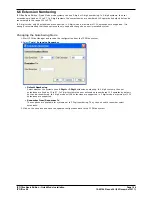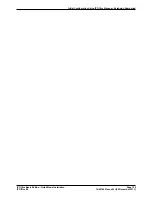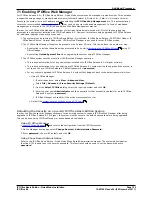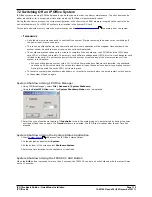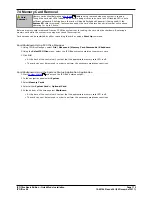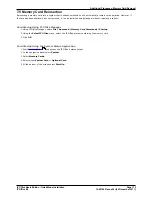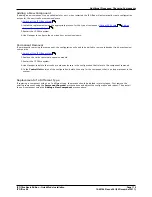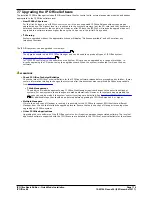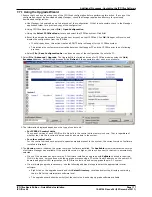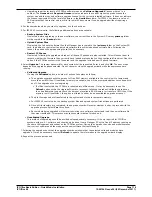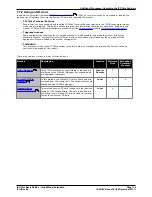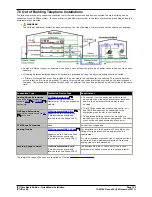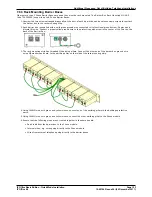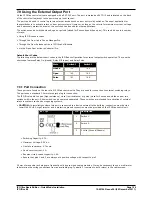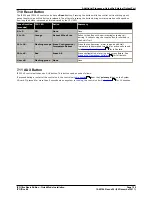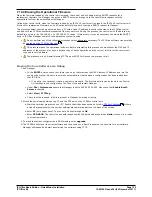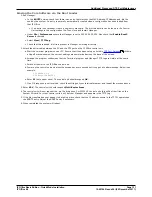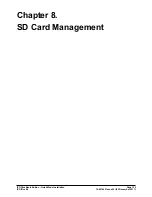IP Office Basic Edition - Quick Mode Installation
Page 118
15-601042 Issue 24i (20 December 2011)
IP Office 8.0
·
Upgrading to particular levels of IP Office software require a Software Upgrade X license where X is a
number. The Licensed and Required License columns indicate the current highest upgrade license the
system has and the required software upgrade license for the currently installed software. It does not indicate
the license requirement for the level of software in the Available column. For IP500 V2 systems, a value of
255 indicates that the control unit is still in its initial 90 days where it can be upgraded without requiring a
license.
4. For those modules which you want to upgrade, tick the check box.
5. For IP500 V2 control units, the following additional options are available:
·
Backup System Files
If selected, before upgrading to the new software, the current files in the System SD cards /primary folder
will be copied to its /backup folder.
·
Upload System Files
If selected, the full set of software files that Manager has is copied to the /primary folder on the System SD
card. In addition to control unit and module software this will include phone software files. Following the
reboot, the phone will upgrade using those files if necessary.
·
Restart IP Phones
If selected, following the upgrade and reboot, all Avaya IP phones are also restarted. This will cause them to
recheck whether the firmware they currently have loaded matches that on their configured file server. Use this
option if the IP Office system is the file server and the upgrade included new IP phone firmware.
6. Select Upgrade. The system password for each system will be requested. Enter it and click OK. The next steps
depend on the upgrade options selected. Do not cancel or close the upgrade wizard while these processes are
running.
·
Validated Upgrade
If using the Validated option, a number of actions take place as follows;
a. The upgrade wizard checks the amount of free RAM memory available in the control unit to temporarily
store the new BIN files. If insufficient memory is available, you will be prompted whether to continue with
an off-line upgrade or cancel upgrading.
·
If offline is selected, the IP Office is rebooted into offline mode. It may be necessary to use the
Refresh option within the Upgrade Wizard to reconnect following the reboot. Validate upgrade can
then be attempted to again check the amount of available RAM memory for transfer of BIN files. If the
memory is still insufficient, the option is offered to either do an unvalidated upgrade or cancel.
b. The bin files required are transferred to the system and stored in temporary memory.
c. For IP500 V2 control units, the backup system files and upload system files actions are performed.
d. Once all file transfers are completed, the upgrade wizard will prompt whether it okay to proceed with the
upgrade process. Select Yes to continue.
e. Each module being upgraded will delete its existing core software, restart and load the new software file
that was transferred. This process may take several minutes for each unit.
·
Unvalidated Upgrade
This method of upgrading should be avoided unless absolutely necessary. It is only required for IP Office
systems with pre-2.1 software and should only be done from a Manager PC with a fixed IP address running on
the same LAN segment and subnet as the IP Office system. During the upgrade the units and modules erases
their current software and then request the new software file from Manager.
7. Following the upgrade check that the upgrade wizard now shows that the selected units and modules have
upgraded. It may be necessary to select Refresh to update the information in the upgrade wizard display.
8. Repeat the process as required.