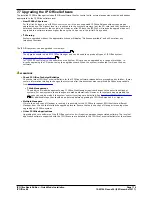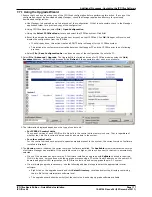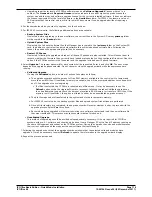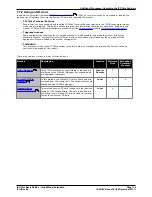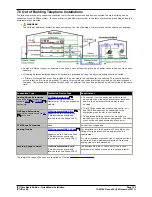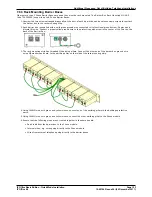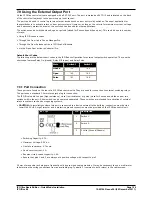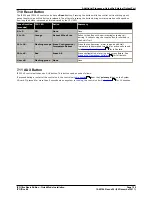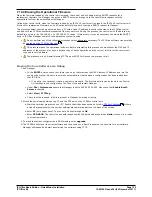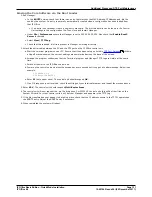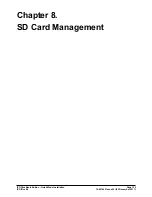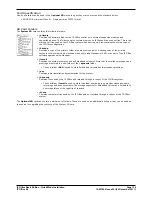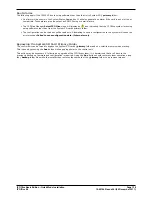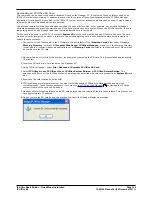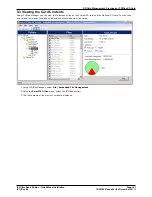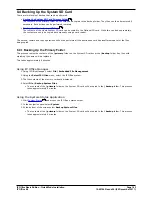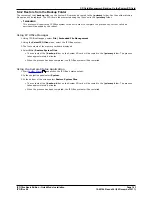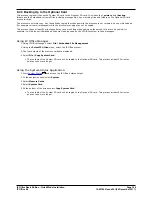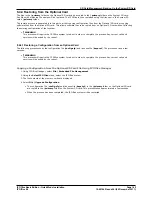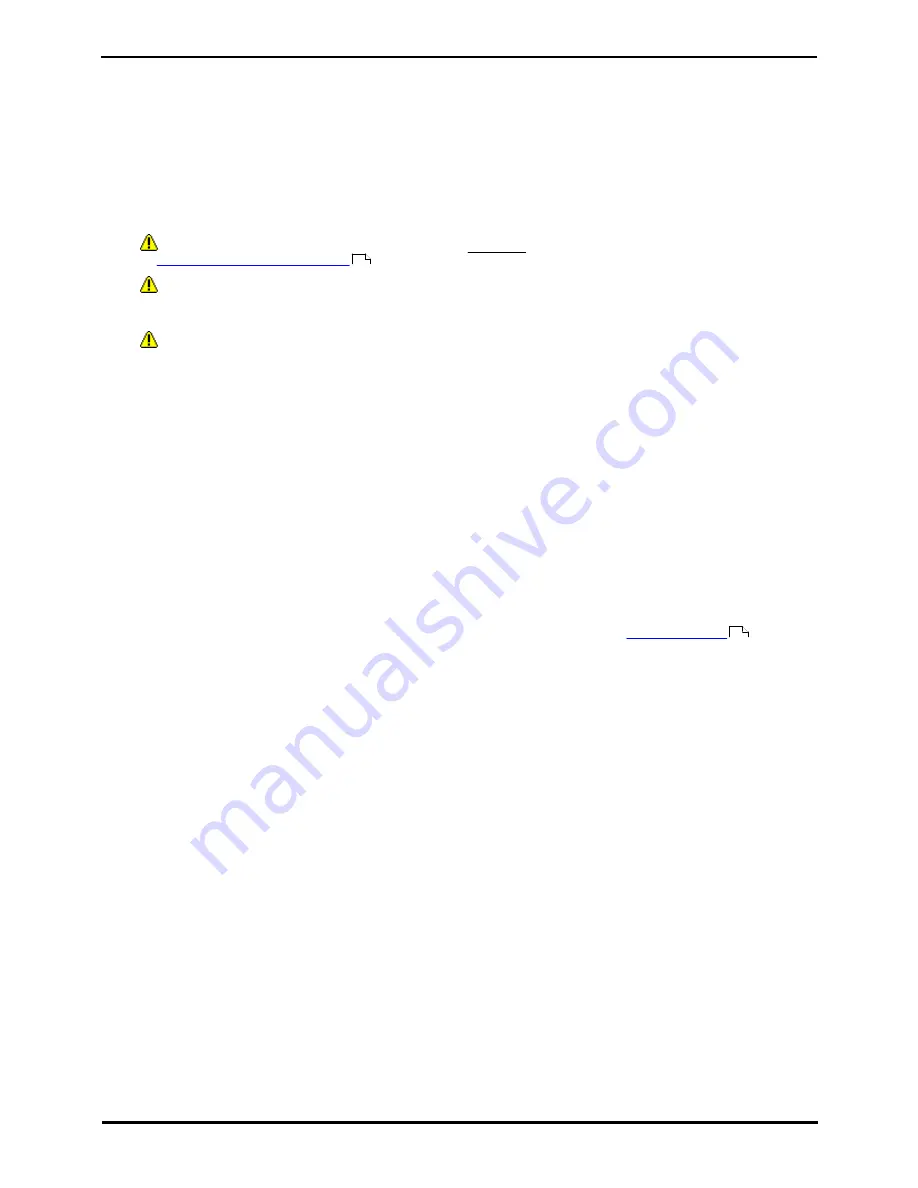
IP Office Basic Edition - Quick Mode Installation
Page 130
15-601042 Issue 24i (20 December 2011)
IP Office 8.0
7.12.4 Erasing the Operational Firmware
When the firmware loaded by the control unit is erased, the control unit will begin making BOOTP requests for a
replacement firmware file. Manager can act as a BOOTP server and respond to the control units request with the
appropriate file from those installed with Manager.
Unlike other control units, when the firmware loaded by an IP500 V2 control unit is erased, the IP500 V2 control unit will
first look for replacement firmware on its SD cards before falling back to using a BOOTP request to Manager.
The processes below should be performed from a PC with a fixed IP address, directly connected to the IP Office control
unit and with the IP Office system disconnected from any network. During the process, the control unit's IP address may
default to a value in the 192.168.42.1 to 192.168.42.10 range. If this occurs, it may be necessary to amend the BOOTP
entry in IP Office Manager to match the address the system is using.
·
Do not perform any of the following processes unless absolutely necessary. The IP Office software can normally
be
upgraded using IP Office Manager
.
·
This process erases the operational software. Before attempting this process you must know the MAC and IP
addresses of the system, plus have a backup copy of its configuration and the correct .bin file for the control unit
type and level of software.
·
The presence of any firewall blocking TFTP and or BOOTP will cause this process to fail.
Erasing the Core Software via Debug
1. Run Manager.
·
In the BOOTP entries, check that there is an entry that matches the MAC Address, IP Address and .bin file
used by the system. An entry is normally automatically created when a configuration has been loaded from
that IP Office. .
·
If an entry is not present, create a new entry manually. The first two details can be found in the Control
Unit settings in the configuration file. Then close and restart Manager.
·
Under File | Preferences ensure that Manager is set to 255.255.255.255. Also check that Enable BootP
Server is checked.
·
Select View | TFTPLog.
·
Check that the required .bin file is present in Manager's working directory.
2. Attach the serial cable between the PC and the DTE port on the IP Office control unit.
a. Start the terminal program on your PC. Ensure that it has been setup as listed in
DTE Port Settings
. Within
a HyperTerminal session, the current settings are summarized across the base of the screen.
b. Enter AT (note upper case). The control unit should respond OK.
c. Enter AT-DEBUG. The control unit should response with the time and date and then Hello> to show it is ready
to accept commands.
3. To erase the current configuration in RAM memory enter upgrade.
4. The IP Office will erase its current software and then send out a BootP request on the network for new software.
Manager will respond and start transferring the software using TFTP.
116
126