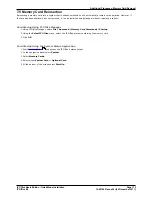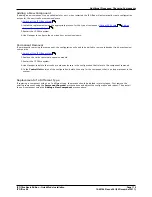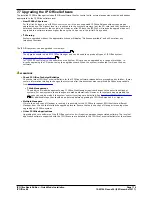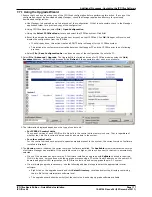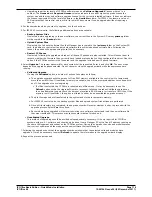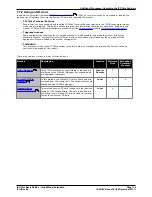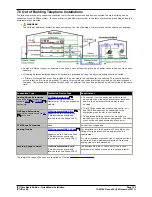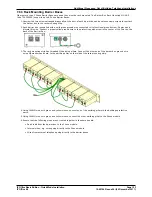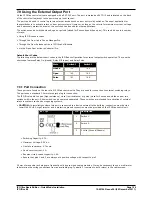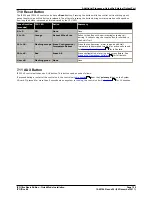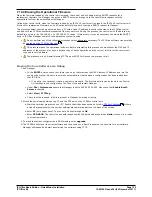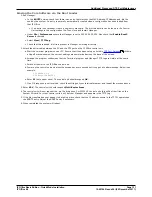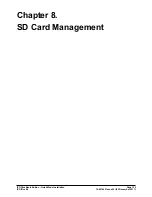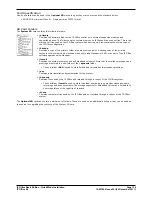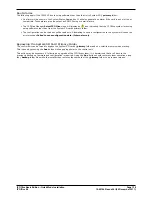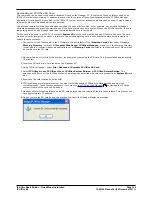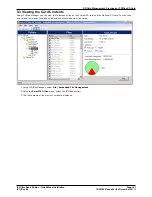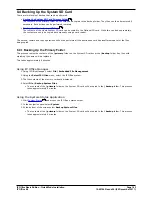IP Office Basic Edition - Quick Mode Installation
Page 127
15-601042 Issue 24i (20 December 2011)
IP Office 8.0
Additional Processes: DTE Port Maintenance
7.12.2 Erasing the Configuration
The following processes erases the configuration held in the IP Office control unit's memory. That include both the current
configuration being used in RAM memory and the backup configuration stored in non-volatile memory. Following this the
IP Office will restart with a default configuration.
This process should be performed from a PC with a fixed IP address, directly connected to the IP Office control unit and
with the IP Office system disconnected from any network. Following this process, the control unit's IP address will default
to 192.168.42.1.
·
Do not perform any of these processes unless absolutely necessary. The IP Office's configuration settings can
be default through Manager using the File | Advanced | Erase Configuration command.
·
For IP Office Release 7.0 and higher, IP500 V2 systems using IP Office A-Law or IP Office Mu-Law System SD
cards will default to IP Office Basic Edition - Quick Mode. Loading the configuration will switch IP Office Manager to
simplified view. To change the system back to operating in IP Office Essential Edition, select the File | Advanced |
Change Mode.
Erasing the Configuration via Debug
This process erases the IP Office's configuration settings but does not alter its security settings. It is easier to use than the
boot loader method.
1. Ensure that you have a backup copy of the IP Office's configuration before performing this action. If a copy of the
configuration cannot be downloaded using Manager, check the Manager application directory for previously
downloaded configurations.
a. Use Manager to download an up to date copy of the configuration. If that is not possible, check in the Manager
application folder for a previous copy of the configuration.
b. Using IP Office Manager, select File | Open Configuration.
c. Using the Select IP Office Menu, locate and select the IP Office system. Click OK.
d. Enter the name and password for a service user account on that IP Office. Click OK. Manager will receive and
display the configuration from the IP Office.
·
If not already done, this action creates a BOOTP entry in Manager for the IP Office system.
·
This action also confirms communication between the Manager PC and the IP Office prior to any following
process.
e. Select File | Save Configuration As... and save a copy of the configuration file onto the PC.
2. Attach the serial cable between the PC and the DTE port on the IP Office control unit.
a. Start the terminal program on your PC. Ensure that it has been setup as listed in
DTE Port Settings
. Within
a HyperTerminal session, the current settings are summarized across the base of the screen.
b. Enter AT (note upper case). The control unit should respond OK.
c. Enter AT-DEBUG. The control unit should response with the time and date and then Hello> to show it is ready
to accept commands.
3. To erase the current configuration in RAM memory enter eraseconfig. The Hello> command prompt reappears
when the action is completed.
4. To erase the backup configuration stored in non-volatile Flash memory enter erasenvconfig. The Hello>
command prompt reappears when the action is completed.
5. To reboot the IP Office enter reboot. The IP Office will reboot and restart with a defaulted configuration.
6. Close the terminal program session.
7. Manager can now be used to alter and then upload an old configuration file or receive and edit the control unit's
now defaulted configuration.
126