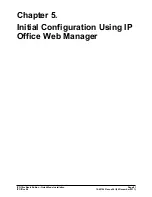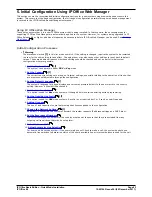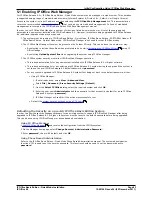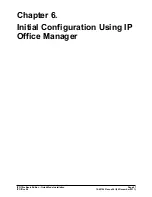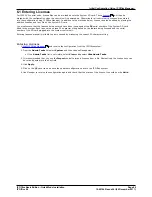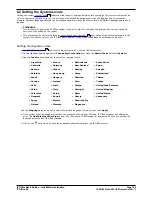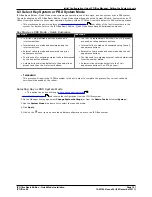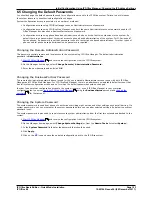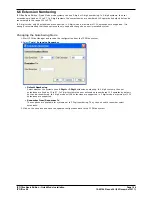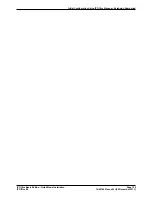IP Office Basic Edition - Quick Mode Installation
Page 93
15-601042 Issue 24i (20 December 2011)
IP Office 8.0
Initial Configuration Using IP Office Web Manager: Adding Licenses
5.11 Changing Network Settings
IP connection to the system is done using the LAN port on the back of the system's control unit. During installation, it
uses the LAN port to request an IP address from any DHCP server. If there is a DHCP server on the customer's network,
that server will give the system an IP address.
If the system was not able to get an address using DHCP when it was first started, it will use the default address
192.168.42.1/255.255.255.0 for the LAN port. However, the system is still defaulted as a DHCP client and so will
request an address again if it is restarted. Therefore if the system has been started before being connected to the
customer's network, it can still be connected and restarted in order to obtain an address from the network.
The WAN port on the back of the system's control unit is not normally used. Its only use if as a fallback method to
connect a PC in order to configure the system, see
PC Connection
.
Changing the System's Network Settings
1. Click on System in the menu bar.
2. The network address settings for the system's LAN port are shown in the Network Settings panel:
·
Receive IP Address Via DHCP Server: Default = Yes.
This setting controls whether the system acts as a DHCP client or uses a fixed IP address.
·
If enabled, the system acts as a DHCP client and requests IP address details for its LAN port when the
system is started.
·
If it receives a response, the address details it has been given by the DHCP server are shown in the
field below but cannot be adjusted.
·
If it does not receive a response, it default to using the address 192.168.42.1. It is still a DHCP client
and will request an address again when it is next restarted.
·
If not enabled, the system uses the IP address values set in the fields below.
·
System IP Address: Default = 192.168.42.1
Enter the IP address that the telephone system should use if Receive IP Address Via DHCP Server is not
selected. If Receive IP Address Via DHCP Server is selected, this field is greyed out but does display the IP
address that the system is currently using.
·
Subnet Mask: Default = 255.255.255.0
Enter the Sub-Net Mask that the telephone system should use if Receive IP Address Via DHCP Server is not
selected. If Receive IP Address Via DHCP Server is selected, this field is greyed out but does display the IP
address that the system is currently using.
·
Default Gateway: Default = 0.0.0.0
Enter the Default Gateway that the telephone system should use if Receive IP Address Via DHCP Server
is not selected. If Receive IP Address Via DHCP Server is selected, this field is greyed out but does display
the IP address that the system is currently using.
3. Once the settings are set as required, click Save.
84