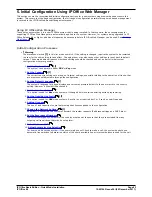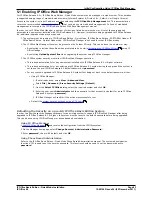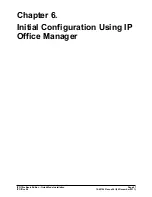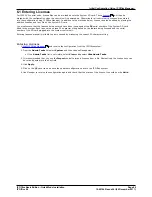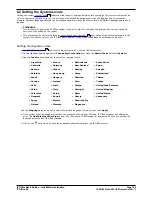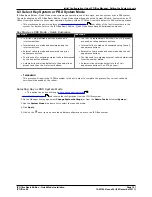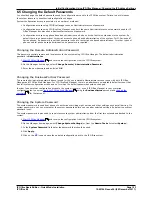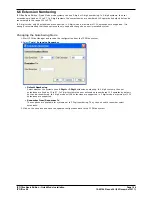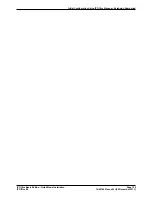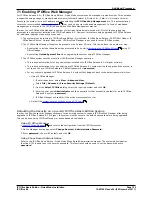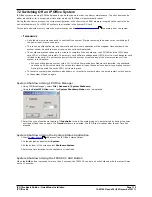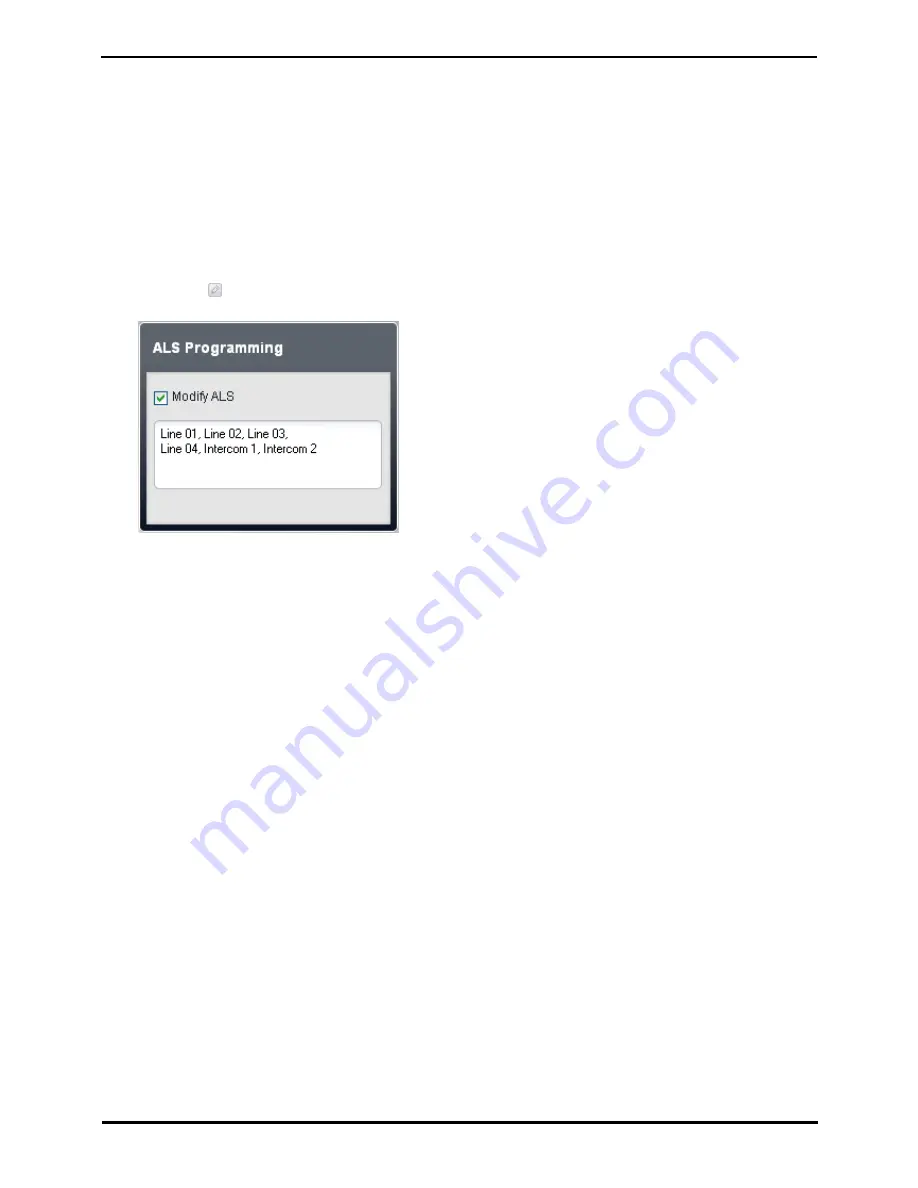
IP Office Basic Edition - Quick Mode Installation
Page 96
15-601042 Issue 24i (20 December 2011)
IP Office 8.0
5.15 Automatic Line Selection
For systems running in Key mode, when a user makes a call, they can indicate if it is an external or internal call by first
pressing a line appearance button or an intercom button respectively. If the user just lifts the handset without first
pressing a button, the system uses the user's automatic line selection settings (ALS) to determine which available button
to seize for the call.
By default, each extensions' automatic line selection list contains line buttons in sequence from line 1 up to the system's
Number of Lines setting and then the intercom or call appearance buttons.
Manually Editing a User's Automatic Line Selection Setting
1. Click on User in the menu bar.
2. Highlight the required user by clicking on them.
3. Click on the
edit icon in the Button Programming panel on the right.
4. The current automatic line selection settings are shown in the ALS Programming panel.
5. Select Modify ALS.
6. In the text box, enter the sequence of line and intercom buttons that should be use for automatic line selection.
Separate each entry with a comma.
·
For a line button, enter Line XX where XX is replaced by the line number.
·
For an intercom button, enter Intercom Y when Y is replaced by the intercom button number.
7. Click Save.
5.16 Logging Out
You must remember to log out when you have finished editing the configuration. The browser is not automatically logged
out after any duration.
While simply closing the browser will end the web management session, it may be before all the settings that have been
changed have been saved to the system. Therefore it is recommended that you always end a web management session by
using the log out process below.
Logging Out
1. Click on the Logout link shown at the top-right of the browser window.
2. In the confirmation menu, click Yes.
3. Your web management session is ended and the log in screen is shown.