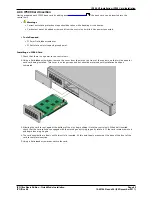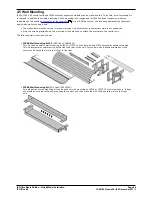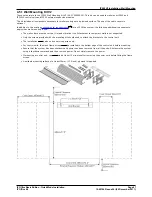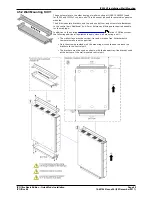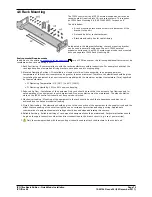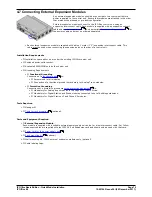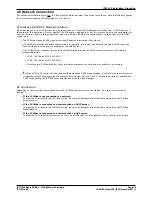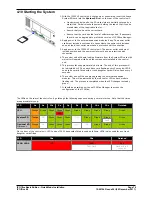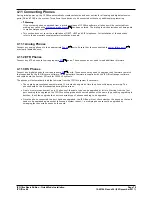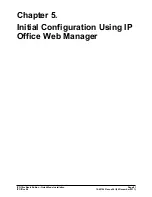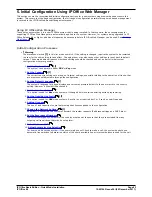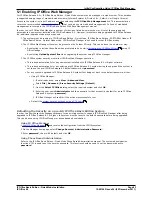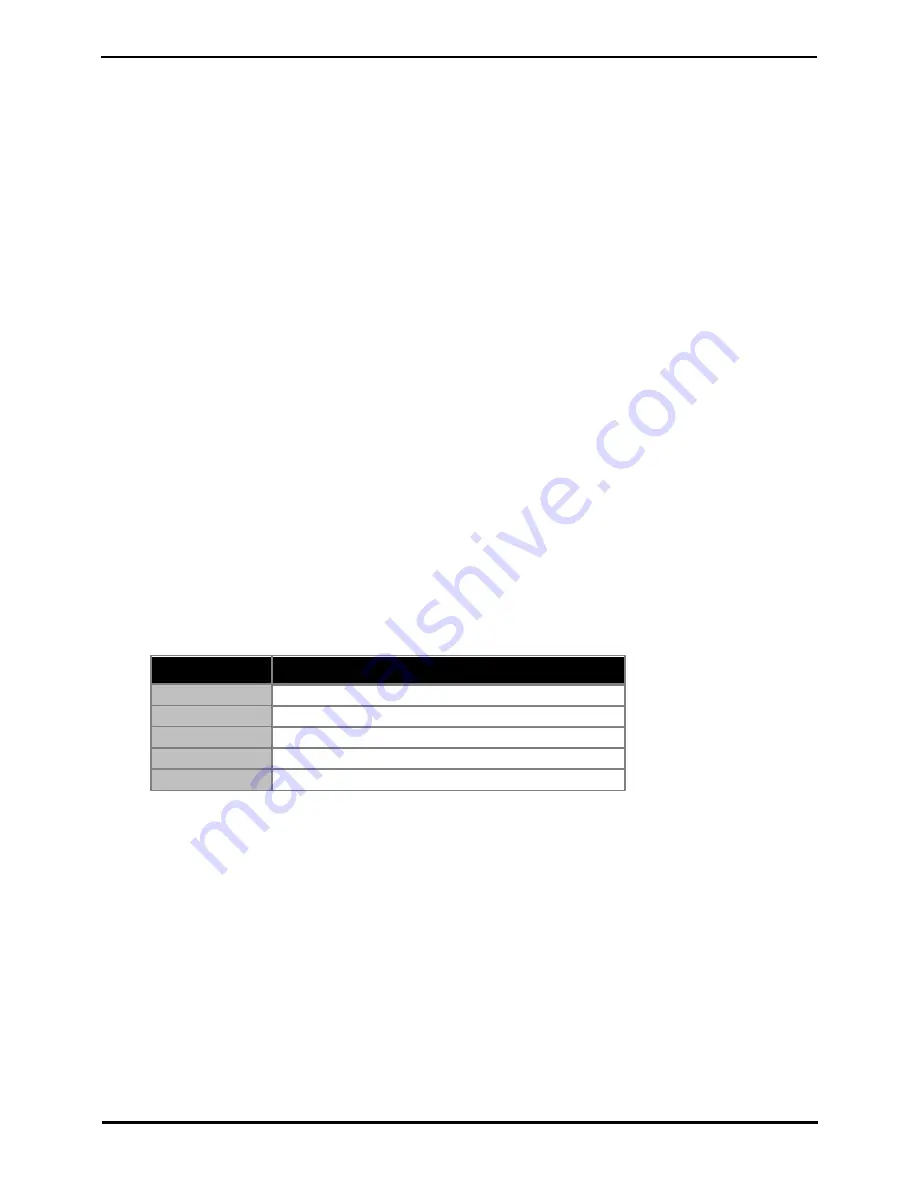
IP Office Basic Edition - Quick Mode Installation
Page 79
15-601042 Issue 24i (20 December 2011)
IP Office 8.0
IP500 V2 Installation: Connecting Phones
4.11.4 TCM Phones
Connect any TCM phones to their appropriate TCM ports. These phones do not need to load additional firmware.
Default Buttons
For system's with TCM phone ports, when a phone is first connected to the port, the button programming of the associated
user is overwritten with the default button programming appropriate for the phone model.
If the new system is being installed with a pre-staged configuration that include user button programming, the automatic
defaulting of buttons to match the phone type will overwrite the user button settings. This behavior can be prevented by
adding the following short code to the user's setup in the pre-programmed configuration:
·
Code: *DCP
·
Feature: Dial
·
Telephone Number: 84000004,1,1,0
The 4000004 part of the string above can also be used to adjust the defaults for the following phone settings:
·
The first digit sets the phone contrast = 1 (low) to 9 (high).
·
The last digit sets the ringer volume = 0 (high) to 7 (low).
Note that subsequently removing this short code will cause the buttons to return to defaulting according to the phone
type.
Phone Type Setting
For some phones, the phone can only report its general type to the system rather than its specific model. It is
recommended that after connecting all the phones, the phone types should be correctly set in the IP Office configuration.
·
!
Important
The default types cannot be changed after installation without defaulting the configuration. Therefore you must
ensure that you connect the correct type of phone to each port.
1. Using IP Office Manager, receive the configuration from the system.
2. Select Extension.
3. Selecting each extension in turn, on the Extn tab, check that the Device Type field is set to the correct phone
model.
Default Type
Possible Phone Models
T7100
T7100, MT7100, MT7100N, Audio Conferencing Unit.
T7208
T7208, MT7208, MT7208N.
M7310
T7406E, T7406, M7310, M7310N
M7310BLF
T7316, M7310BLF
M7324
M7324, M7324N
4. Save the configuration back to the IP Office system.